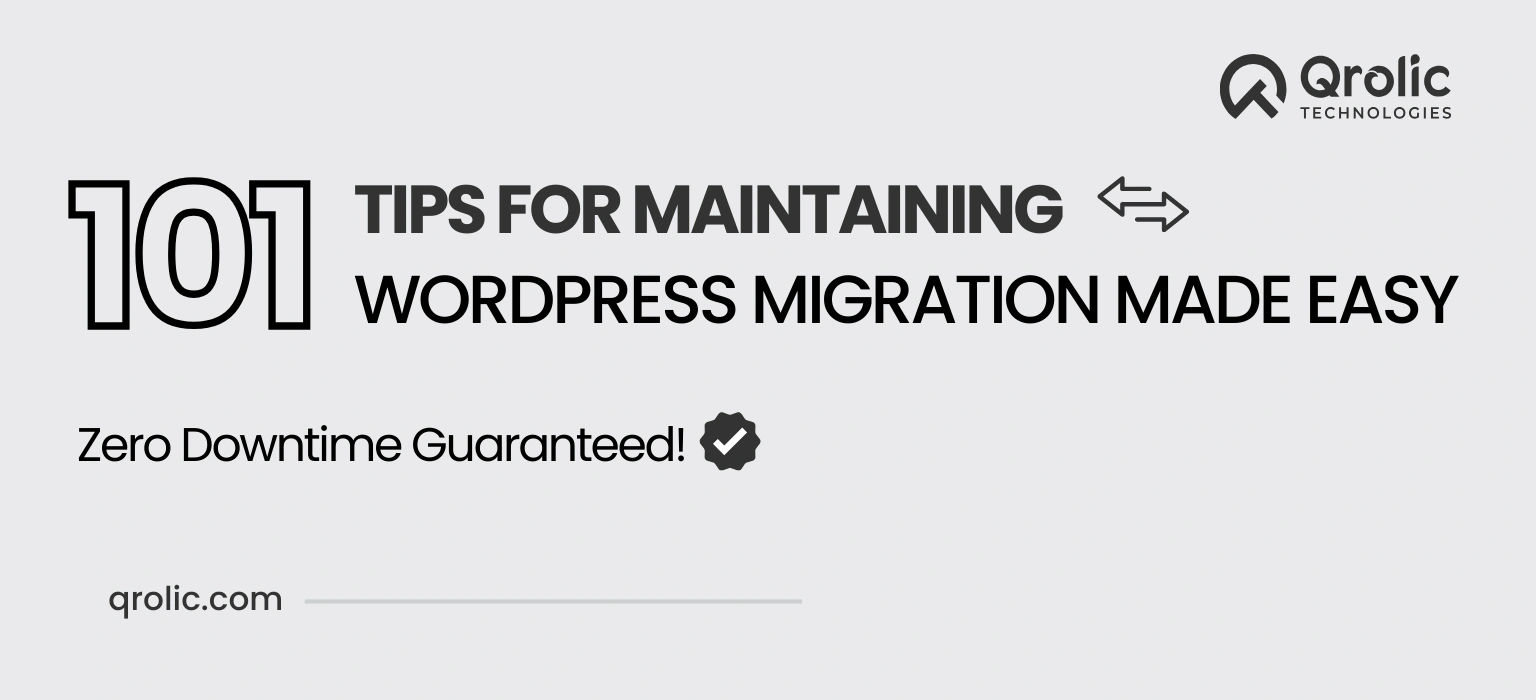Migrating a WordPress website can feel daunting, but with proper planning and execution, you can move your site to a new host, server, or domain without disrupting its availability or performance. Ensuring zero downtime is crucial to maintaining your site’s reputation, user experience, and SEO rankings during the migration process.
This guide provides a comprehensive walkthrough of WordPress migration, including best practices, tools, and tips to ensure a smooth transition for your website.
Table of Contents
- 1. Understanding WordPress Migration
- 2. Reasons for Migrating a WordPress Website
- 2.1 Improved Performance
- 2.2 Cost Savings
- 2.3 Scalability
- 2.4 Better Security Features
- 3. Challenges of Website Migration
- 4. Preparing for Migration: Checklist
- 5. Step-by-Step WordPress Migration Process
- 5.1 Backup Your Website
- 5.2 Set Up the New Environment
- 5.3 Migrate Files and Databases
- 5.4 Update the Domain and DNS Settings
- 5.5 Testing and Finalizing
- 6. Tools for WordPress Migration
- 7. Ensuring Zero Downtime
- 7.1 Use a Staging Environment
- 7.2 DNS TTL Adjustment
- 7.3 Perform Migration During Off-Peak Hours
- 7.4 Monitor Performance
- 8. Common Mistakes to Avoid During Migration
- 9. How Qrolic Technologies Simplifies WordPress Migration
- Why Choose Qrolic for Migration?
- 10. Conclusion
1. Understanding WordPress Migration
WordPress migration involves transferring a website from one hosting provider or environment to another. This process can also include moving from a staging environment to a live site or switching domain names.
2. Reasons for Migrating a WordPress Website
2.1 Improved Performance
Switching to a faster or more reliable hosting provider can enhance website speed and user experience.
2.2 Cost Savings
Migration might be necessary to switch to a more affordable hosting solution without compromising quality.
2.3 Scalability
As your website grows, you may need a hosting plan with better resources to handle increased traffic.
2.4 Better Security Features
Moving to a host that offers advanced security measures ensures better protection against cyber threats.
3. Challenges of Website Migration
- Data Loss Risks: Poor handling can result in the loss of critical website data.
- SEO Impact: Improper migration can lead to broken links or lost SEO rankings.
- Downtime: Any interruption in service can frustrate users and affect business.
- Compatibility Issues: Plugins, themes, and server configurations may not align with the new environment.
4. Preparing for Migration: Checklist
Before starting the migration process, follow this checklist:
- Backup Everything: Ensure a full backup of your files, databases, and configurations.
- Choose a Reliable Host: Select a hosting provider that meets your website’s needs.
- Evaluate Compatibility: Confirm that your themes and plugins are supported in the new environment.
- Notify Stakeholders: Inform your team and stakeholders about potential maintenance windows.
- Test the New Environment: Use a staging site to ensure compatibility and functionality.
5. Step-by-Step WordPress Migration Process
5.1 Backup Your Website
- Use plugins like UpdraftPlus or All-in-One WP Migration to create a complete backup of your site.
- Store the backup securely in cloud storage or locally.
5.2 Set Up the New Environment
- Install WordPress on the new host or server.
- Configure the server settings, including PHP versions and database credentials.
5.3 Migrate Files and Databases
- Transfer files using FTP tools like FileZilla.
- Export your database using phpMyAdmin and import it into the new server.
5.4 Update the Domain and DNS Settings
- Point your domain to the new hosting server by updating DNS records.
- Use a tool like DNSChecker to verify propagation.
5.5 Testing and Finalizing
- Test your website on the new server for broken links, missing files, or performance issues.
- Fix any errors and ensure plugins and themes work as expected.
6. Tools for WordPress Migration
Here are some reliable tools to facilitate seamless WordPress migration:
- All-in-One WP Migration: Easy-to-use plugin for complete website migration.
- Duplicator: Allows you to move, clone, or back up a WordPress site.
- UpdraftPlus Premium: Includes migration features alongside backup functionality.
- Migrate Guru: Ideal for large sites, offering fast migrations with no downtime.
7. Ensuring Zero Downtime
7.1 Use a Staging Environment
Test your website in a staging environment before going live.
7.2 DNS TTL Adjustment
Lower the DNS Time-to-Live (TTL) value before migration to reduce propagation time.
7.3 Perform Migration During Off-Peak Hours
Schedule the migration during times of low traffic to minimize impact on users.
7.4 Monitor Performance
Continuously monitor the old and new servers for errors or disruptions.
8. Common Mistakes to Avoid During Migration
- Skipping Backups: Always create a backup before starting.
- Not Testing: Launching a site without testing can lead to unexpected errors.
- Ignoring SEO Considerations: Update permalinks and 301 redirects to avoid broken links.
- Overlooking Plugin and Theme Compatibility: Verify that plugins and themes work in the new environment.
9. How Qrolic Technologies Simplifies WordPress Migration
At Qrolic Technologies, we specialize in ensuring smooth, efficient, and zero-downtime WordPress migrations.
Why Choose Qrolic for Migration?
- Expert Planning:
We analyze your website’s architecture and design a tailored migration strategy. - Comprehensive Testing:
Our team rigorously tests every aspect of your site before finalizing the migration. - SEO Preservation:
We implement proper redirects and ensure all SEO configurations remain intact. - 24/7 Support:
Qrolic’s dedicated support team is available to address any concerns during and after migration. - Risk-Free Transition:
With a proven track record, we minimize risks and guarantee zero data loss or downtime.
10. Conclusion
Migrating a WordPress website doesn’t have to be stressful or disruptive. By following best practices and using the right tools, you can ensure a seamless transition with zero downtime. Whether you’re upgrading your hosting, changing domains, or scaling your resources, careful planning and execution are key.
Partner with Qrolic Technologies to experience a hassle-free migration process. Contact us today to discuss how we can make your WordPress migration efficient and stress-free!