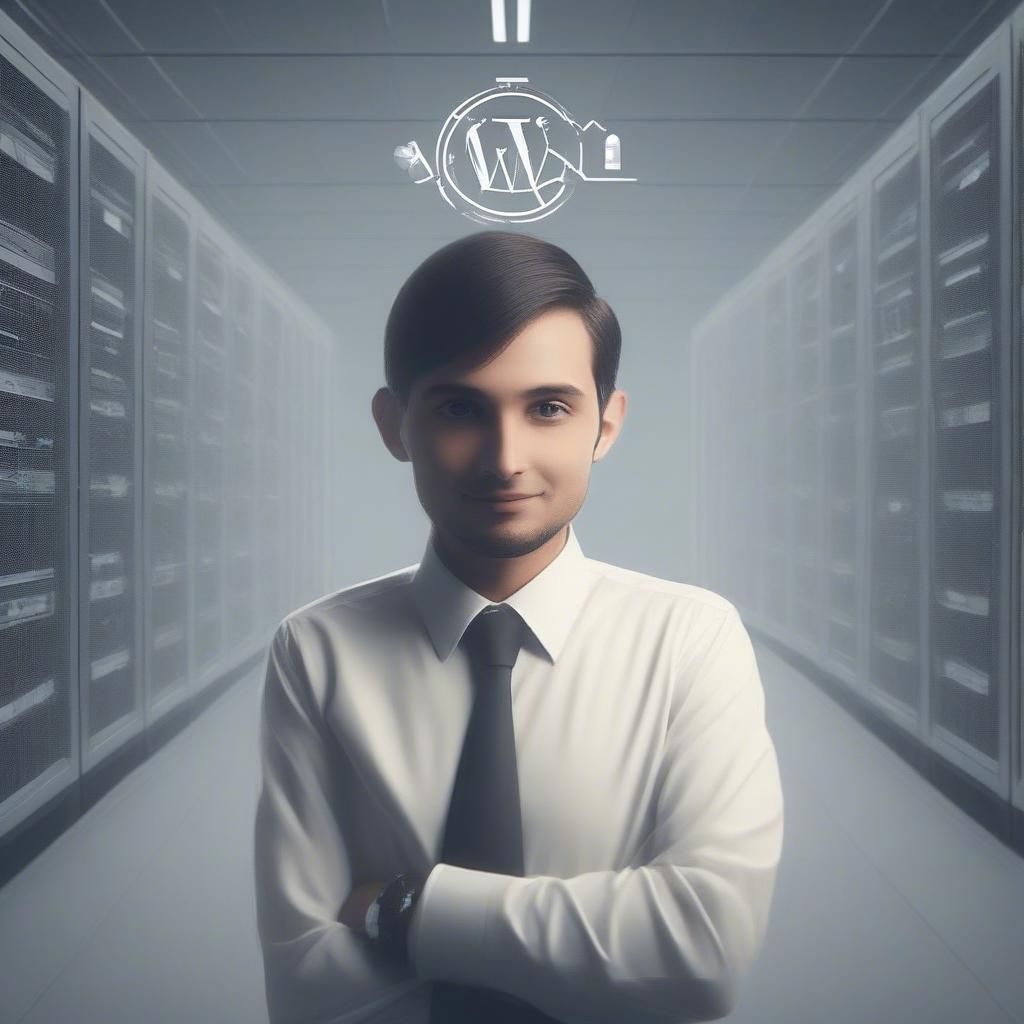WordPress is an incredibly versatile Content Management System (CMS) that extends far beyond traditional blogging. One of its most powerful features is Custom Post Types (CPTs), which allow you to organize and display content in a way that suits your website’s specific needs.
This guide explains everything you need to know about Custom Post Types in WordPress, from what they are and why they’re useful to how you can create and use them effectively.
Quick Summary:
- Custom Post Types organize diverse website content.
- They improve site organization and user experience.
- Create CPTs easily using plugins or code.
- Display CPT content using custom templates.
Table of Contents
- What Are Custom Post Types?
- Examples of Custom Post Types
- Why Use Custom Post Types?
- Key Benefits
- How to Create Custom Post Types in WordPress
- 1. Creating Custom Post Types Using Plugins
- a. Custom Post Type UI (CPT UI)
- b. Toolset
- c. Pods Framework
- 2. Creating Custom Post Types Manually
- Basic Code Example
- Steps to Add the Code
- How to Use Custom Post Types
- 1. Create New Content
- 2. Customize Permalinks
- 3. Display CPT Content on Your Site
- Best Practices for Custom Post Types
- Common Use Cases for Custom Post Types
- 1. ECommerce
- 2. Real Estate
- 3. Online Education
- 4. Events
- How Qrolic Technologies Can Help
- Conclusion
What Are Custom Post Types?
In WordPress, content is typically divided into different post types. By default, WordPress includes the following post types:
- Posts: Used for blog entries.
- Pages: Static, timeless content like “About Us” or “Contact” pages.
- Attachments: Media files uploaded to your site.
- Revisions: Versions of a post or page.
- Navigation Menus: Menu items.
A Custom Post Type is essentially a new type of content you define and add to WordPress. These allow you to expand beyond the default post types to better suit your website’s needs.
Examples of Custom Post Types
- Portfolio: Showcasing your creative work.
- Products: For eCommerce websites.
- Events: For listing upcoming events or schedules.
- Testimonials: Displaying customer reviews.
- Recipes: For cooking blogs.
Why Use Custom Post Types?
Custom Post Types help organize your content more effectively. They are particularly useful if your website includes multiple content formats that don’t fit neatly into “Posts” or “Pages.”
Key Benefits
- Better Content Organization
CPTs help separate different content types, making your backend cleaner and more manageable. - Enhanced User Experience
Displaying specific types of content in unique templates improves navigation and user experience. - Scalability
CPTs allow you to scale your site with new functionality without cluttering your existing content structure. - Improved SEO
Structured content improves site usability, which is a key factor for SEO.
How to Create Custom Post Types in WordPress
There are two main ways to create CPTs: using a plugin or writing custom code.
1. Creating Custom Post Types Using Plugins
Plugins simplify the process of creating CPTs, especially for non-developers. Here are some popular options:
a. Custom Post Type UI (CPT UI)
- Features:
- Easy interface for creating and managing CPTs.
- Supports taxonomies (e.g., categories, tags) for your CPTs.
- How to Use:
- Install and activate the plugin.
- Go to CPT UI > Add/Edit Post Types in your dashboard.
- Fill in the required details like post type name, labels, and settings.
- Save your changes, and the new CPT will be ready for use.
b. Toolset
- Features:
- Create CPTs without code.
- Offers custom fields, templates, and views for CPTs.
- How to Use:
- Install and activate Toolset.
- Use the interface to define your CPT and its attributes.
c. Pods Framework
- Features:
- Flexible CPT creation.
- Integration with custom fields and relationships.
- How to Use:
- Install the plugin and go to Pods Admin in your dashboard.
- Define your CPT with associated custom fields and taxonomies.
2. Creating Custom Post Types Manually
If you’re comfortable with code, you can add CPTs directly to your theme’s functions.php file or a custom plugin.
Basic Code Example
function create_custom_post_type() {
$args = array(
'labels' => array(
'name' => 'Portfolios',
'singular_name' => 'Portfolio',
'add_new' => 'Add New Portfolio',
'add_new_item' => 'Add New Portfolio Item',
'edit_item' => 'Edit Portfolio Item',
'new_item' => 'New Portfolio Item',
'view_item' => 'View Portfolio Item',
'all_items' => 'All Portfolios',
),
'public' => true,
'has_archive' => true,
'supports' => array('title', 'editor', 'thumbnail', 'custom-fields'),
'rewrite' => array('slug' => 'portfolio'),
);
register_post_type('portfolio', $args);
}
add_action('init', 'create_custom_post_type');Steps to Add the Code
- Open the
functions.phpfile in your theme directory. - Paste the above code, modifying it for your specific use case.
- Save the file and refresh your site. A new menu item for the CPT should appear in your dashboard.
How to Use Custom Post Types
Once your CPT is set up, here’s how you can use it effectively:
1. Create New Content
Go to the CPT section in your WordPress dashboard, click Add New, and start creating content like you would for posts or pages.
2. Customize Permalinks
Navigate to Settings > Permalinks to configure how URLs for your CPT should appear.
3. Display CPT Content on Your Site
Use templates to display CPT content. You can create custom templates for your CPT by adding files like single-{posttype}.php or archive-{posttype}.php to your theme directory.
Best Practices for Custom Post Types
- Use Descriptive Labels
Make sure the CPT name and labels are user-friendly for easy management. - Set Up Custom Fields
Add custom fields to enhance the functionality of your CPT. For example, a “Portfolio” CPT might include fields for project URL and client name. - Incorporate Taxonomies
Use categories, tags, or custom taxonomies to organize CPT content. - Optimize for SEO
Use SEO plugins like Yoast to add meta titles and descriptions for CPTs. - Test Responsiveness
Ensure CPT content displays correctly across devices.
Common Use Cases for Custom Post Types
1. ECommerce
Custom Post Types for products, with fields for price, description, and SKU.
2. Real Estate
CPTs for property listings, including fields for location, price, and square footage.
3. Online Education
CPTs for courses, with fields for instructor name, syllabus, and duration.
4. Events
CPTs for events, including fields for date, location, and ticket availability.
How Qrolic Technologies Can Help
At Qrolic Technologies, we specialize in creating and optimizing WordPress websites with advanced features like Custom Post Types. Our services include:
- Custom CPT creation for unique content needs.
- Integration of custom taxonomies and fields.
- SEO optimization for CPTs.
- Custom template design for displaying CPT content.
Conclusion
Custom Post Types are a powerful tool that allows WordPress to serve as more than just a blogging platform. By implementing CPTs, you can structure your content in a way that enhances both user experience and backend organization. Whether you choose a plugin or go the coding route, CPTs unlock new possibilities for your WordPress site.