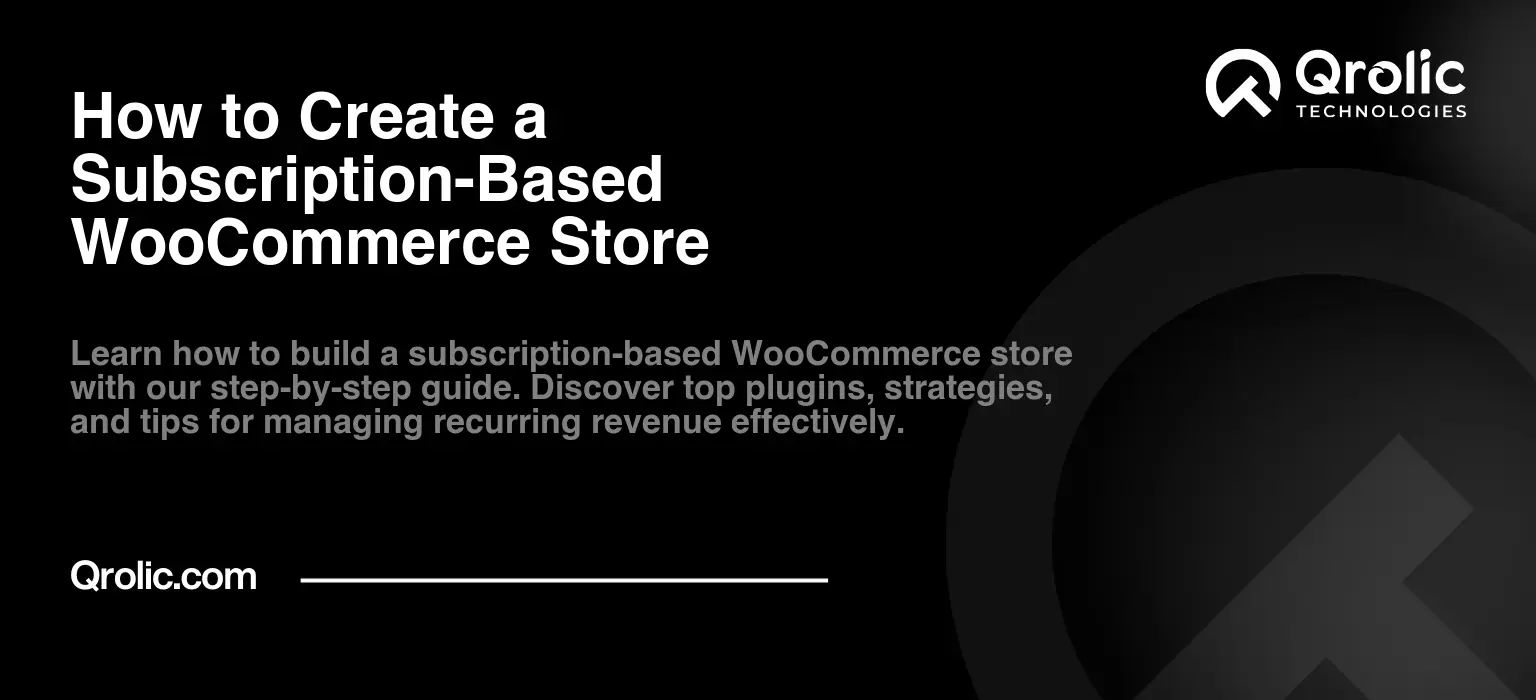Customizing WooCommerce emails is a crucial aspect of creating a professional and consistent brand experience. Emails such as order confirmations, shipping updates, and other transactional communications are often the primary touchpoint with customers after a purchase. Making these emails visually appealing, informative, and aligned with your brand’s identity can significantly impact customer satisfaction and loyalty.
This guide explores how to customize WooCommerce emails effectively, focusing on tools, plugins, and strategies to ensure your emails stand out while maintaining functionality.
Quick Summary:
- Customizing emails boosts your brand and customer satisfaction.
- Use plugins for easy, powerful email design options.
- Personalize content, add CTAs, and always test emails.
Table of Contents
- Why Customize WooCommerce Emails?
- Understanding WooCommerce Email Types
- Strategies for Customizing WooCommerce Emails
- 1. Customize the Email Design
- Steps to Customize Design:
- 2. Add Personalized Content
- 3. Include Clear Call-to-Actions (CTAs)
- 4. Test Emails Before Sending
- Top Plugins for Customizing WooCommerce Emails
- 1. Email Customizer for WooCommerce (by ThemeHigh)
- 2. YayMail – WooCommerce Email Customizer
- 3. Kadence WooCommerce Email Designer
- 4. AutomateWoo
- 5. FluentCRM
- Advanced Customization with Code
- Steps to Customize WooCommerce Email Templates:
- Best Practices for WooCommerce Email Customization
- Transform Your Emails with Qrolic Technologies
- Conclusion
Why Customize WooCommerce Emails?
Customizing default WooCommerce emails offers several benefits:
- Brand Consistency: Default emails are functional but lack branding. Customization helps you incorporate your logo, colors, and tone of voice, ensuring consistency across customer interactions.
- Improved User Experience: Well-designed emails provide a better user experience, making information like order details, estimated delivery, and support options clear and accessible.
- Increased Engagement: Adding personalized content or marketing messages (e.g., related products, discount codes) can encourage repeat purchases.
- Professionalism: Customized emails reflect a higher level of professionalism, which builds trust and confidence in your store.
Understanding WooCommerce Email Types
WooCommerce sends various transactional emails to customers and admins. Here’s an overview of key email types:
- New Order: Sent to the store admin when a new order is placed.
- Order Confirmation: Sent to customers confirming their order.
- Order Completed: Sent when the order is marked as complete.
- Order Cancelled: Notifies customers or admins about order cancellation.
- Refund Processed: Informs customers about refunds.
- Account Emails: Sent to customers for password resets or account creation.
Each email serves a specific purpose and can be customized to fit your brand and customer communication style.
Strategies for Customizing WooCommerce Emails
1. Customize the Email Design
Default WooCommerce emails have a simple design. Customizing them with your brand’s visual identity makes them more engaging.
Steps to Customize Design:
- Navigate to WooCommerce > Settings > Emails in your WordPress dashboard.
- Select the email you want to customize.
- Use the built-in settings to add a logo, change colors, and adjust the footer text.
While these basic settings allow some customization, plugins provide greater flexibility and control.
2. Add Personalized Content
Personalization enhances user engagement. You can include:
- Customer name in the subject line or email body.
- Product-specific recommendations based on their purchase.
- Exclusive discounts or loyalty points.
3. Include Clear Call-to-Actions (CTAs)
Adding CTAs like “Track Your Order,” “Write a Review,” or “Shop Again” drives further engagement. Ensure CTAs are visible and action-oriented.
4. Test Emails Before Sending
Always test your customized emails to ensure they appear as intended across different devices and email clients. Tools like Litmus or Email on Acid can be used for testing.
Top Plugins for Customizing WooCommerce Emails
Several plugins enhance the default email customization options in WooCommerce. Here are the best options:
1. Email Customizer for WooCommerce (by ThemeHigh)
Features:
- Drag-and-drop editor for designing emails.
- Add dynamic content like order details, product images, and user information.
- Live preview to see changes instantly.
- Supports all transactional email types.
Best For: Users who want an easy, drag-and-drop tool for advanced email customization.
2. YayMail – WooCommerce Email Customizer
Features:
- Drag-and-drop interface for designing emails.
- Pre-designed templates for quick customization.
- Supports third-party WooCommerce plugins like subscriptions and bookings.
- Custom elements like social media icons, discount codes, and banners.
Best For: Stores needing third-party plugin compatibility and extensive design options.
3. Kadence WooCommerce Email Designer
Features:
- Real-time email design customization.
- Add custom images, text, and brand colors.
- Modify header, footer, and email body layouts.
- Easy-to-use interface without coding knowledge.
Best For: Beginners who want a straightforward tool for email design.
4. AutomateWoo
Features:
- Automate follow-up emails for cart recovery, reviews, and post-purchase offers.
- Send personalized emails based on customer actions.
- Advanced segmentation for targeting specific customer groups.
- Integrates seamlessly with WooCommerce.
Best For: Stores focusing on email automation and targeted campaigns.
5. FluentCRM
Features:
- Email marketing automation directly within WordPress.
- Create workflows for transactional emails, newsletters, and campaigns.
- Track email performance with detailed analytics.
- Integrates with WooCommerce for customer segmentation.
Best For: Businesses seeking a comprehensive email marketing solution integrated with WooCommerce.
Advanced Customization with Code
For developers or tech-savvy store owners, WooCommerce emails can be customized further by editing code.
Steps to Customize WooCommerce Email Templates:
- Locate the email template files in the WooCommerce plugin directory:
/wp-content/plugins/woocommerce/templates/emails/ - Copy the desired template file to your theme folder:
/wp-content/themes/your-theme/woocommerce/emails/ - Modify the template file as needed using HTML, CSS, and PHP.
Note: Always back up your site before making changes to ensure you can revert if something goes wrong.
Best Practices for WooCommerce Email Customization
- Keep It On-Brand: Ensure the email reflects your store’s branding—logo, colors, and tone of voice.
- Optimize for Mobile: Most users read emails on mobile devices, so ensure your designs are responsive.
- Focus on Clarity: Avoid clutter; include only necessary information.
- Use Analytics: Track open rates, click-through rates, and conversions to measure email effectiveness.
- Comply with Regulations: Include unsubscribe links and follow GDPR or CCPA guidelines.
Transform Your Emails with Qrolic Technologies
Customizing WooCommerce emails is essential for creating a memorable brand identity. Qrolic Technologies offers expertise in designing and optimizing WooCommerce transactional emails, ensuring they are both visually appealing and highly functional.
Why choose Qrolic Technologies?
- Professional Email Templates: Tailor your order confirmations, shipping updates, and payment receipts with advanced styling.
- Plugin Recommendations and Setups: Expert guidance in using email plugins like Kadence WooCommerce Email Designer or YayMail.
- Improved Engagement: Qrolic ensures your emails resonate with your customers and boost retention.
With Qrolic Technologies, your WooCommerce emails will become a powerful tool for customer engagement and brand building.
Conclusion
Customizing WooCommerce emails is essential for creating a cohesive and professional brand experience. With the help of plugins like Email Customizer for WooCommerce, Kadence WooCommerce Email Designer, and AutomateWoo, you can design emails that not only look great but also enhance user engagement and drive sales.
Whether you’re using simple design tweaks, advanced plugins, or custom code, optimizing your email communication can make a significant difference in how customers perceive your store. Take the time to customize your WooCommerce emails and watch your customer satisfaction and retention rates soar.