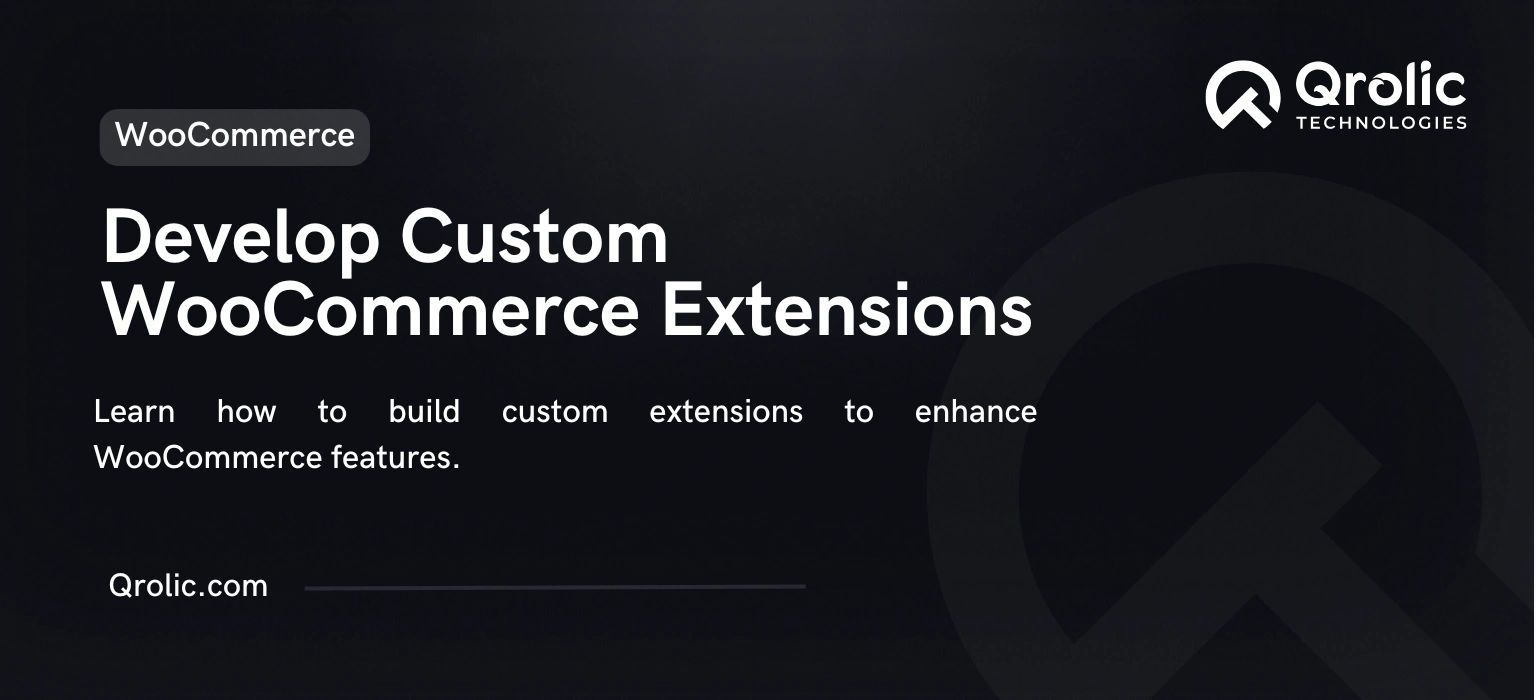WooCommerce is one of the most flexible and popular eCommerce platforms, and its true power lies in its extensibility. Custom WooCommerce extensions allow you to add unique functionality tailored to your business needs. Whether you want to create personalized pricing rules, integrate a third-party service, or add new product types, custom WooCommerce extensions can make it happen.
In this guide, we’ll walk you through the process of developing custom WooCommerce extensions, along with best practices and tools to ensure success.
Quick Summary:
- Tailor WooCommerce features and boost user experience.
- Learn WordPress, WooCommerce, and set up your plugin.
- Use hooks, shortcodes, APIs, and test extensions thoroughly.
- Follow coding standards, secure code, and optimize performance.
Table of Contents
- Why Build Custom WooCommerce Extensions?
- 1. Tailored Functionality
- 2. Improved User Experience
- 3. Seamless Integration
- 4. Cost Efficiency
- Prerequisites for Developing WooCommerce Extensions
- Step-by-Step Guide to Developing a Custom WooCommerce Extension
- Step 1: Set Up a Plugin Framework
- Step 2: Hook into WooCommerce Actions and Filters
- Example: Add a Custom Fee to the Checkout
- Step 3: Create Custom Shortcodes
- Example: Display a Custom Message
- Step 4: Add Custom Admin Settings
- Example: Add a Settings Page
- Step 5: Integrate with WooCommerce APIs
- Example: Fetch and Display Orders
- Step 6: Test Your Extension
- Best Practices for Developing WooCommerce Extensions
- Popular Tools for WooCommerce Extension Development
- How Qrolic Technologies Can Help
- Conclusion
Why Build Custom WooCommerce Extensions?
1. Tailored Functionality
Custom extensions let you add features that align specifically with your business model, giving you a competitive edge.
2. Improved User Experience
Enhance your customers’ shopping experience with personalized features like advanced search, loyalty programs, or custom payment options.
3. Seamless Integration
Build extensions that integrate WooCommerce with third-party systems like CRMs, ERPs, or email marketing platforms.
4. Cost Efficiency
Instead of paying for numerous third-party plugins, create a single custom solution that meets all your needs.
Prerequisites for Developing WooCommerce Extensions
Before you dive into coding, ensure you have the following:
- Knowledge of WordPress Development: Familiarity with WordPress hooks, filters, and the plugin development framework.
- Understanding of WooCommerce Architecture: Know how WooCommerce templates, actions, and filters work.
- PHP and MySQL Proficiency: The core languages for building WooCommerce extensions.
- Basic HTML, CSS, and JavaScript: For creating front-end elements of your extension.
- Development Environment: Set up a local server using tools like XAMPP, WAMP, or Local by Flywheel.
Step-by-Step Guide to Developing a Custom WooCommerce Extension
Step 1: Set Up a Plugin Framework
Every WooCommerce extension is essentially a WordPress plugin.
- Create a New Folder:
Navigate towp-content/pluginsand create a folder for your extension, e.g.,custom-woocommerce-extension. - Add a Plugin File:
Inside the folder, create a PHP file (e.g.,custom-woocommerce-extension.php) and include the following header:
<?php
/* Plugin Name: Custom WooCommerce Extension
Description: A plugin to add custom functionality to WooCommerce.
Version: 1.0
Author: Your Name
*/
Step 2: Hook into WooCommerce Actions and Filters
WooCommerce provides a variety of hooks (actions and filters) to modify or extend its functionality.
Example: Add a Custom Fee to the Checkout
Use the woocommerce_cart_calculate_fees action to add a custom fee:
add_action('woocommerce_cart_calculate_fees', 'add_custom_checkout_fee');
function add_custom_checkout_fee() {
WC()->cart->add_fee(__('Custom Fee', 'your-textdomain'), 10);
}Step 3: Create Custom Shortcodes
Shortcodes allow you to add dynamic content to pages or posts.
Example: Display a Custom Message
add_shortcode('custom_message', 'display_custom_message');
function display_custom_message() {
return '<p>Thank you for shopping with us!</p>';
}You can now use [custom_message] on any page to display this message.
Step 4: Add Custom Admin Settings
Enhance usability by providing an admin interface for configuring your extension.
Example: Add a Settings Page
add_action('admin_menu', 'custom_extension_settings_menu');
function custom_extension_settings_menu() {
add_menu_page(
'Custom Extension Settings',
'Custom Extension',
'manage_options',
'custom-extension-settings',
'custom_extension_settings_page'
);
}
function custom_extension_settings_page() {
echo '<h1>Custom Extension Settings</h1>';
echo '<form method="post" action="options.php">';
settings_fields('custom_extension_options_group');
do_settings_sections('custom-extension-settings');
submit_button();
echo '</form>';
}
Step 5: Integrate with WooCommerce APIs
WooCommerce provides REST APIs for interacting with products, orders, and customers.
Example: Fetch and Display Orders
add_action('admin_menu', 'custom_orders_page');
function custom_orders_page() {
add_menu_page('Custom Orders', 'Orders', 'manage_options', 'custom-orders', 'display_orders');
}
function display_orders() {
$orders = wc_get_orders(array('limit' => 10));
echo '<ul>';
foreach ($orders as $order) {
echo '<li>Order #'. $order->get_id() . ' - Total: ' . $order->get_total() . '</li>';
}
echo '</ul>';
}
Step 6: Test Your Extension
- Local Testing: Use your local development environment to test the extension in various scenarios.
- Debugging Tools: Use tools like Query Monitor or Log Viewer to identify issues.
- Error Logs: Add logging to your code for debugging:
error_log('Debug message: '. print_r($variable, true));
Best Practices for Developing WooCommerce Extensions
- Follow Coding Standards: Adhere to WordPress and WooCommerce coding guidelines to ensure compatibility.
- Secure Your Code: Validate user inputs, sanitize outputs, and use nonces for secure forms.
- Keep It Modular: Write modular, reusable code to simplify maintenance and future updates.
- Optimize Performance: Avoid unnecessary database queries and load assets only where needed.
- Document Your Code: Include comments and a README file to make your extension easier to understand.
Popular Tools for WooCommerce Extension Development
- VS Code or PhpStorm: For efficient coding with debugging support.
- Postman: To test WooCommerce REST APIs.
- WooCommerce Dev Docs: Official documentation for hooks, filters, and APIs.
- WP-CLI: Command-line tool for managing WordPress installations.
How Qrolic Technologies Can Help
At Qrolic Technologies, we specialize in creating custom WooCommerce extensions that cater to specific business requirements. Our services include:
- Developing unique features for your WooCommerce store.
- Integrating WooCommerce with third-party systems like CRMs or payment gateways.
- Ensuring your custom extensions are secure, optimized, and user-friendly.
With years of expertise, we deliver solutions that enhance functionality and scalability for your WooCommerce store.
Conclusion
Custom WooCommerce extensions empower you to take your online store beyond the basics. By adding tailored functionality, you can improve user experience, streamline operations, and meet unique business goals.
Follow the best practices, use WooCommerce’s powerful hooks and APIs, and always test your extensions thoroughly before deployment. With the right approach, you can transform your WooCommerce store into a feature-rich, highly optimized eCommerce platform.