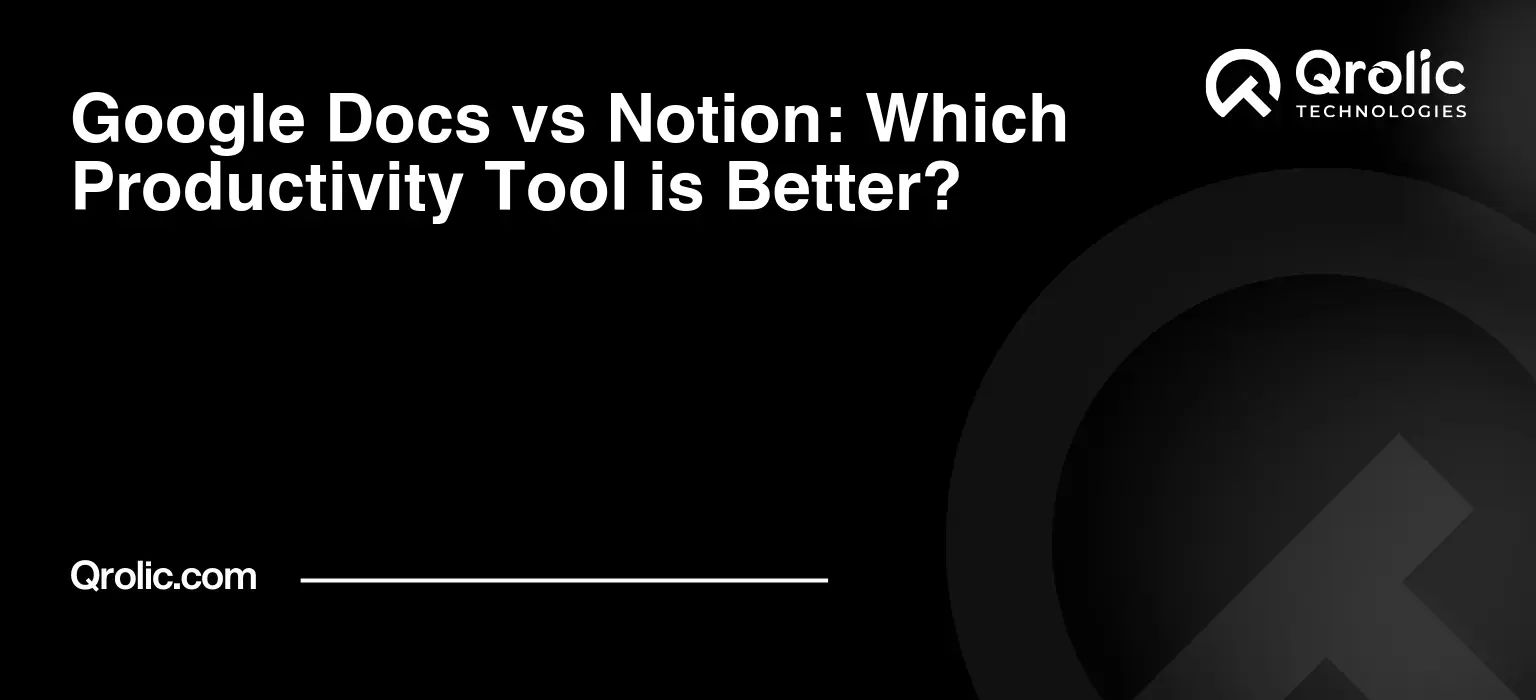Choosing the right productivity tool can feel like navigating a labyrinth. You want something that boosts efficiency, streamlines collaboration, and, let’s be honest, makes work a little less… work-ish. Google Docs and Notion are two titans in this arena, each boasting a loyal following and a powerful feature set. But which one reigns supreme for you?
This isn’t about picking a definitive winner. It’s about understanding their strengths and weaknesses to decide which tool best aligns with your specific needs, whether you’re a solopreneur juggling multiple projects, a student organizing research, or a large team collaborating on a complex initiative. So, let’s dive deep into the Google Docs vs. Notion showdown, exploring every nook and cranny to help you make the perfect choice.
Quick Summary:
- Google Docs excels at real-time document collaboration.
- Notion is an all-in-one workspace for complex organization.
- Choose based on your primary need: documents or projects.
- Qrolic Technologies helps optimize your chosen productivity tool.
Table of Contents
- I. Understanding the Core: What Are Google Docs and Notion?
- A. Google Docs: The King of Collaborative Documents
- B. Notion: The All-in-One Workspace Powerhouse
- II. Head-to-Head Comparison: Features and Functionality
- A. Collaboration: Where They Shine (and Where They Don’t)
- B. Document Creation and Editing: From Simple to Complex
- C. Project Management: Organizing Tasks and Deadlines
- D. Note-Taking and Knowledge Management: Capturing and Organizing Information
- E. Integrations: Connecting with Other Tools
- F. Pricing: What Does Productivity Cost?
- III. Use Case Scenarios: When to Choose Which
- A. Writing a Collaborative Research Paper
- B. Managing a Marketing Campaign
- C. Taking Personal Notes and Organizing Ideas
- D. Creating and Sharing Meeting Minutes
- E. Building a Company Wiki or Knowledge Base
- IV. Qrolic Technologies and Your Productivity Journey
- V. Making the Decision: A Step-by-Step Guide
- Step 1: Identify Your Primary Needs
- Step 2: Evaluate Your Team’s Needs
- Step 3: Consider Your Budget
- Step 4: Try Both Tools
- Step 5: Assess the Learning Curve
- Step 6: Evaluate Integrations
- Step 7: Make a Decision and Commit
- VI. Conclusion: The Power of Choice
I. Understanding the Core: What Are Google Docs and Notion?
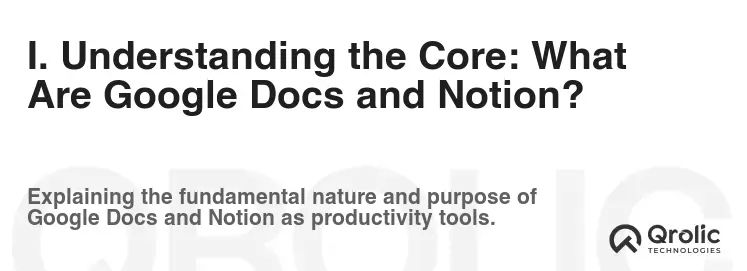
Before we get into a head-to-head comparison, let’s define what each tool is fundamentally designed to do. This will help us understand their differing philosophies and intended use cases.
A. Google Docs: The King of Collaborative Documents
Google Docs, part of the Google Workspace suite, is primarily a web-based word processor. It excels at creating, editing, and, most importantly, collaborating on documents in real-time. Think of it as the digital evolution of Microsoft Word, with a heavy emphasis on cloud-based accessibility and seamless teamwork.
Key Features & Benefits of Google Docs:
- Real-Time Collaboration: Multiple users can edit a document simultaneously, seeing each other’s changes live.
- Revision History: Track every edit made to the document, allowing you to revert to previous versions. This is a lifesaver when mistakes happen or when you want to see the evolution of an idea.
- Simple Formatting: Provides a user-friendly interface for basic text formatting, headings, lists, and tables.
- Integration with Google Ecosystem: Seamlessly integrates with other Google services like Drive, Meet, and Calendar.
- Accessibility: Available on any device with a web browser and internet connection.
- Cost-Effective: Free to use with a Google account, making it accessible to everyone.
- Comment & Suggestion Features: Enables commenting directly on the document and suggesting edits, fostering constructive feedback.
- Templates: Offers a variety of pre-designed templates for resumes, reports, letters, and more. This is great for quickly starting projects.
- Offline Access: Documents can be accessed and edited offline, with changes synced when internet connectivity is restored.
Ideal Use Cases for Google Docs:
- Writing and Editing Documents: From simple letters to lengthy reports.
- Collaborative Projects: Working on documents with multiple contributors, such as team reports, grant proposals, or shared meeting notes.
- Real-Time Feedback and Review: Soliciting and incorporating feedback from colleagues or clients.
- Creating and Sharing Meeting Agendas and Minutes: Efficiently managing meeting documentation.
- Drafting and Refining Articles and Blog Posts: Collaborating on content creation.
- Creating Simple Spreadsheets: For basic data organization when you need to quickly share data in a document.
- Presentations: Basic presentation creation that allows real time co-editing.
B. Notion: The All-in-One Workspace Powerhouse
Notion, on the other hand, is a more versatile all-in-one workspace. It combines features of a note-taking app, project management tool, database, and wiki, allowing you to build custom workflows and organize information in a way that suits your specific needs.
Key Features & Benefits of Notion:
- Database Functionality: Create and manage databases for everything from project tracking to CRM.
- Customizable Workspaces: Design your own dashboards and workflows with drag-and-drop blocks.
- Note-Taking & Knowledge Management: Capture and organize information effectively.
- Project Management Tools: Manage tasks, deadlines, and team progress.
- Templates: A vast library of templates for various use cases, including project management, note-taking, and personal organization.
- Collaboration Features: Share pages and workspaces with others for collaborative work.
- Embeddings: Embed content from other platforms, such as Google Docs, YouTube videos, and Tweets.
- Powerful Search: Easily find information across all your workspaces.
- Markdown Support: Allows for efficient text formatting using Markdown syntax.
- Cross-Platform Availability: Available on web, desktop (Mac and Windows), and mobile (iOS and Android).
Ideal Use Cases for Notion:
- Project Management: Tracking tasks, deadlines, and team progress.
- Knowledge Base Management: Creating and organizing a central repository of information.
- Note-Taking and Personal Organization: Managing tasks, goals, and personal information.
- Team Collaboration: Sharing information, managing projects, and communicating with team members.
- CRM (Customer Relationship Management): Managing customer data and interactions.
- Wiki Creation: Building and maintaining internal wikis or knowledge bases.
- Meeting Management: Storing meeting notes and action items.
- Content Calendar: Planning and tracking content creation efforts.
- Building a Personal Website or Portfolio: Showcase your skills and projects.
- Task Management: For organizing your personal, and team, to-do list.
II. Head-to-Head Comparison: Features and Functionality
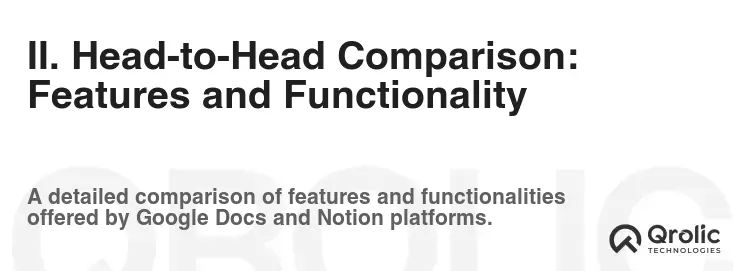
Now that we have a basic understanding of each tool, let’s compare their features and functionality across various categories.
A. Collaboration: Where They Shine (and Where They Don’t)
Google Docs: Collaboration is its raison d’être. Real-time co-editing is smooth and intuitive. Comments and suggestions are seamlessly integrated, fostering efficient feedback loops. The ability to track revisions is invaluable for complex projects. Sharing is straightforward, with granular permission controls.
- Pros:
- Unmatched real-time co-editing experience.
- Robust commenting and suggestion features.
- Detailed revision history.
- Easy sharing with granular permission controls.
- Widespread familiarity makes it easy to onboard new users.
- Cons:
- Limited functionality beyond document editing.
- Can become cluttered with multiple users editing simultaneously.
- Collaboration features primarily focused on document editing, not broader project management.
- Pros:
Notion: While not as fluid as Google Docs for simultaneous document editing, Notion offers broader collaboration features centered around shared workspaces and databases. You can share individual pages or entire workspaces, allowing teams to collaborate on projects, manage tasks, and share information. Real-time editing is present, but it can sometimes feel clunkier compared to Google Docs, especially with multiple users editing the same block simultaneously.
- Pros:
- Collaborative workspaces for project management and knowledge sharing.
- Database functionality enables structured collaboration.
- Task management and project tracking features enhance team coordination.
- Centralized hub for all project-related information.
- Cons:
- Real-time co-editing not as seamless as Google Docs.
- Learning curve for new users can hinder initial collaboration.
- Can be overwhelming to manage complex workspaces with multiple collaborators.
- Pros:
Verdict: Google Docs wins for real-time document collaboration, while Notion excels at collaborative project management and knowledge sharing. If your primary need is simultaneous document editing, Google Docs is the clear winner. If you need a centralized hub for managing projects and sharing information with a team, Notion is a better choice.
B. Document Creation and Editing: From Simple to Complex
Google Docs: Known for its simplicity and ease of use. The interface is clean and intuitive, making it easy to create and format documents. Offers essential formatting options, including headings, lists, tables, and basic styling. However, it lacks the advanced formatting capabilities of dedicated desktop word processors.
- Pros:
- Easy to learn and use.
- Clean and intuitive interface.
- Essential formatting options readily available.
- Excellent for simple documents and collaborative writing.
- Cons:
- Limited advanced formatting options.
- Not ideal for complex layouts or design-heavy documents.
- Can feel restrictive for users accustomed to desktop word processors.
- Pros:
Notion: Offers a more flexible and modular approach to document creation. Uses “blocks” – individual elements like text, headings, images, and databases – that can be arranged and customized to create a variety of layouts. This allows for more creative and dynamic documents, but it can also be more time-consuming to learn and master.
- Pros:
- Highly customizable layouts using blocks.
- Ability to embed various types of content, including videos, audio, and code.
- Database integration allows for dynamic and interactive documents.
- Excellent for creating knowledge bases and wikis.
- Cons:
- Steeper learning curve compared to Google Docs.
- Can be time-consuming to create complex layouts.
- Formatting can sometimes feel inconsistent or unpredictable.
- Pros:
Verdict: Google Docs is the winner for simple, straightforward document creation. Notion is better for creating complex, dynamic, and visually rich documents, but it requires more effort and a willingness to learn its block-based system.
C. Project Management: Organizing Tasks and Deadlines
Google Docs: Not primarily designed for project management. While you can create basic task lists within a document, it lacks dedicated features for tracking progress, assigning tasks, and managing deadlines. Integrations with Google Tasks and other project management tools can provide some limited functionality, but it’s not a core strength.
- Pros:
- Simple task lists can be created within documents.
- Integration with Google Tasks for basic task management.
- Useful for collaborative meeting notes and action items.
- Cons:
- Lacks dedicated project management features.
- Not suitable for complex projects with multiple tasks and deadlines.
- Limited task tracking and reporting capabilities.
- Pros:
Notion: Shines as a project management tool. Its database functionality allows you to create custom task management systems, track progress, assign tasks to team members, and manage deadlines. Offers various views, including Kanban boards, calendars, and lists, to visualize project progress.
- Pros:
- Robust database functionality for custom task management.
- Multiple views for visualizing project progress (Kanban, calendar, list).
- Task assignment and deadline management capabilities.
- Templates for various project management methodologies (Agile, Scrum).
- Cons:
- Can be overwhelming to set up complex project management systems.
- Requires some understanding of database concepts.
- Real-time collaboration on tasks not as seamless as Google Docs for document editing.
- Pros:
Verdict: Notion is the clear winner for project management. Its database functionality and customizable views provide a powerful platform for managing tasks, tracking progress, and collaborating with team members.
D. Note-Taking and Knowledge Management: Capturing and Organizing Information
Google Docs: Can be used for basic note-taking, but it lacks the organizational features of dedicated note-taking apps. While you can create separate documents for different topics, it can become difficult to manage and search through a large number of documents.
- Pros:
- Simple and easy to use for basic note-taking.
- Real-time collaboration for shared notes.
- Accessibility across devices.
- Cons:
- Lacks advanced organizational features.
- Difficult to manage a large number of notes.
- Limited search functionality for finding specific information within notes.
- Pros:
Notion: Excels at note-taking and knowledge management. Its block-based system allows you to create structured notes with headings, lists, images, and embedded content. You can organize notes into databases, create relationships between different notes, and use tags to categorize information. This makes it easy to build a comprehensive knowledge base.
- Pros:
- Structured note-taking with blocks and customizable layouts.
- Database functionality for organizing and categorizing notes.
- Relationship mapping for connecting related notes.
- Powerful search functionality for finding specific information.
- Templates for various note-taking styles (Cornell, Zettelkasten).
- Cons:
- Steeper learning curve compared to simple note-taking apps.
- Can be time-consuming to set up complex note-taking systems.
- Real-time collaboration on notes not as seamless as Google Docs for document editing.
- Pros:
Verdict: Notion is the superior choice for note-taking and knowledge management. Its structured note-taking system, database functionality, and powerful search capabilities make it easy to capture, organize, and retrieve information.
E. Integrations: Connecting with Other Tools
Google Docs: Seamlessly integrates with other Google Workspace apps, including Drive, Meet, Calendar, and Sheets. This integration allows you to easily share documents, schedule meetings, collaborate in real-time, and embed spreadsheets.
- Pros:
- Deep integration with the Google Workspace ecosystem.
- Easy to share documents, schedule meetings, and collaborate in real-time.
- Integration with Google Sheets for embedding spreadsheets.
- Cons:
- Limited integration with non-Google apps.
- Can feel restrictive if you rely heavily on other productivity tools.
- Pros:
Notion: Offers a broader range of integrations with other productivity tools, including Slack, Trello, Asana, and more. This allows you to connect Notion with your existing workflows and streamline your processes.
- Pros:
- Wider range of integrations with other productivity tools.
- Ability to connect Notion with existing workflows.
- Embeddings allow you to incorporate content from various platforms.
- Cons:
- Integrations can sometimes be complex to set up.
- Some integrations require paid plans.
- Real-time synchronization between Notion and other apps can sometimes be delayed.
- Pros:
Verdict: While Google Docs offers deep integration with the Google ecosystem, Notion provides a broader range of integrations with other productivity tools. The best choice depends on the specific tools you use and the extent to which you need to connect them.
F. Pricing: What Does Productivity Cost?
Google Docs: Free to use with a Google account, offering generous storage space in Google Drive. Paid Google Workspace plans provide additional storage, advanced features, and administrative controls.
- Pros:
- Free to use with a Google account.
- Generous storage space in Google Drive.
- Cost-effective for individuals and small teams.
- Cons:
- Paid plans required for additional storage and advanced features.
- Can become expensive for larger teams.
- Pros:
Notion: Offers a free plan with limited features, suitable for personal use. Paid plans provide additional features, storage, and team collaboration capabilities.
- Pros:
- Free plan available for personal use.
- Flexible pricing plans to suit different needs.
- Discounted rates for students and educators.
- Cons:
- Free plan has limitations on features and storage.
- Paid plans can be expensive for individuals.
- Pros:
Verdict: Google Docs is generally more cost-effective for individuals and small teams, while Notion’s pricing can be more appealing for larger teams with specific needs. Carefully evaluate your needs and budget before choosing a plan.
III. Use Case Scenarios: When to Choose Which
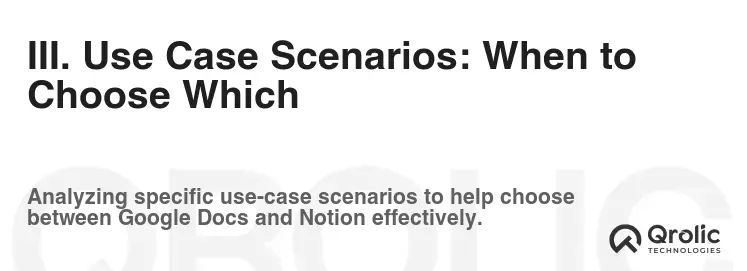
Let’s explore some specific use case scenarios to illustrate when Google Docs or Notion might be the better choice.
A. Writing a Collaborative Research Paper
Google Docs: Ideal for its superior real-time co-editing capabilities, allowing multiple researchers to simultaneously work on the document, track changes, and provide feedback.
B. Managing a Marketing Campaign
Notion: Better suited for managing all aspects of a marketing campaign, from content creation and scheduling to task management and performance tracking, all within a centralized workspace.
C. Taking Personal Notes and Organizing Ideas
Notion: Offers a more structured and flexible environment for organizing personal notes, ideas, and goals, with its database functionality and customizable layouts.
D. Creating and Sharing Meeting Minutes
Google Docs: A simple and efficient solution for creating and sharing meeting minutes, thanks to its ease of use and real-time collaboration features.
E. Building a Company Wiki or Knowledge Base
Notion: The clear winner for building a comprehensive company wiki or knowledge base, with its robust database functionality, relationship mapping, and powerful search capabilities.
IV. Qrolic Technologies and Your Productivity Journey
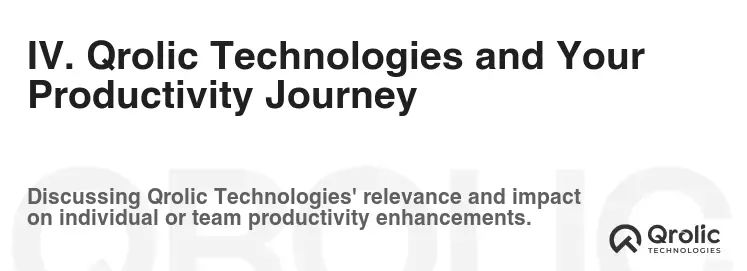
At Qrolic Technologies (https://qrolic.com/), we understand the importance of choosing the right tools to maximize productivity and achieve your goals. Whether you’re leaning towards Google Docs for its collaborative document editing prowess or drawn to Notion’s all-in-one workspace capabilities, we can help you optimize your workflows and unlock the full potential of your chosen tool.
We offer a range of services to support your productivity journey, including:
- Consultation: We can assess your specific needs and recommend the best productivity tools and strategies for your individual or team requirements.
- Implementation: We can help you set up and customize your chosen tool, ensuring it’s tailored to your specific workflows.
- Training: We provide training sessions to help you and your team master the features and functionalities of Google Docs or Notion.
- Custom Development: We can develop custom integrations and solutions to connect your productivity tools with other business systems.
- Automation: Let us implement an automation strategy to help your company save time and money.
No matter your industry or the size of your organization, Qrolic Technologies is committed to helping you achieve your productivity goals. Visit our website at https://qrolic.com/ to learn more about our services and how we can help you transform the way you work. We can help you leverage the perfect tool, whether it’s Google Docs, Notion, or a combination of both.
V. Making the Decision: A Step-by-Step Guide
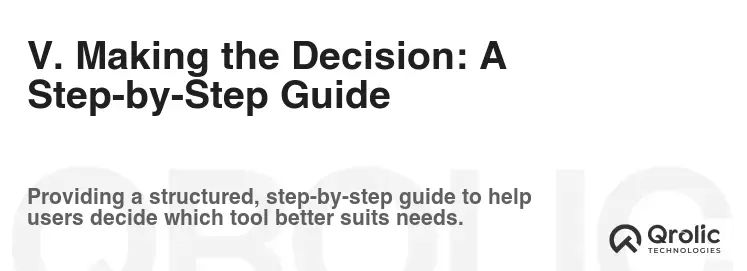
Choosing between Google Docs and Notion can feel overwhelming, but by following a structured approach, you can make an informed decision that aligns with your specific needs.
Step 1: Identify Your Primary Needs
What are your core requirements for a productivity tool? Are you primarily focused on:
- Collaborative document editing?
- Project management?
- Note-taking and knowledge management?
- A combination of all of the above?
Step 2: Evaluate Your Team’s Needs
Consider the needs of your team and the extent to which they will be using the tool. Will they be collaborating on documents, managing projects, or simply taking notes?
Step 3: Consider Your Budget
Evaluate your budget and determine how much you’re willing to spend on a productivity tool. Remember that both Google Docs and Notion offer free plans, but paid plans provide additional features and storage.
Step 4: Try Both Tools
The best way to decide is to try both tools for yourself. Sign up for a free account with Google Docs and Notion and experiment with their features and functionalities.
Step 5: Assess the Learning Curve
Consider the learning curve associated with each tool. Google Docs is generally easier to learn, while Notion requires more time and effort to master.
Step 6: Evaluate Integrations
Assess the integrations offered by each tool and determine whether they connect with your existing workflows and other productivity tools.
Step 7: Make a Decision and Commit
Once you’ve considered all of these factors, make a decision and commit to using your chosen tool consistently. Remember that the key to maximizing productivity is to choose a tool that you’re comfortable using and that meets your specific needs.
VI. Conclusion: The Power of Choice
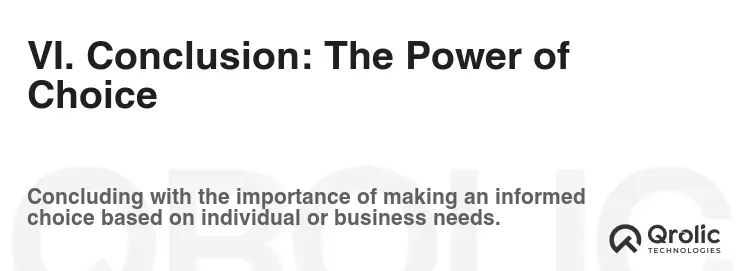
There’s no single “better” productivity tool between Google Docs and Notion. The ideal choice depends entirely on your individual needs, team requirements, and budget.
- Choose Google Docs if: You primarily need a collaborative document editing tool with real-time co-editing capabilities and seamless integration with the Google Workspace ecosystem.
- Choose Notion if: You need an all-in-one workspace that combines note-taking, project management, and database functionality, with a high degree of customization.
Ultimately, the best productivity tool is the one that helps you and your team work more efficiently and effectively. Don’t be afraid to experiment with both Google Docs and Notion to find the perfect fit for your needs. And remember, Qrolic Technologies is here to support you on your productivity journey, providing consultation, implementation, training, and custom development services to help you unlock the full potential of your chosen tool.