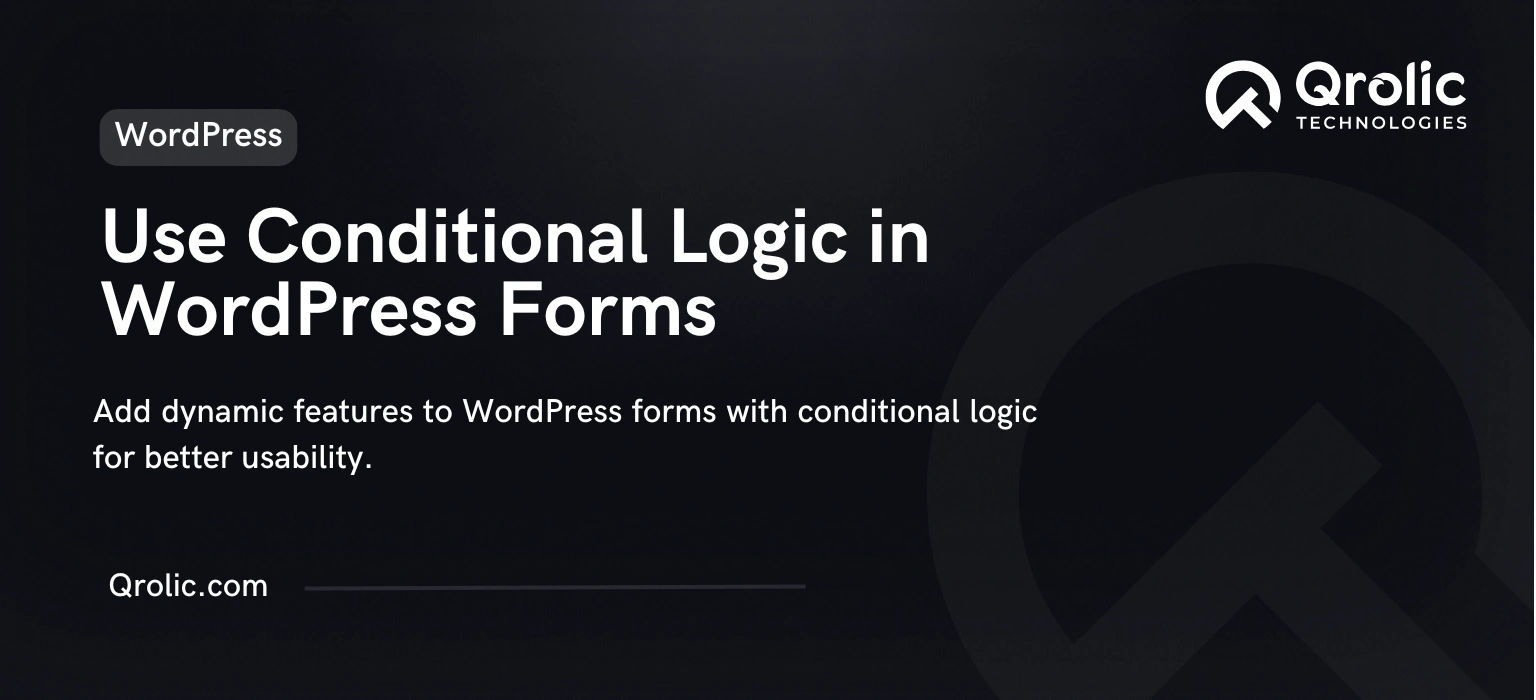Forms are a critical component of any WordPress website, whether for collecting leads, conducting surveys, or processing online applications. To improve user experience and make forms more dynamic, conditional logic can be employed. This feature enables forms to change based on user input, showing or hiding specific fields, sections, or options.
This guide will explore how to implement conditional logic in WordPress forms, its benefits, and the tools to make it possible.
Quick Summary:
- Conditional logic makes forms dynamic, improving user experience.
- It customizes forms, boosting completion and data accuracy.
- Use plugins like WPForms; set rules for fields.
- Always test forms thoroughly for best results.
Table of Contents
- What is Conditional Logic in Forms?
- Benefits of Using Conditional Logic in WordPress Forms
- 1. Improved User Experience
- 2. Enhanced Personalization
- 3. Data Accuracy
- 4. Streamlined Workflow
- Best WordPress Plugins for Conditional Logic
- 1. Gravity Forms
- 2. WPForms
- 3. Ninja Forms
- 4. Formidable Forms
- 5. Contact Form 7
- How to Use Conditional Logic in WordPress Forms
- Step 1: Install and Activate a Form Plugin
- Step 2: Create a New Form
- Step 3: Add Fields to Your Form
- Step 4: Set Conditional Logic Rules
- Step 5: Test Your Form
- Step 6: Publish Your Form
- Examples of Conditional Logic in Forms
- 1. ECommerce Checkout Forms
- 2. Event Registration Forms
- 3. Job Application Forms
- 4. Lead Generation Forms
- Best Practices for Using Conditional Logic
- 1. Keep It Simple
- 2. Test Thoroughly
- 3. Focus on Mobile Responsiveness
- 4. Provide Clear Instructions
- 5. Monitor Performance
- How Qrolic Technologies Can Help
- Conclusion
What is Conditional Logic in Forms?
Conditional logic allows you to create dynamic, responsive forms by displaying or hiding certain fields based on user input. For example:
- Showing a “State” dropdown only when the user selects a specific country.
- Displaying a field for uploading a resume only if “Job Application” is chosen as the purpose of the inquiry.
- Hiding unnecessary fields to streamline the user experience.
Benefits of Using Conditional Logic in WordPress Forms
1. Improved User Experience
By showing only relevant fields, conditional logic simplifies the form-filling process, reducing friction and increasing completion rates.
2. Enhanced Personalization
Forms can adapt dynamically to user input, offering a personalized and intuitive experience.
3. Data Accuracy
Conditional logic ensures users only provide data that’s relevant to their selection, reducing errors and irrelevant submissions.
4. Streamlined Workflow
Businesses can collect more precise information, improving the efficiency of backend workflows, such as lead sorting or customer service.
Best WordPress Plugins for Conditional Logic
Several WordPress form plugins offer robust conditional logic features. Here are the top choices:
1. Gravity Forms
Gravity Forms is a powerful plugin with advanced conditional logic capabilities. You can create forms that display or hide fields, sections, or even submit buttons based on user input.
2. WPForms
WPForms is beginner-friendly and includes an intuitive drag-and-drop builder. Its conditional logic feature makes creating dynamic forms simple and effective.
3. Ninja Forms
Ninja Forms offers conditional logic as a premium add-on. It allows users to build forms that change dynamically based on previous answers.
4. Formidable Forms
Formidable Forms supports complex conditional logic, enabling the creation of highly customized and dynamic forms.
5. Contact Form 7
While Contact Form 7 doesn’t have built-in conditional logic, third-party extensions like Conditional Fields for Contact Form 7 can add this functionality.
How to Use Conditional Logic in WordPress Forms
Step 1: Install and Activate a Form Plugin
Choose a form plugin with conditional logic capabilities, such as WPForms or Gravity Forms. Install and activate the plugin via the WordPress dashboard.
Step 2: Create a New Form
- Navigate to the plugin settings in your WordPress dashboard.
- Click on Add New Form and select a template or start from scratch.
Step 3: Add Fields to Your Form
Drag and drop the necessary fields into your form. For example, you might include text fields, dropdown menus, checkboxes, or radio buttons.
Step 4: Set Conditional Logic Rules
- Select the field where you want to apply conditional logic.
- Look for the Conditional Logic or Advanced Options tab in the field settings.
- Define the rules for displaying or hiding the field. For instance:
- “Show this field if the previous answer is X.”
- “Hide this field if the user selects Y.”
Step 5: Test Your Form
Preview the form to ensure the conditional logic works as expected. Make adjustments if necessary.
Step 6: Publish Your Form
Once satisfied, embed the form on your website using a shortcode or widget provided by the plugin.
Examples of Conditional Logic in Forms
1. ECommerce Checkout Forms
- Show a “Discount Code” field only if the user checks a box indicating they have a promo code.
- Display shipping address fields only for users who choose physical products.
2. Event Registration Forms
- Hide meal preference options unless the user indicates they’ll attend the event in person.
- Show additional ticket options if the user selects “VIP” registration.
3. Job Application Forms
- Include a “Portfolio URL” field only for creative roles.
- Display availability fields if the applicant is applying for part-time work.
4. Lead Generation Forms
- Show budget-related questions only for users who select a premium service package.
- Display an additional comments section if the user selects “Other” as their inquiry type.
Best Practices for Using Conditional Logic
1. Keep It Simple
Avoid overcomplicating forms with too many conditional rules, as it may confuse users.
2. Test Thoroughly
Test all possible user input scenarios to ensure the form behaves as intended under different conditions.
3. Focus on Mobile Responsiveness
Ensure conditional logic forms are fully functional and user-friendly on mobile devices.
4. Provide Clear Instructions
When using conditional logic, provide hints or tooltips to help users understand how to fill out the form.
5. Monitor Performance
Use form analytics tools to track user interaction and optimize your conditional logic rules if necessary.
How Qrolic Technologies Can Help
At Qrolic Technologies, we specialize in creating tailored WordPress solutions. Our expertise in dynamic form creation includes:
- Implementing conditional logic to improve user experience.
- Designing custom forms that cater to your business needs.
- Ensuring seamless integration with your WordPress site.
Whether you’re looking for lead generation, customer support, or advanced data collection, Qrolic Technologies ensures your forms deliver exceptional results.
Conclusion
Adding conditional logic to WordPress forms can revolutionize the way users interact with your website. By displaying relevant fields based on user input, you create a streamlined and personalized experience, boosting form completion rates and overall satisfaction.
With tools like Gravity Forms and WPForms, setting up conditional logic is easier than ever. By following best practices and leveraging expert assistance, you can optimize your forms to meet your specific goals.