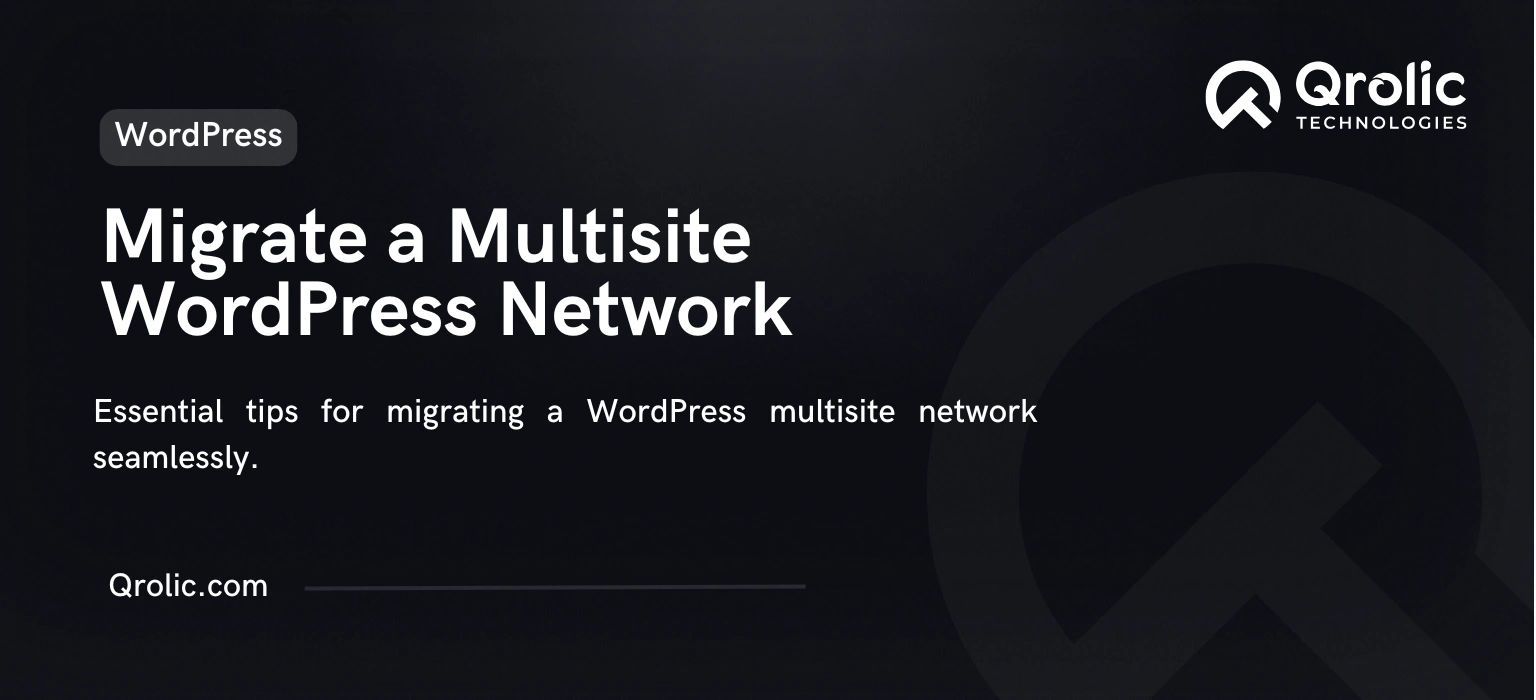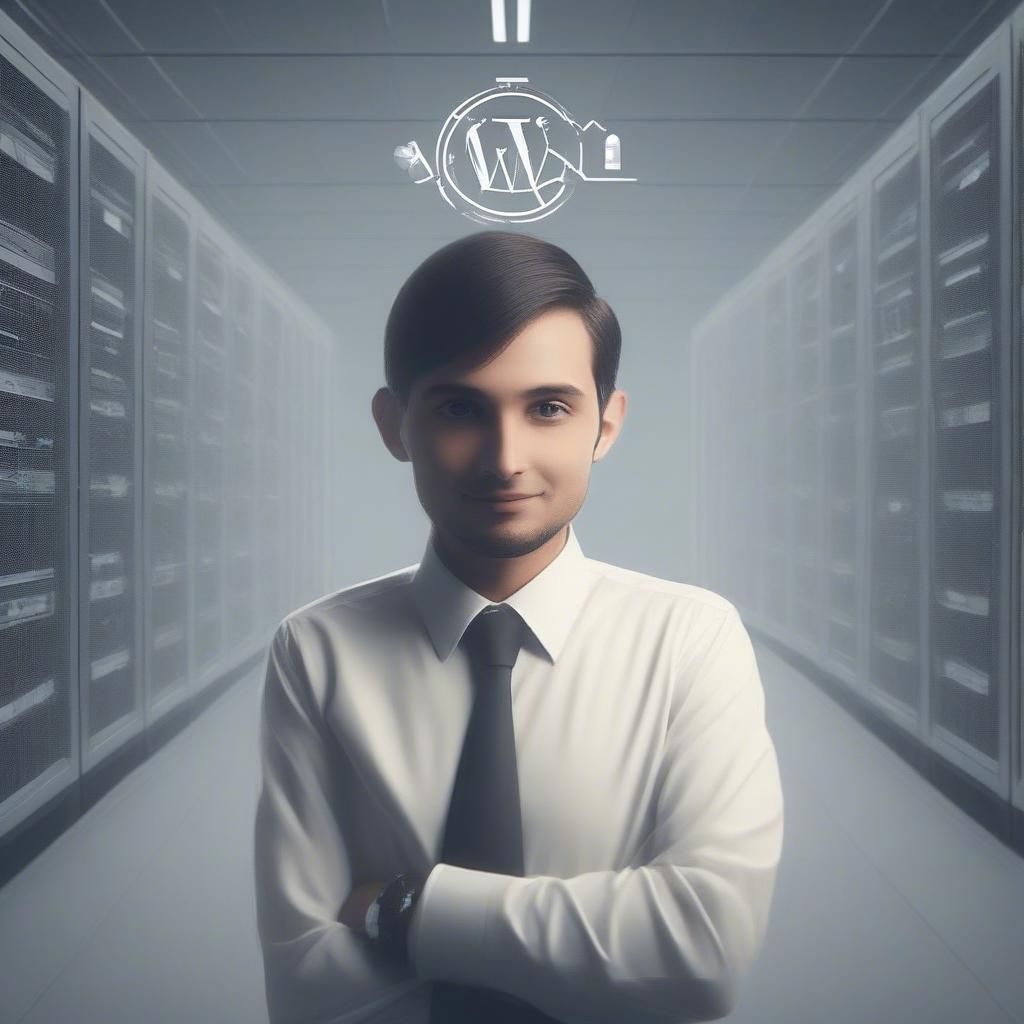Migrating a WordPress Multisite Network can be a complex task, especially when dealing with multiple interconnected sites. A successful migration requires careful planning, execution, and testing to ensure no data is lost, and all sites remain functional. Whether you’re moving to a new host, domain, or server, this guide will cover essential tips and best practices for migrating your WordPress Multisite Network efficiently.
Table of Contents
- Understanding WordPress Multisite Migration
- Why Migrate a Multisite Network?
- Key Challenges in Multisite Migration
- Preparation Before Migration
- 1. Perform a Full Backup
- 2. Audit Your Multisite Network
- 3. Confirm Hosting Requirements
- 4. Install Necessary Tools
- Steps for Migrating a Multisite Network
- 1. Export the Database
- 2. Transfer Files
- 3. Modify wp-config.php
- 4. Update the Database
- 5. Configure DNS Settings
- 6. Test the Migration
- Post-Migration Optimization
- 1. Enable Caching
- 2. Set Up a CDN
- 3. Check SEO Configurations
- 4. Monitor Site Performance
- Common Mistakes to Avoid
- Qrolic Technologies: Multisite Migration Experts
- Conclusion
Understanding WordPress Multisite Migration
A WordPress Multisite Network allows you to manage multiple sites from a single WordPress installation. While this is convenient for management, it also means that migrations are more intricate than for standalone WordPress sites. Migration typically involves moving the database, files, themes, plugins, and configurations.
Why Migrate a Multisite Network?
You might need to migrate your Multisite Network for several reasons:
- Upgrading to Better Hosting: Improved performance and scalability.
- Changing Domain Names: Rebranding or restructuring your online presence.
- Server Changes: Shifting to a new server for better resources.
- Backup and Recovery: Creating a clean slate or restoring after an issue.
Key Challenges in Multisite Migration
- Database Complexity: A single database contains tables for all sites, making data separation and migration intricate.
- File Structure: Uploads for all sites are stored in the same folder, requiring careful handling.
- Domain Mapping: Subsite domains or subdirectory structures must be updated.
- Network Configuration: Ensuring all plugins, themes, and custom settings function as intended post-migration.
Preparation Before Migration
1. Perform a Full Backup
Create a complete backup of your WordPress installation, including:
- Database (using tools like phpMyAdmin or plugins such as UpdraftPlus).
- Files (via cPanel, FTP, or SFTP).
2. Audit Your Multisite Network
- Evaluate Active Sites: Ensure all sites are functional and prune any inactive ones.
- Check Plugins and Themes: Disable unnecessary plugins and delete unused themes.
3. Confirm Hosting Requirements
Ensure the new server or hosting environment supports WordPress Multisite features, including wildcard subdomains or subdirectories.
4. Install Necessary Tools
- Use plugins like All-in-One WP Migration Multisite Extension or WP Migrate DB Pro for easier migration.
Steps for Migrating a Multisite Network
1. Export the Database
- Access your database via phpMyAdmin and export it as an SQL file.
- For large databases, use tools like WP-CLI to avoid timeout issues.
2. Transfer Files
- Use FTP/SFTP or a file manager to download the following:
wp-contentfolder (includes themes, plugins, and uploads).wp-config.phpfile for site settings.
- Upload these files to the new server.
3. Modify wp-config.php
Update the wp-config.php file to match the new server settings:
- Update database credentials (DB_NAME, DB_USER, DB_PASSWORD, DB_HOST).
- Check for Multisite-specific configurations such as
DOMAIN_CURRENT_SITEandPATH_CURRENT_SITE.
4. Update the Database
Use a search-and-replace tool to update old URLs, domains, and paths to reflect the new environment. Recommended tools:
- WP-CLI Search and Replace Command
- Better Search Replace Plugin
5. Configure DNS Settings
If you’re using subdomains, update the DNS settings to point to the new server’s IP address. For subdirectory setups, ensure the root domain is correctly configured.
6. Test the Migration
- Access the main site and all subsites to confirm they function correctly.
- Test login functionality, navigation, plugins, and themes.
- Fix broken links or missing images.
Post-Migration Optimization
1. Enable Caching
Use plugins like WP Super Cache or W3 Total Cache to optimize loading times.
2. Set Up a CDN
Integrate a Content Delivery Network (CDN) like Cloudflare to serve assets faster and reduce server load.
3. Check SEO Configurations
Ensure your SEO plugins (like Yoast or Rank Math) are configured correctly for each subsite. Update sitemaps and verify them with Google Search Console.
4. Monitor Site Performance
Use tools like GTmetrix or Pingdom to monitor the performance of your migrated network.
Common Mistakes to Avoid
- Skipping Backups: Always back up your files and database before migrating.
- Not Updating URLs: Failing to update URLs in the database can break your sites.
- Ignoring File Permissions: Incorrect permissions may cause access or upload issues.
- Neglecting Subsite Testing: Check each subsite individually post-migration.
Qrolic Technologies: Multisite Migration Experts
Migrating a WordPress Multisite Network requires technical expertise and precision. At Qrolic Technologies, we specialize in seamless Multisite migrations with zero downtime and data integrity. Our services include:
- Comprehensive backup and migration planning.
- Database and file transfer with advanced tools.
- Post-migration testing and optimization for performance.
Choose Qrolic Technologies for a stress-free Multisite migration experience.
Conclusion
Migrating a WordPress Multisite Network is a meticulous process that demands careful preparation and execution. By following the tips and best practices outlined in this guide, you can ensure a smooth transition with minimal disruptions. From performing backups to testing each subsite, every step plays a crucial role in the success of your migration.
Whether you’re upgrading hosting, rebranding, or scaling your operations, the right strategy will keep your Multisite Network running seamlessly.