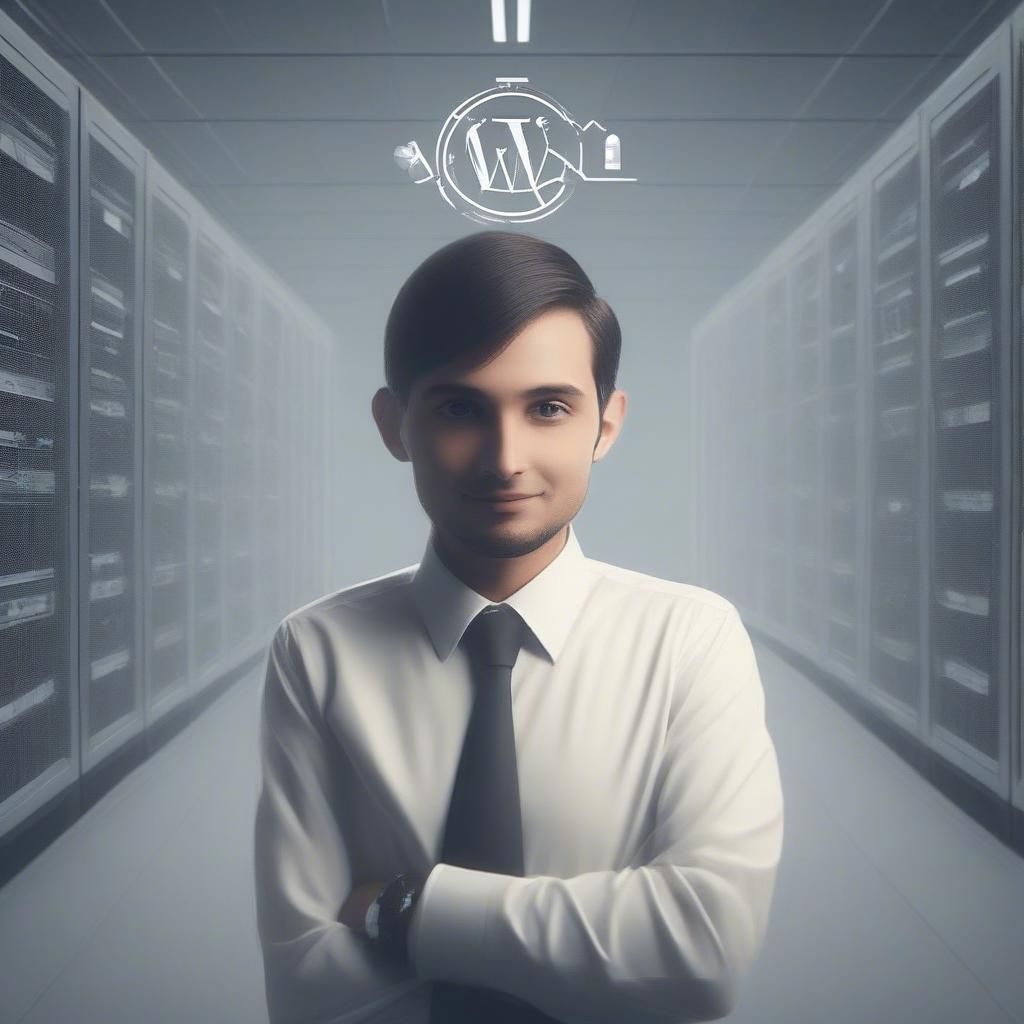You probably have noticed that when you write a post on WordPress, certain basic details are always displayed such as the author’s name, published date, post titles, etc. This information is called metadata of that post, which WordPress usually creates automatically. You can modify or delete this metadata by using Custom Fields. Many popular WordPress plugins use custom fields to store additional information about the content.
Table of Contents
What is Custom Fields?
Custom Fields, also refers as post meta, is a feature in WordPress which helps you to create forms and fields to interact with metadata related to the post or page of the website. You can add your own additional information as metadata using WordPress Custom Fields. It is the most important part of what makes WordPress a powerful Content Management System.
What is ACF?
Custom Fields too, like any other WordPress feature, has a plugin. Advanced Custom Fields (ACF) is a plugin made to interact with metadata and implement custom fields on the website. ACF provides an interface to easily implement and manage custom fields on your site.
How to install and use ACF?
Step 1:
Log in into your administrative dashboard. Navigate to Plugins > Add New.
Type “Advance Custom Field” (without the quotes) in the search field.
You will see Advance Custom Plugin created by Elliot Condon. Click on the Install Now button of that plugin.
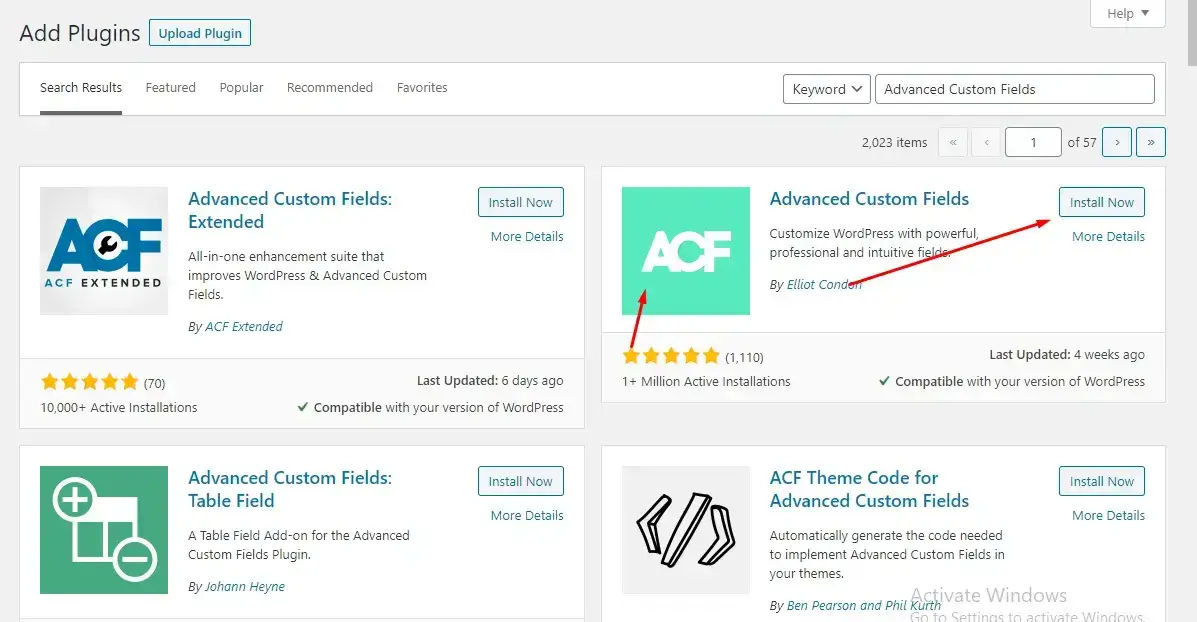
Step 2:
Navigate to Custom Fields Menu and click on the Add New. Add all the information and create a custom field by clicking on the Publish button.
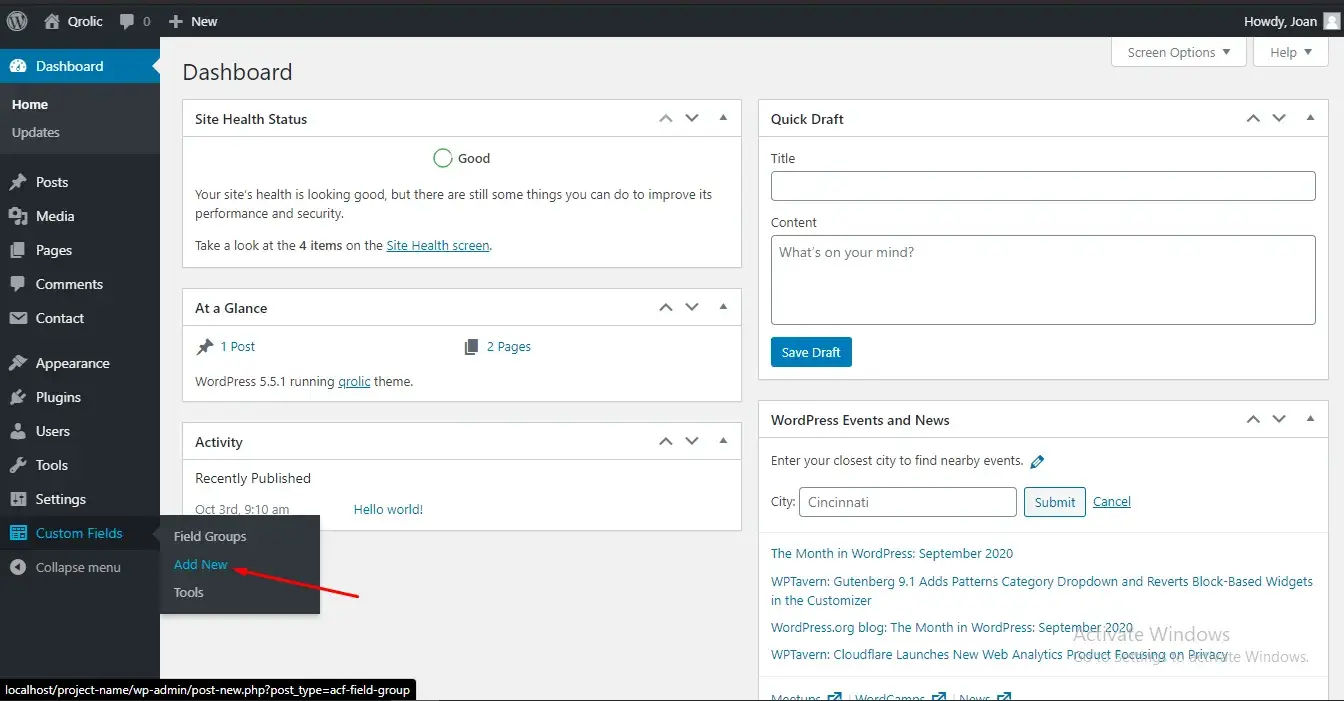
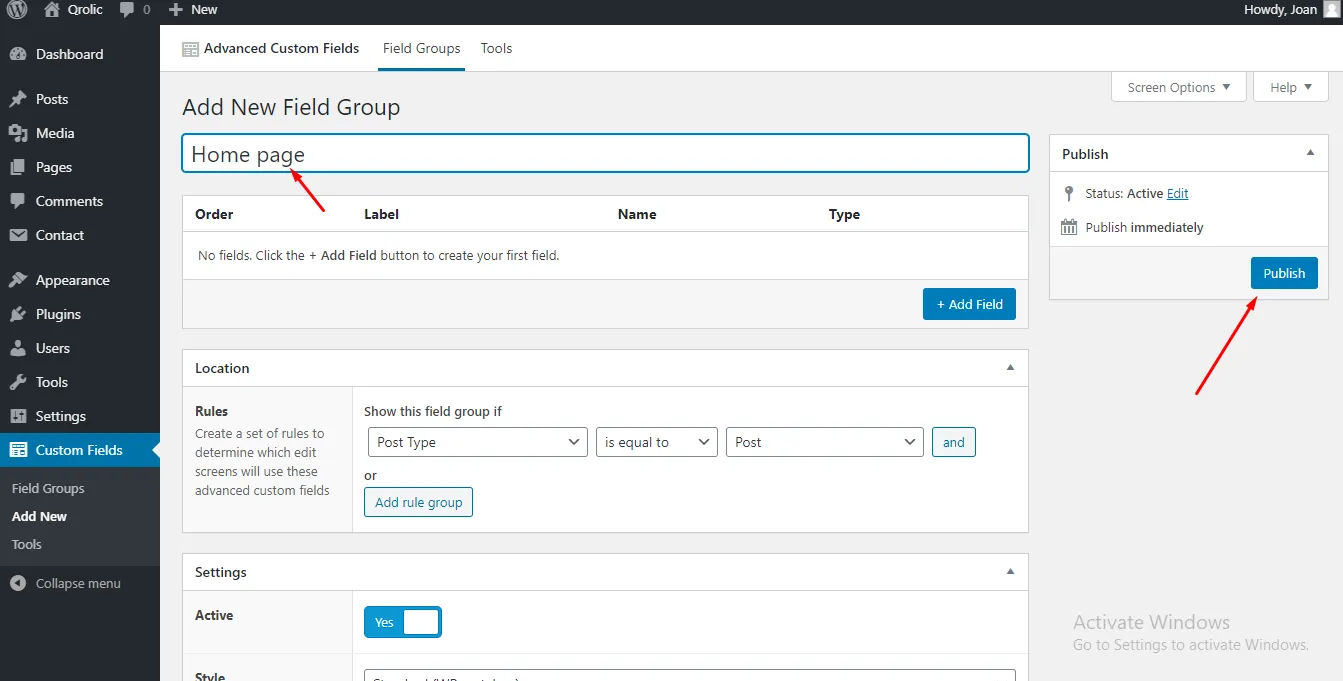
Step 3:
After that select your type, page name and tap Update button.
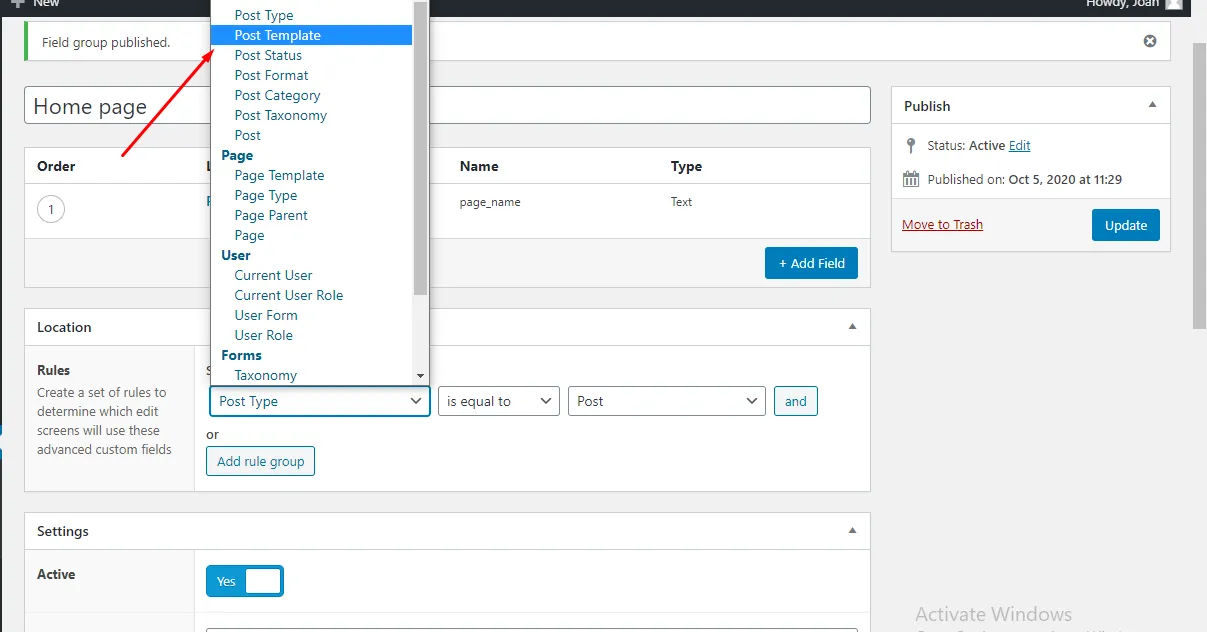
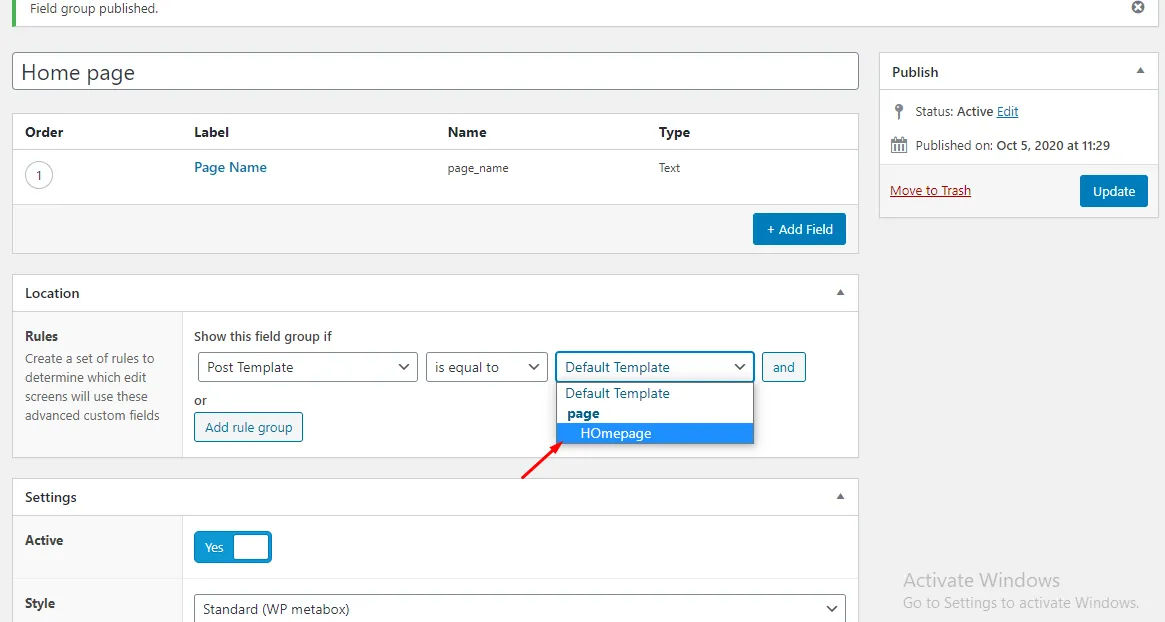
Step 4:
Now click on the Add Field button.
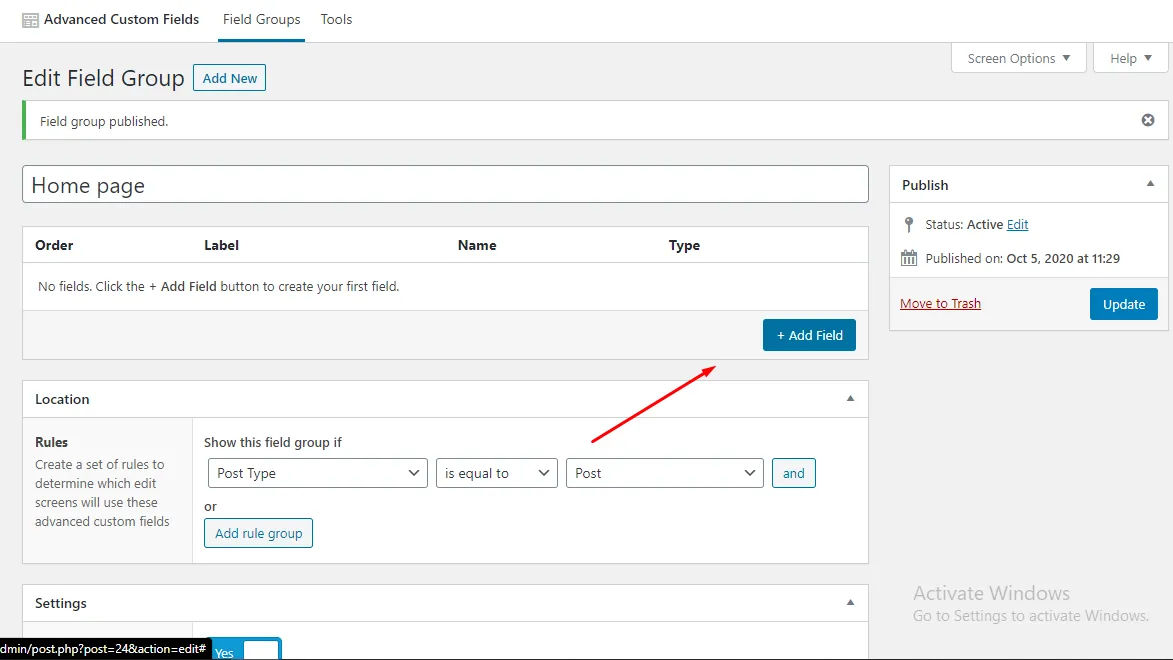
You will be asked to add field details such as field label, field name, field type etc. Fill all these details and a field will be added in Field Group page.
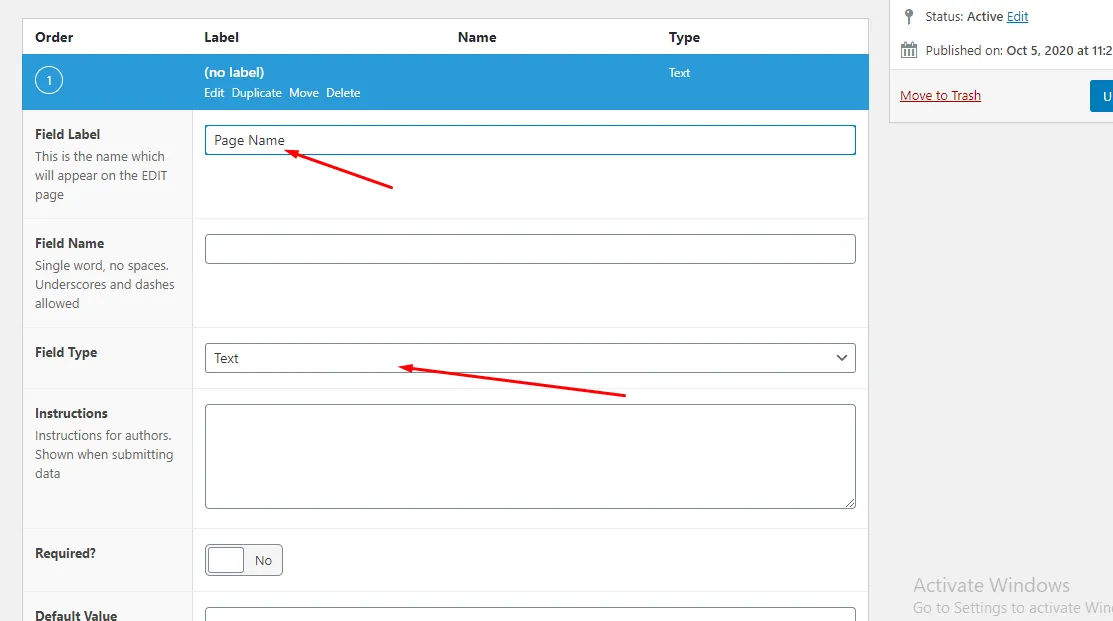
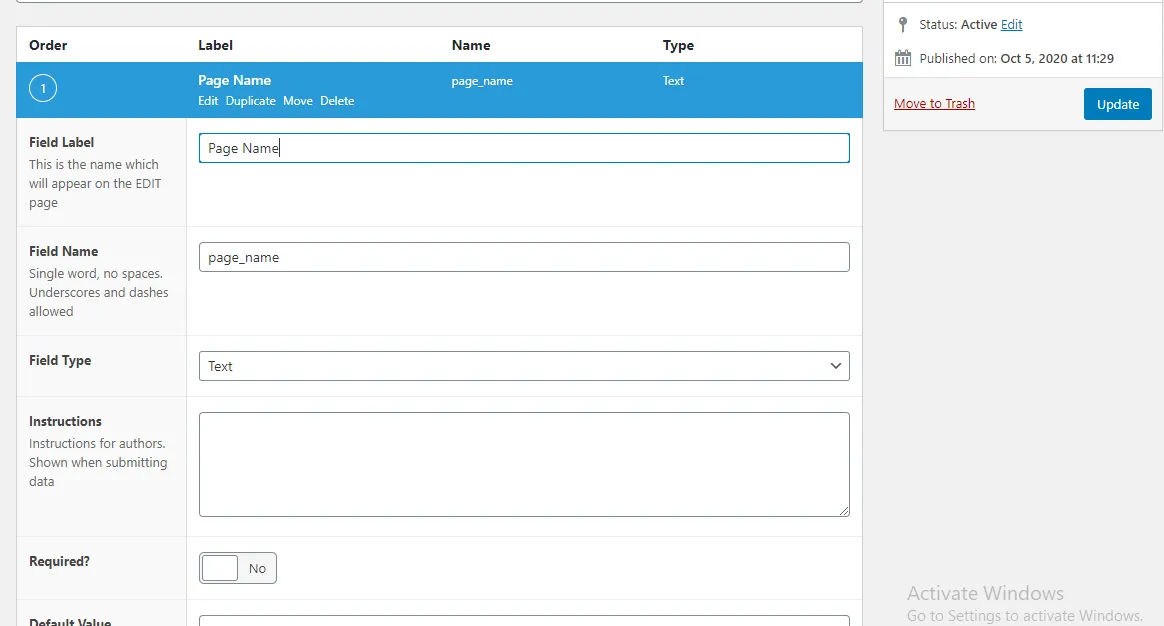
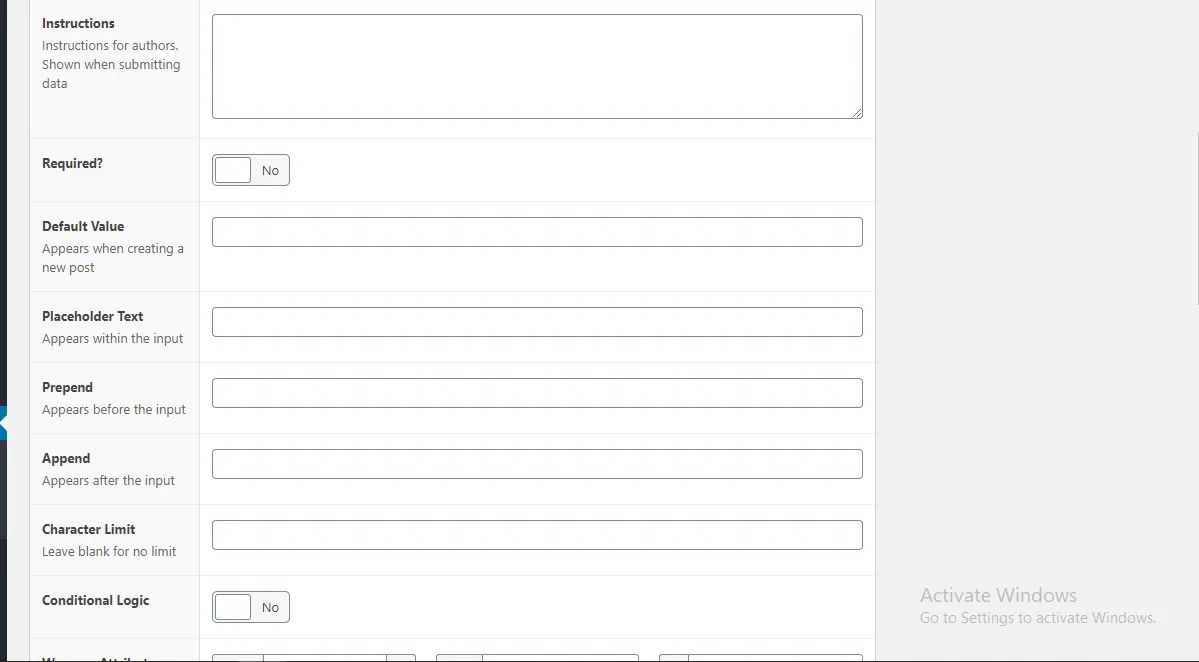
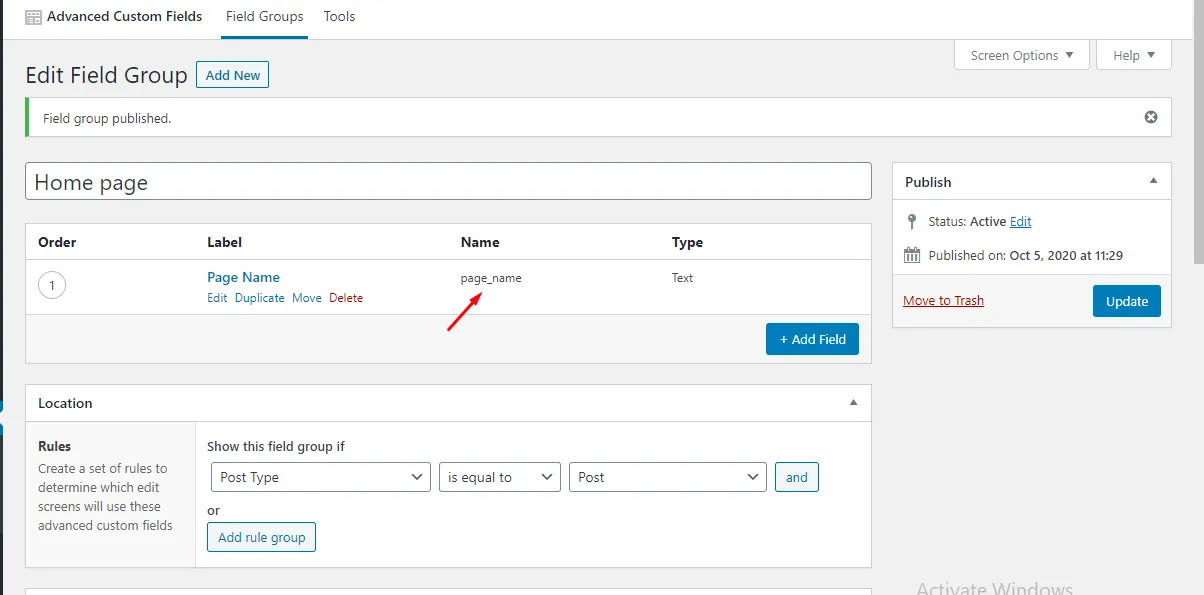
Step 5:
Copy that Field Name, go to your template page, and write a function like this:
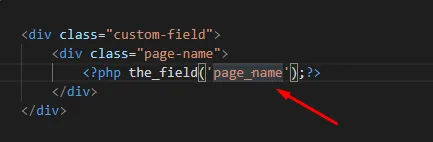
Step 6:
When you choose to edit a page, you will see an output like this:
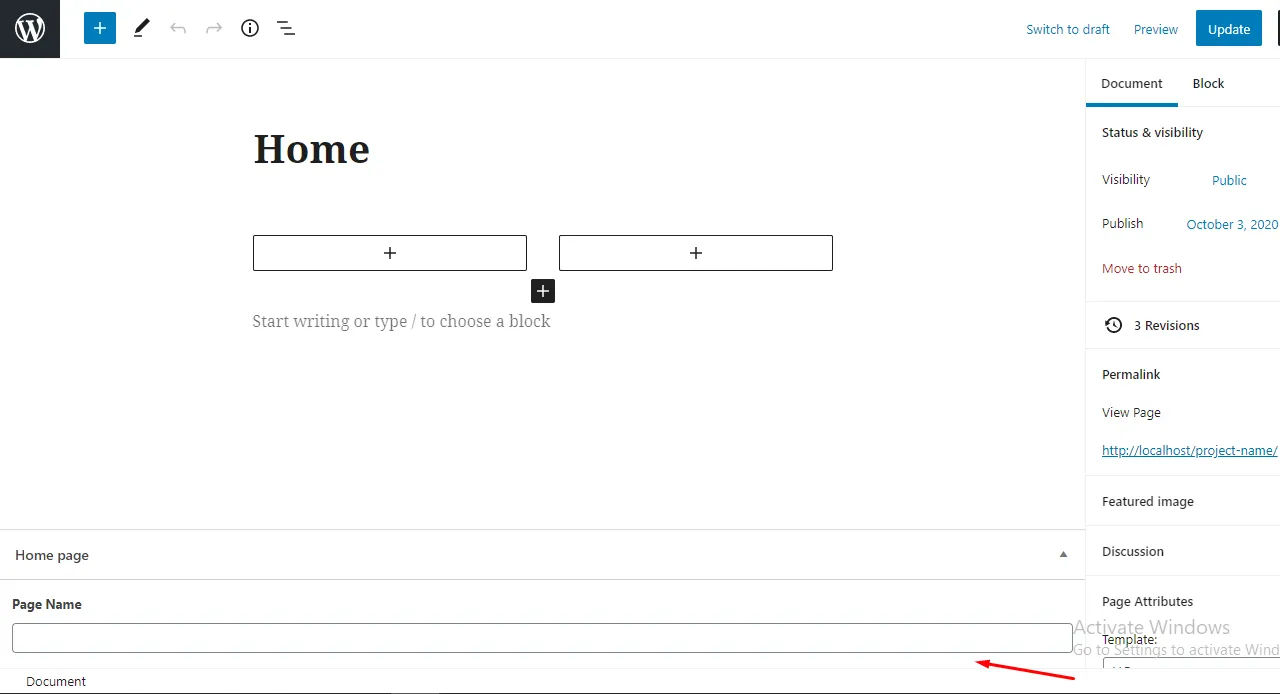
Step 7:
Add your value here and update your page:

Step 8:
You will see a preview like this:
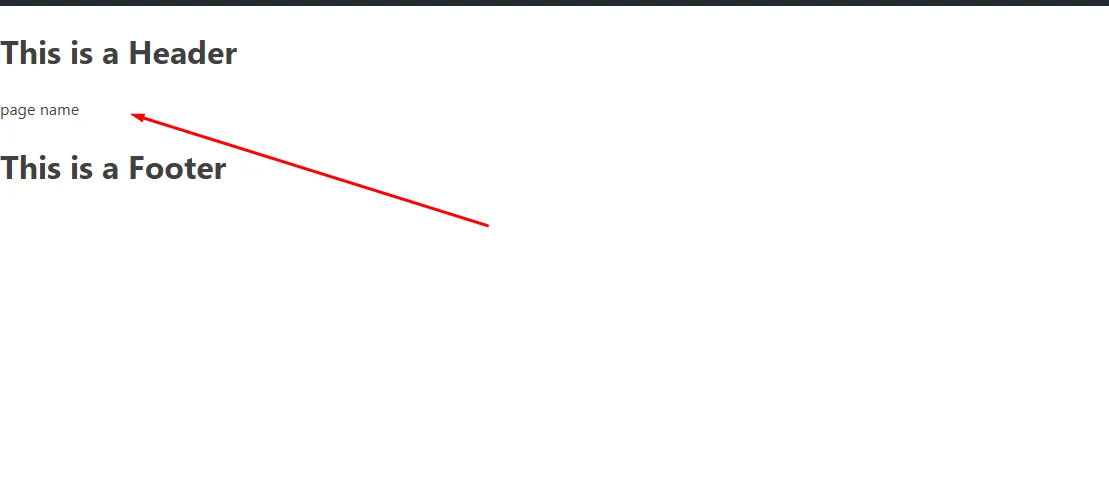
Conclusion
We tried to give you a brief info about the ACF plugin through this tutorial. There is the premium version of this plugin you should check, which offers many advanced features like repeater fields, ACF blocks, flexible content fields, option pages, gallery fields, clone fields, etc.
If you are looking for a software firm to create your business website or mobile app, your search ends here. We build affordable and robust software solutions for businesses to digitally thrive on. Contact us to get a quote. You can mail us on [email protected] or WhatsApp us on +91 95 37 84 38 39.