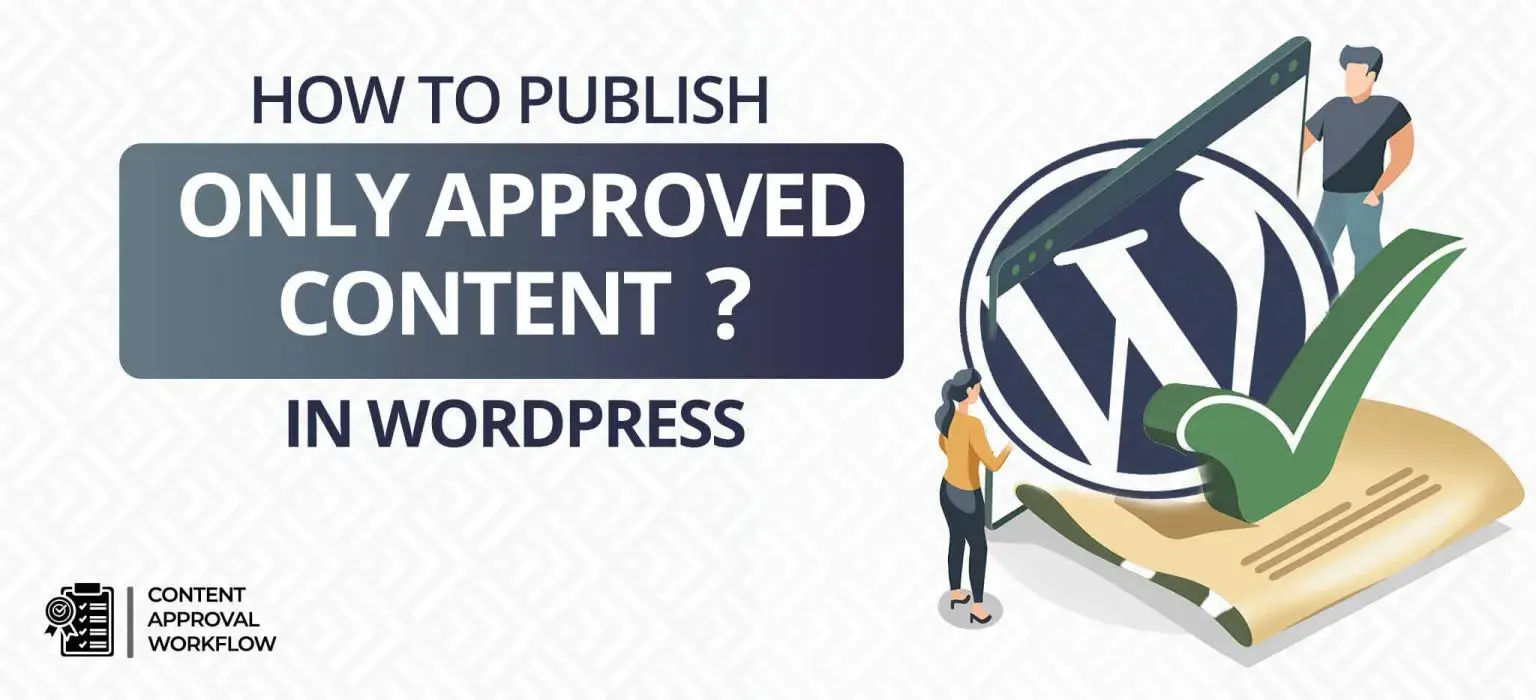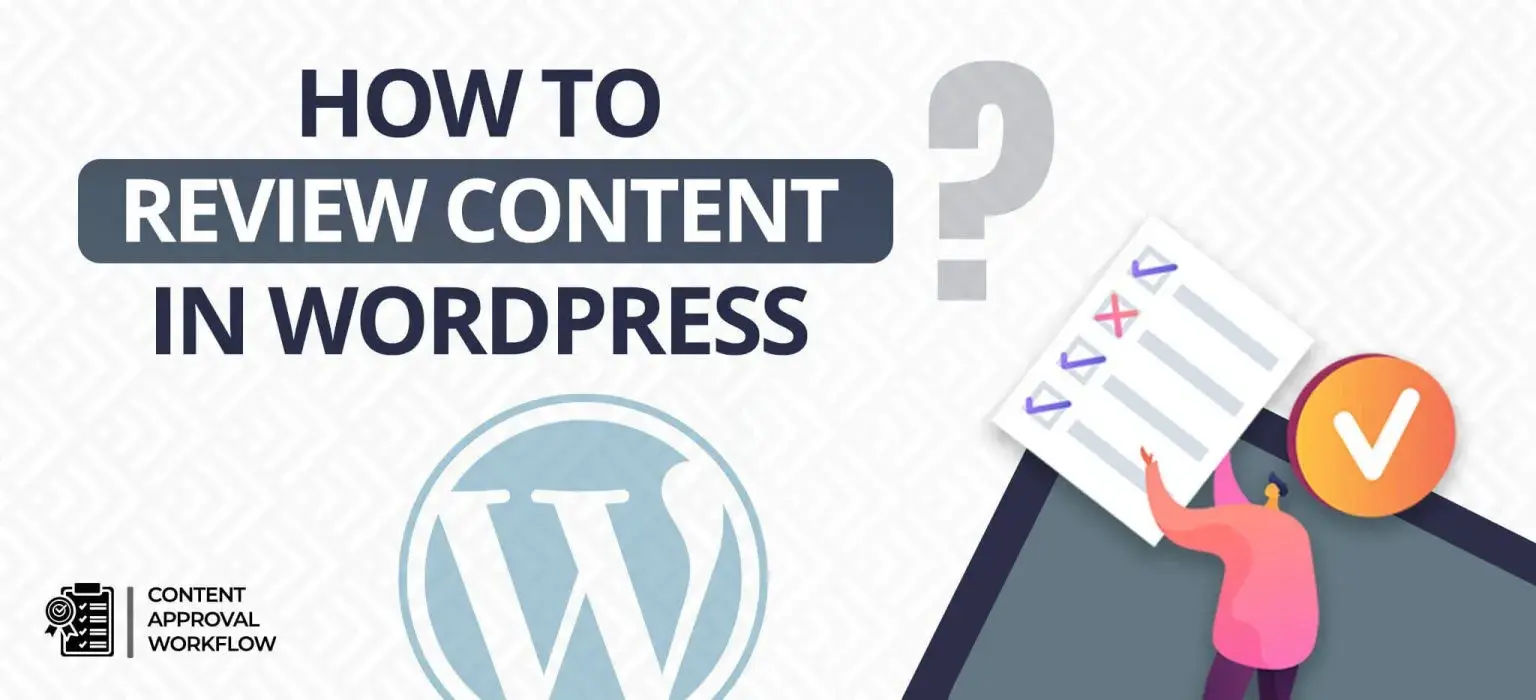Managing a website is a time-consuming task, constantly checking whether the content is as per expectations or not. Is the posting schedule followed or not? And many other tasks that continuously go on. We have tried to simplify the process of content management via the Content Approval Workflow plugin, a plugin specially designed for seeking approvals before posting content on WordPress. Before understanding how to give feedback, let’s learn from basics i.e. how to install the plugin -> how to review the content -> how to give feedback.
Let’s first understand how to install the plugin.
Quick Summary:
- Install the Content Approval Workflow plugin.
- Review content easily from your dashboard.
- Give feedback using the plugin’s meta box.
- Writers receive feedback notifications via email.
Table of Contents
How to install the Content Approval Workflow plugin?
The installation and activation of the plugin is simple and easy. It can be done in three steps mentioned below.
Install and activate the plugin.
Navigate to your WordPress Dashboard and follow these steps:
- Click on “Plugins” in the left-hand menu.
- Select “Add New” and search for “Content Approval Workflow”.
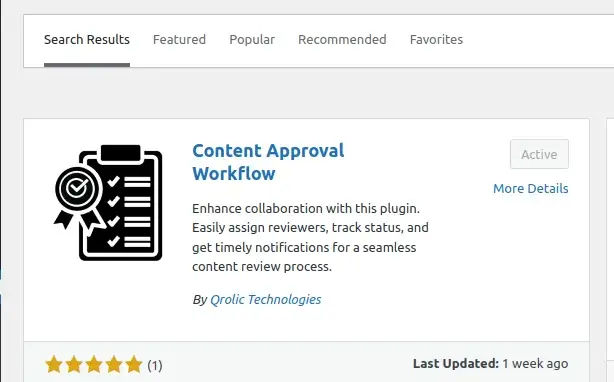
- Install and activate the plugin.
After installing the plugin, one must know how to make optimum use of it.
After installing the plugin, a review process is followed. Let’s learn about the review process.
How to review content in WordPress?
Navigate to your WordPress dashboard and follow these steps:
- On your WordPress dashboard, look for the meta box named “Content To Review.” This box displays posts that other users/teammates have requested for review.
- Click on the post you want to review from the “Content To Review” Meta Box.
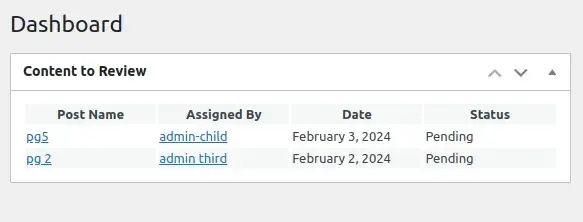
- After opening the post, scroll down to locate the “Content Approval” meta box. In this meta box, you have the option to approve the content. On approval, a notification email will be sent to the requester (the person who requested the approval).

In the process of approval, a lot of times it may happen that the content is not up to the mark or some feedback is to be given to the requester/writer. The Content Approval Workflow plugin has the provision of providing feedback via mail.
Let’s understand how to provide feedback using the Content Approval Workflow.
If the writer/requester feels the need to seek more than one approval, there is a quick provision for setting multiple reviewers in WordPress.
How to set multiple reviewers in WordPress?
How to give feedback to content writers in WordPress?
- Create a new post and save it.
- Scroll down on the post-editing page until you find the “Content Approval Workflow” meta box. This section is designed to manage the content approval process.
- In the “Content Approval Workflow” meta box, find the section marked “Content Approval Feedback.” Here, you can offer valuable feedback to the content writer. Once you enter the feedback, the content writer/requester will receive an email, notifying him/her about the feedback.

- In the designated feedback box, input your comments, suggestions, or any relevant feedback for the content writer. This feature allows for clear communication and collaboration.
- The plugin ensures transparency by displaying the contributor’s name or identification next to the feedback box. This helps the content writer know who provided the feedback.
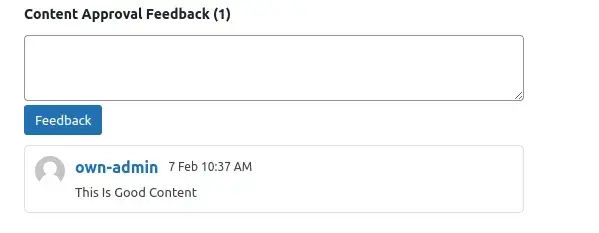
The requester may feel that a particular content needs more than one approval,
By using the Content Approval Workflow plugin and the feedback tips in this guide, you’ll make giving feedback easier and faster. This helps your writers improve their work and keeps your website content polished and mistake-free. Remember, happy writers and great content lead to a successful website, so put these ideas into action and watch your site shine!