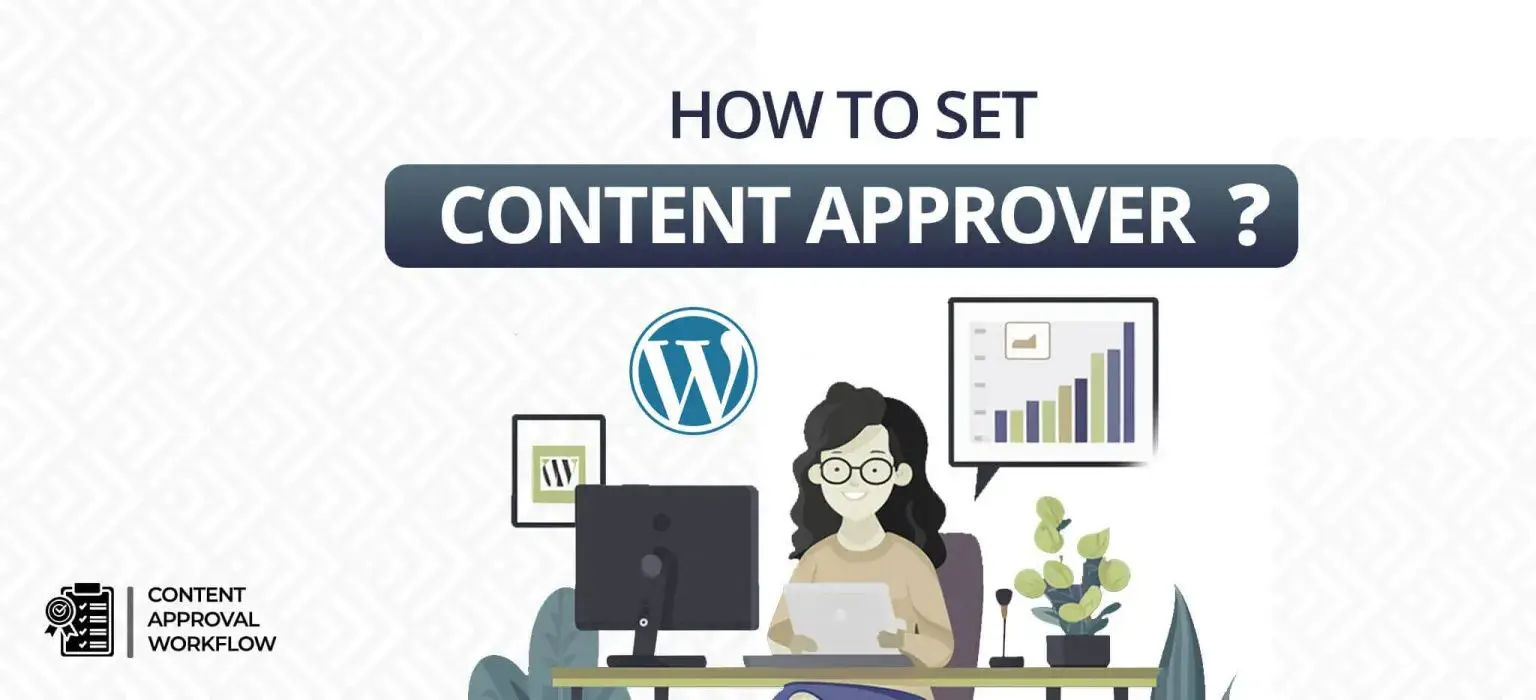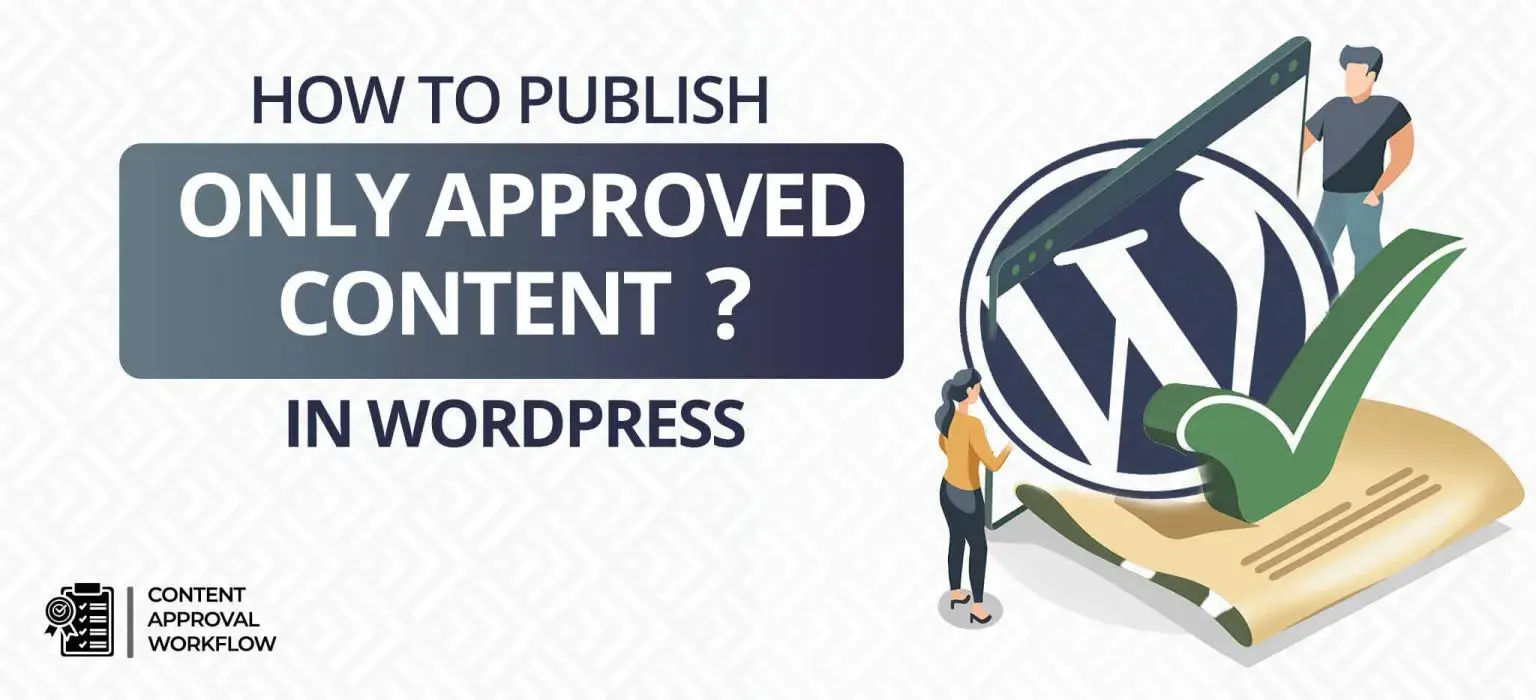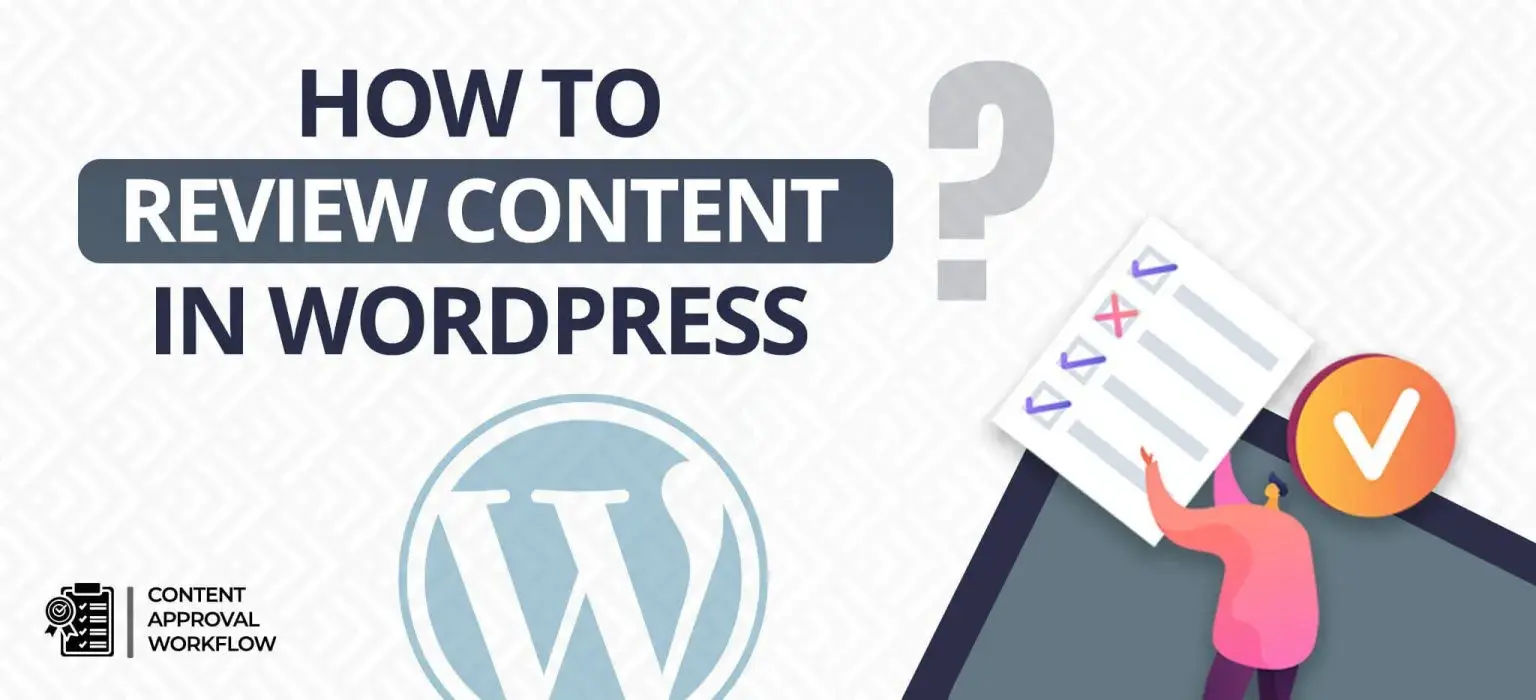Publishing content on WordPress is easy but requires attention. Posting the content randomly without any approval might lead to content errors. Whether it is a small content management team or a big one, approval before posting content can save one from many embarrassing situations. Multiple people might contribute ideas and write different sections, making your online presence richer. However, managing who sees and approves that content before it’s published can be a challenge.
This is where content approval becomes crucial. It ensures your website, like a well-maintained storefront, showcases high-quality, on-brand, and error-free content for your visitors. Traditionally, getting content approved involves a lot of back-and-forth emails, which can be time-consuming, confusing, and prone to errors.
Luckily, there’s a simpler solution! Content Approval Workflow plugins streamline the entire process within WordPress. These plugins allow you to assign reviewers, centralize all feedback in one place, and speed up approvals. This way, you can manage your website’s content efficiently and focus on creating great content that keeps your audience engaged. By implementing a system with designated approvers, you can guarantee content quality and consistency before it goes live on your WordPress Site. In this guide, we’ll explore how to set up content approvers within WordPress. But before that let’s quickly learn – How to install and activate the plugin.
Quick Summary:
- Use the Content Approval Workflow plugin.
- Install and activate it from your dashboard.
- Set approval rules, like minimum reviews required.
- Assign approvers directly in your post editor.
Table of Contents
How to install the Content Approval Workflow plugin?
The installation and activation of the plugin is simple and easy. It can be done in three steps mentioned below.
Step 1: Install and activate the plugin.
Navigate to your WordPress Dashboard and follow these steps:
- Click on “Plugins” in the left-hand menu.
- Select “Add New” and search for “Content Approval Workflow”.
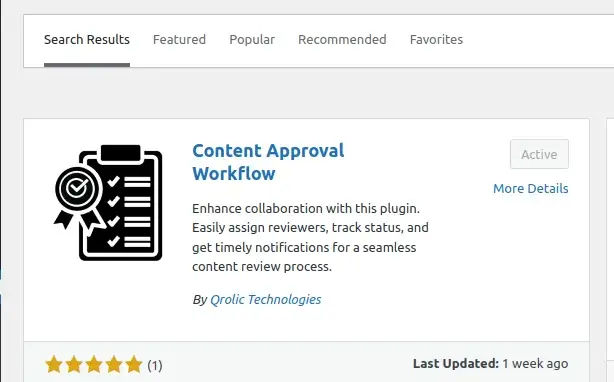
- Install and activate the plugin.
Step 2: Configure Content Approval Workflow Settings.
After activating the plugin, configure the Content Approval Workflow Settings:
- Go to “Settings” and select “Content Approval Workflow”.
- In the “General” tab, set the minimum number of reviews required for final approval. E.g. 2 or 3
- Choose “No” in the “Allow to publish article without approval” option.
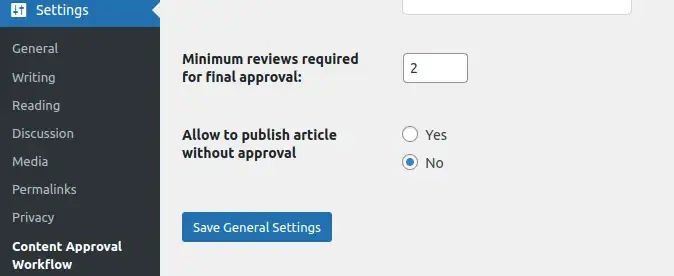
- Save the settings.
Step 3: Test the Approval Process.
Now the plugin is ready for use, let’s test the approval process:
- Create a new post and save it as a draft.
- Scroll down to find the “Content Approval Workflow” meta box.
- The meta box will display two messages.

- After a review, you may approve the post.
- On approval, the post can be published.
Once you have installed the plugin, shift your focus on how to set content approver.
How to set content approver in WordPress?
Follow the steps to set content approver in WordPress using Content Approval Workflow plugin:
- Go to Plugin > Add New Plugin from the left menu panel.
- Search for Content Approval Workflow.
- Install and activate the plugin.
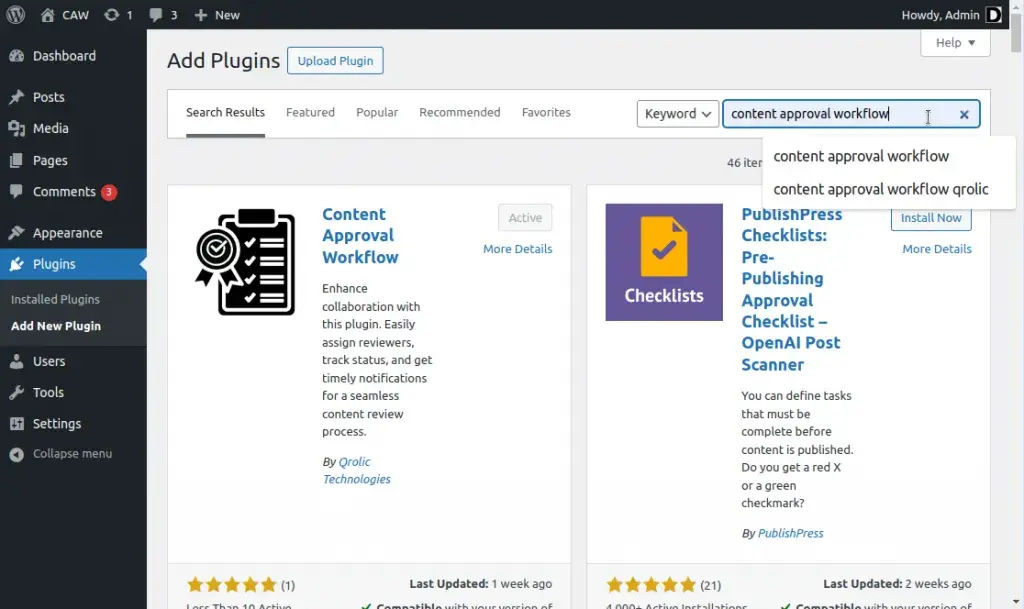
- Create or edit a post or page.
- In the editor, find the Content Approval Workflow section.
- In the section, under Ask for Approval, select the user you want to set as a content approver.
- Click on the Ask for Review button.
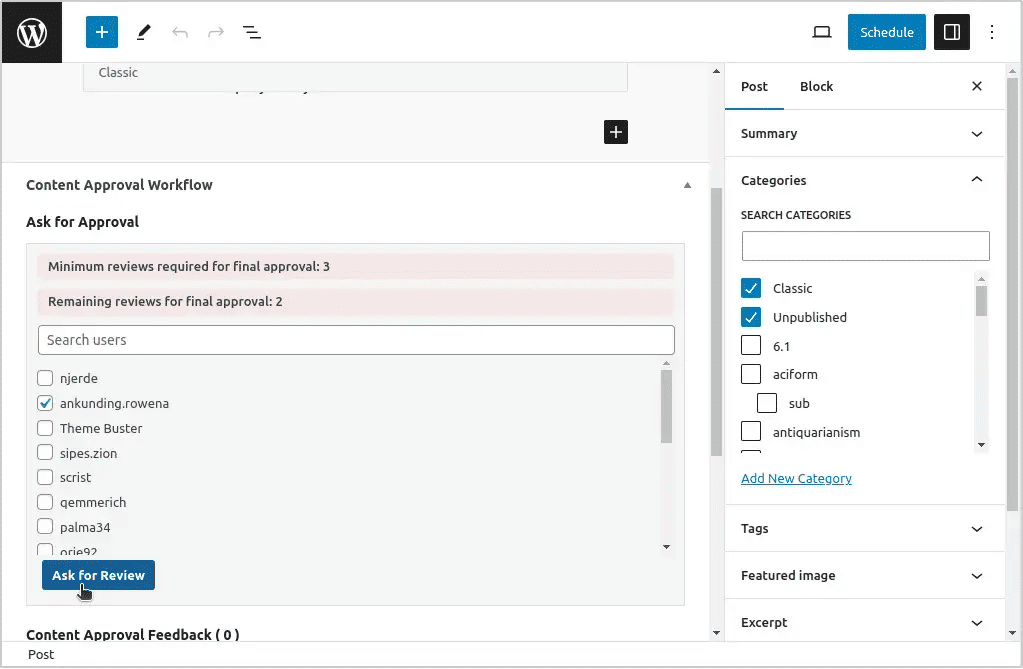
Follow these easy steps, and you can easily set up a content approver using the Content Approval Workflow plugin. This user-friendly process streamlines content review and approvals, fostering efficient collaboration and boosting content quality on your WordPress Site.
Empower your content team and elevate your content to new heights. Get started with the Content Approval Workflow plugin today!
The Final Thought:
The Content Approval Workflow plugin has many benefits besides just seeking approval, it provides a real-time collaborative approach for better content curation, sending updates via mail, selecting the minimum number of approvals required before posting, and more. This plugin is the ultimate solution for all WordPress website users to upscale their content management and post without panicking, as you can add feedback too, click here to learn How to give feedback to content writers in WordPress
Download the plugin from here: https://wordpress.org/plugins/content-approval-workflow/