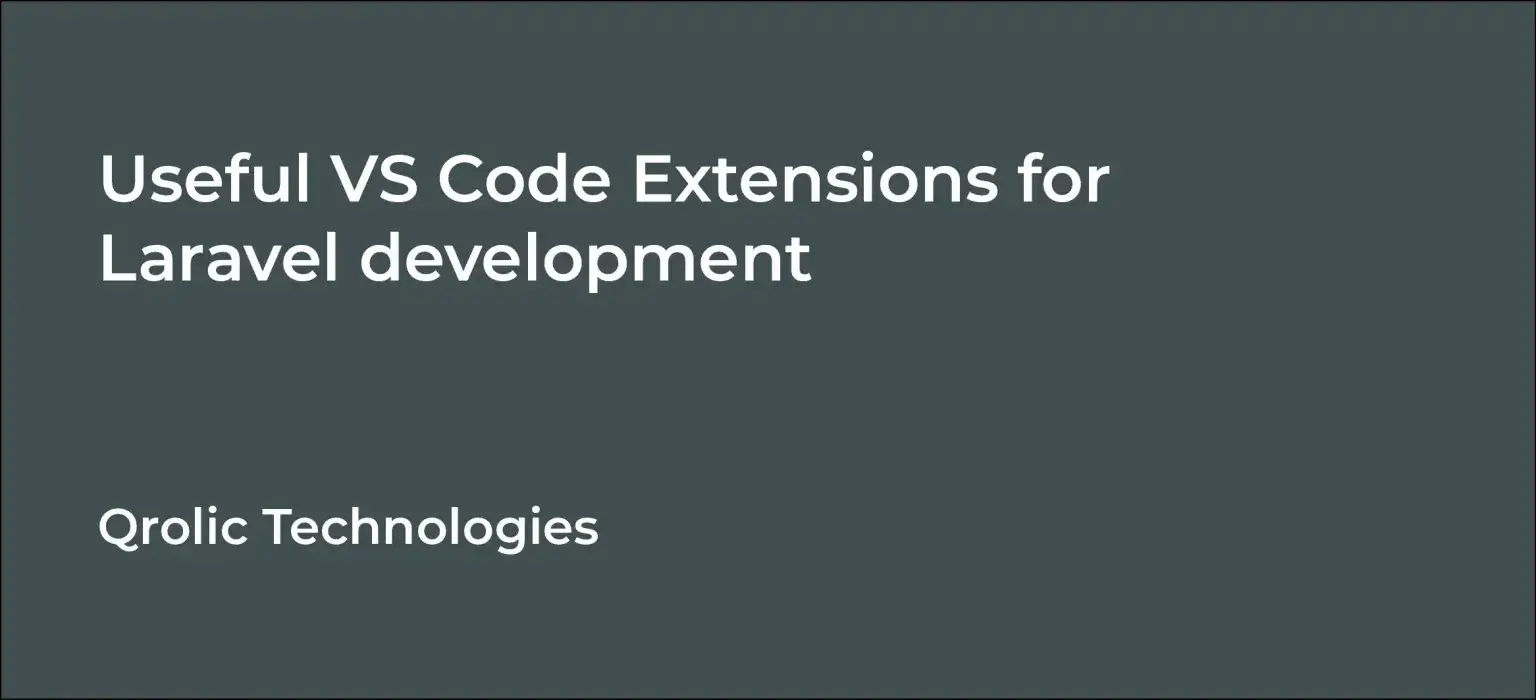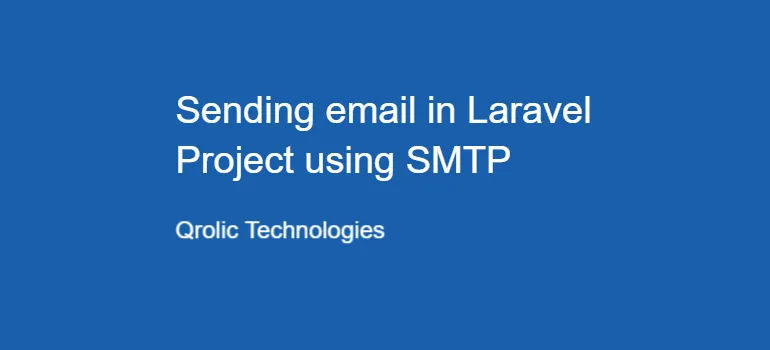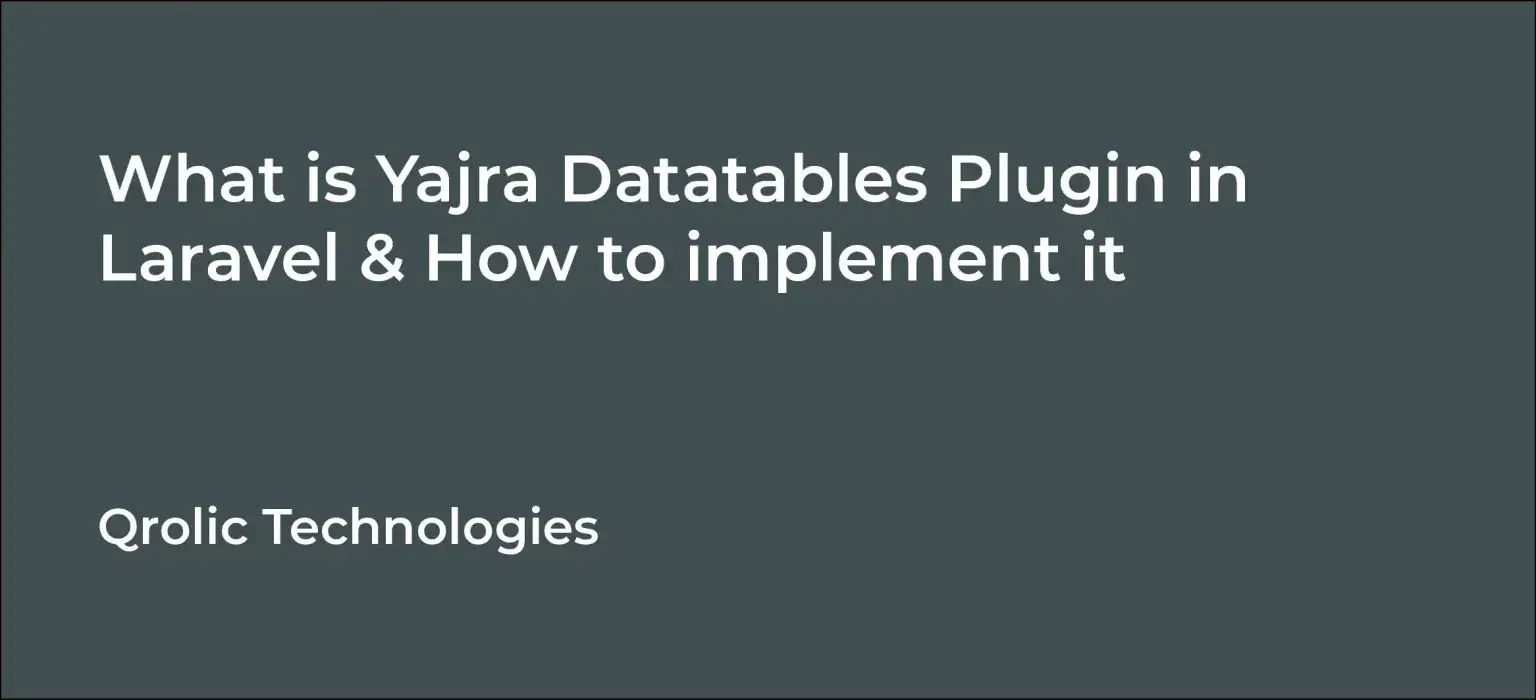Laravel, the “PHP Framework for Web Artisans,” provides a robust foundation for building elegant and efficient web applications. But even the most sophisticated framework benefits from the right tools. Visual Studio Code (VS Code), with its vast ecosystem of extensions, can significantly enhance your Laravel development workflow, boosting productivity, code quality, and overall enjoyment.
This comprehensive guide delves into the essential VS Code extensions for Laravel development, covering everything from basic code completion to advanced debugging and team collaboration. We’ll explore why each extension is valuable, how it works, and provide practical examples to help you integrate them into your daily workflow.
Quick Summary:
- Install extension packs for quick setup and productivity.
- Use formatters and static analysis for cleaner code.
- Debug and run tests directly within VS Code.
- Enhance team collaboration with integrated Git and sharing tools.
Table of Contents
- I. Core Productivity Boosters: Essential Extensions for Every Laravel Developer
- A. Laravel Extension Pack: The All-in-One Solution
- B. PHP Intelephense: Intelligent Code Completion and Analysis
- C. Laravel Snippets: Rapid Code Generation
- D. Laravel Artisan: Run Artisan Commands Directly from VS Code
- E. DotENV: Syntax Highlighting for .env Files
- II. Enhancing Code Quality: Extensions for Code Style and Analysis
- A. PHP CS Fixer: Automated Code Style Correction
- B. PHPStan: Static Analysis for PHP
- C. Prettier: Code Formatter
- III. Blade Template Mastery: Extensions for Efficient Blade Development
- A. Laravel Blade Snippets: Code Snippets for Blade Templates
- B. Blade Formatter: Auto-Formatting for Blade Templates
- C. IntelliSense for Blade: Advanced Code Completion in Blade Files
- IV. Debugging and Testing: Ensuring Code Reliability
- A. Xdebug + VS Code: Powerful PHP Debugging
- B. PHPUnit Test Explorer: Run PHPUnit Tests from VS Code
- V. Team Collaboration: Extensions for Enhanced Teamwork
- A. GitLens: Git Supercharged
- B. Live Share: Real-Time Collaborative Editing
- C. CodeStream: Code Discussion Directly in VS Code
- VI. Qrolic Technologies: Your Partner for Expert Laravel Development
- What We Offer:
- Why Choose Qrolic Technologies?
- VII. Conclusion: Empowering Your Laravel Workflow with VS Code Extensions
I. Core Productivity Boosters: Essential Extensions for Every Laravel Developer
These extensions are the bedrock of a streamlined Laravel development experience. They provide fundamental features like code completion, syntax highlighting, and formatting, saving you time and reducing errors.
A. Laravel Extension Pack: The All-in-One Solution
What: The Laravel Extension Pack is a curated collection of the most popular and essential Laravel-related VS Code extensions. Instead of installing each extension individually, this pack bundles them together for a one-click setup.
Why: Simplifies the setup process. Provides a solid foundation for Laravel development. Ensures you have the essential tools from the start.
How: Search for “Laravel Extension Pack” in the VS Code Extensions marketplace and click “Install.”
Benefits:
- Time Savings: Installs multiple essential extensions with a single click.
- Consistency: Guarantees you have a consistent set of tools across projects.
- Discoverability: Introduces you to useful extensions you might not have found otherwise.
Components Included (typically, but check the pack’s description for the latest):
- PHP Intelephense: Powerful PHP code intelligence.
- Laravel Snippets: Code snippets for common Laravel tasks.
- Laravel Artisan: Run Artisan commands directly from VS Code.
- Laravel Blade Snippets: Code snippets for Blade templates.
- DotENV: Syntax highlighting and IntelliSense for .env files.
B. PHP Intelephense: Intelligent Code Completion and Analysis
What: PHP Intelephense provides advanced code completion, definition lookup, find all references, signature help, and diagnostics for PHP code.
Why: Dramatically improves coding speed and accuracy. Helps prevent errors by identifying issues early. Enhances code readability by providing clear information about code elements.
How: Search for “PHP Intelephense” in the VS Code Extensions marketplace and click “Install.”
Benefits:
- Accurate Code Completion: Suggests relevant code options as you type, based on context.
- Go to Definition: Quickly navigate to the definition of a function, class, or variable.
- Find All References: Easily locate all uses of a particular code element throughout your project.
- Signature Help: Displays the expected arguments for a function as you type.
- Error Detection: Identifies syntax errors, undefined variables, and other potential issues.
- Improved Code Navigation: Makes it easier to understand and work with complex codebases.
Example:
// With PHP Intelephense, typing “Auth::user()->” will suggest available properties
// and methods of the authenticated user object, such as “name”, “email”, and “id”.
$userName = Auth::user()->name;
C. Laravel Snippets: Rapid Code Generation
What: Laravel Snippets provides a collection of pre-defined code snippets for common Laravel tasks.
Why: Saves time by automating the creation of repetitive code blocks. Reduces the risk of typos and syntax errors. Promotes consistency in your code.
How: Search for “Laravel Snippets” in the VS Code Extensions marketplace and click “Install.”
Benefits:
- Fast Code Generation: Generate common Laravel structures with a few keystrokes.
- Reduced Errors: Pre-defined snippets minimize the chance of syntax errors.
- Increased Productivity: Focus on logic rather than repetitive typing.
- Discoverability: Helps you learn and use best practices by providing ready-made code examples.
Example:
- Typing
bladeand pressing Tab will generate a basic Blade template structure. - Typing
routeand pressing Tab will generate a basic route definition inweb.phporapi.php. - Typing
migrationand pressing Tab will generate a basic migration file structure. - Typing
controllerand pressing Tab will generate a basic controller file structure.
D. Laravel Artisan: Run Artisan Commands Directly from VS Code
What: Laravel Artisan allows you to execute Artisan commands directly from the VS Code command palette.
Why: Eliminates the need to switch to the terminal to run Artisan commands. Provides a convenient and integrated way to manage your Laravel application. Streamlines common tasks like creating models, controllers, and migrations.
How: Search for “Laravel Artisan” in the VS Code Extensions marketplace and click “Install.”
Benefits:
- Integrated Workflow: Run Artisan commands without leaving VS Code.
- Time Savings: Faster access to Artisan commands.
- Convenience: Streamlines common development tasks.
- Improved Organization: Keeps your workflow focused within the IDE.
Example:
- Press
Ctrl+Shift+P(orCmd+Shift+Pon macOS) to open the command palette. - Type “Artisan” to see a list of available Artisan commands.
- Select the desired command (e.g., “Artisan: Make Model”).
- Enter the model name and press Enter.
The extension will execute the Artisan command in the background and display the output in the VS Code output panel.
E. DotENV: Syntax Highlighting for .env Files
What: DotENV provides syntax highlighting and IntelliSense for .env files.
Why: Improves the readability of your .env file. Helps prevent errors when defining environment variables. Provides code completion for commonly used environment variables.
How: Search for “DotENV” in the VS Code Extensions marketplace and click “Install.”
Benefits:
- Improved Readability: Makes it easier to understand the structure and contents of your
.envfile. - Error Prevention: Highlights syntax errors and typos.
- Code Completion: Suggests environment variable names as you type.
- Simplified Configuration: Makes it easier to manage your application’s configuration.
Example:
The extension will highlight variable names, values, and comments in your .env file, making it easier to identify and edit them.
II. Enhancing Code Quality: Extensions for Code Style and Analysis
These extensions help you write cleaner, more maintainable code by enforcing coding standards, identifying potential bugs, and providing code formatting.
A. PHP CS Fixer: Automated Code Style Correction
What: PHP CS Fixer automatically fixes PHP code to adhere to coding standards like PSR-1, PSR-2, and Symfony.
Why: Enforces consistent code style across your project. Reduces the time spent manually formatting code. Improves code readability and maintainability. Promotes collaboration by ensuring everyone follows the same coding standards.
How:
- Install PHP CS Fixer globally using Composer:
composer global require friendsofphp/php-cs-fixer - Search for “PHP CS Fixer” in the VS Code Extensions marketplace and click “Install.”
- Configure the extension in your VS Code settings to point to the path of the PHP CS Fixer executable.
Benefits:
- Automated Formatting: Automatically fixes code style issues.
- Coding Standards Compliance: Ensures your code adheres to PSR standards.
- Improved Code Readability: Consistent code style makes code easier to read and understand.
- Reduced Code Review Time: Fewer style issues to address during code reviews.
Example:
The extension can automatically fix issues like:
- Incorrect indentation.
- Missing or extra whitespace.
- Incorrect line endings.
- Missing or incorrect PHPDoc comments.
- Ordering of class elements.
B. PHPStan: Static Analysis for PHP
What: PHPStan is a static analysis tool that finds errors in your PHP code without actually running it.
Why: Identifies potential bugs and performance issues early in the development process. Helps prevent runtime errors. Improves code quality by enforcing best practices. Provides detailed reports on code issues.
How:
- Install PHPStan using Composer:
composer require --dev phpstan/phpstan - Search for “PHPStan” in the VS Code Extensions marketplace and click “Install.”
- Configure the extension in your VS Code settings to point to the path of the PHPStan executable.
Benefits:
- Early Error Detection: Identifies errors before they reach production.
- Improved Code Quality: Enforces best practices and coding standards.
- Reduced Debugging Time: Helps you find and fix bugs more quickly.
- Performance Optimization: Identifies potential performance bottlenecks.
Example:
PHPStan can detect issues like:
- Undefined variables.
- Incorrect method calls.
- Type mismatches.
- Unreachable code.
- Potential null pointer exceptions.
C. Prettier: Code Formatter
What: Prettier is an opinionated code formatter that supports multiple languages, including PHP, JavaScript, and CSS.
Why: Automatically formats your code to a consistent style. Reduces the time spent manually formatting code. Improves code readability. Enforces a consistent code style across your project.
How:
- Install Prettier globally using npm:
npm install -g prettieroryarn global add prettier - Install the Prettier VS Code extension: Search for “Prettier – Code formatter” in the VS Code Extensions marketplace and click “Install.”
- Configure Prettier in your VS Code settings to format files on save.
Benefits:
- Automatic Formatting: Formats your code automatically on save.
- Consistent Style: Enforces a consistent code style across your project.
- Improved Readability: Makes code easier to read and understand.
- Multi-Language Support: Supports multiple programming languages.
Example:
Prettier can automatically format issues like:
- Indentation.
- Line wrapping.
- Spacing.
- Quotes.
- Semicolons.
III. Blade Template Mastery: Extensions for Efficient Blade Development
Blade, Laravel’s templating engine, offers a powerful way to create dynamic views. These extensions enhance your Blade development experience, providing syntax highlighting, code completion, and formatting.
A. Laravel Blade Snippets: Code Snippets for Blade Templates
What: Laravel Blade Snippets provides a collection of pre-defined code snippets for common Blade directives and structures.
Why: Speeds up Blade template development. Reduces the risk of typos and syntax errors. Promotes consistency in your Blade templates.
How: Search for “Laravel Blade Snippets” in the VS Code Extensions marketplace and click “Install.”
Benefits:
- Fast Code Generation: Generate common Blade structures with a few keystrokes.
- Reduced Errors: Pre-defined snippets minimize the chance of syntax errors.
- Increased Productivity: Focus on logic rather than repetitive typing.
- Learn Blade Directives: Helps you learn and use Blade directives effectively.
Example:
- Typing
@ifand pressing Tab will generate a basic@ifstatement. - Typing
@foreachand pressing Tab will generate a basic@foreachloop. - Typing
@extendsand pressing Tab will generate a basic@extendsdirective for template inheritance. - Typing
@includeand pressing Tab will generate a basic@includedirective for including partial views.
B. Blade Formatter: Auto-Formatting for Blade Templates
What: Blade Formatter automatically formats your Blade templates to a consistent style.
Why: Improves the readability of your Blade templates. Reduces the time spent manually formatting code. Enforces a consistent code style across your project.
How: Search for “Blade Formatter” in the VS Code Extensions marketplace and click “Install.”
Benefits:
- Automatic Formatting: Formats your Blade templates automatically on save.
- Consistent Style: Enforces a consistent code style across your project.
- Improved Readability: Makes Blade templates easier to read and understand.
- Configurable Options: Allows you to customize the formatting rules to your preferences.
Example:
The extension can automatically format issues like:
- Indentation of Blade directives.
- Spacing around Blade directives.
- Line breaks in Blade templates.
- Attribute formatting.
C. IntelliSense for Blade: Advanced Code Completion in Blade Files
What: This extension provides advanced code completion and suggestions specifically for Laravel Blade templates.
Why: Enhances coding speed and accuracy within Blade files. Provides context-aware suggestions for variables, methods, and components. Helps reduce errors by offering relevant options as you type. Improves the overall Blade development experience.
How: Search for “IntelliSense for Blade” in the VS Code Extensions marketplace and click “Install.”
Benefits:
- Context-Aware Suggestions: Offers code completion based on the current scope and available variables in your Blade template.
- Variable and Method Completion: Provides suggestions for accessing object properties and methods within your Blade views.
- Component Autocompletion: Autocompletes custom Blade components and their attributes.
- Error Reduction: Helps prevent typos and incorrect syntax within Blade templates.
- Increased Productivity: Speeds up development by providing intelligent code suggestions.
IV. Debugging and Testing: Ensuring Code Reliability
Debugging and testing are crucial for building robust Laravel applications. These extensions provide tools for setting breakpoints, inspecting variables, and running tests directly from VS Code.
A. Xdebug + VS Code: Powerful PHP Debugging
What: Xdebug is a PHP extension that provides debugging capabilities, and this VS Code extension integrates Xdebug with VS Code.
Why: Allows you to step through your PHP code line by line. Inspect variables and call stacks. Set breakpoints to pause execution at specific points. Makes it easier to find and fix bugs.
How:
- Install Xdebug on your PHP server.
- Configure Xdebug in your
php.inifile. - Search for “PHP Debug” in the VS Code Extensions marketplace and click “Install.”
- Configure the extension in your VS Code
launch.jsonfile.
Benefits:
- Step-by-Step Debugging: Step through your code line by line to understand its execution flow.
- Variable Inspection: Inspect the values of variables at any point in your code.
- Breakpoint Support: Set breakpoints to pause execution at specific lines of code.
- Call Stack Analysis: Analyze the call stack to understand the sequence of function calls.
- Remote Debugging: Debug code running on a remote server.
Example:
- Set a breakpoint in your code by clicking in the gutter next to the line number.
- Start the debugger by pressing
F5. - The debugger will pause execution at the breakpoint.
- Use the debugger controls to step through the code, inspect variables, and continue execution.
B. PHPUnit Test Explorer: Run PHPUnit Tests from VS Code
What: PHPUnit Test Explorer allows you to discover, run, and debug PHPUnit tests directly from VS Code.
Why: Provides a convenient way to run tests without switching to the terminal. Displays test results in a clear and organized manner. Makes it easier to identify and fix failing tests.
How:
- Install PHPUnit using Composer:
composer require --dev phpunit/phpunit - Search for “PHPUnit Test Explorer” in the VS Code Extensions marketplace and click “Install.”
- Configure the extension in your VS Code settings to point to the path of the PHPUnit executable and your test directory.
Benefits:
- Integrated Testing: Run tests directly from VS Code.
- Test Discovery: Automatically discovers PHPUnit tests in your project.
- Clear Test Results: Displays test results in a clear and organized manner.
- Debugging Support: Debug failing tests directly from VS Code.
- Continuous Testing: Automatically run tests whenever you save a file.
Example:
- The extension will automatically discover your PHPUnit tests.
- Click the “Run Tests” button to run all tests in your project.
- The extension will display the test results in the VS Code output panel.
- Click on a failing test to jump to the line of code that caused the failure.
V. Team Collaboration: Extensions for Enhanced Teamwork
These extensions facilitate collaboration within your development team by providing features for code sharing, version control integration, and communication.
A. GitLens: Git Supercharged
What: GitLens supercharges the Git capabilities built into VS Code.
Why: Provides detailed information about code authorship, history, and changes. Helps you understand the context of code and collaborate more effectively with your team. Integrates seamlessly with Git repositories.
How: Search for “GitLens” in the VS Code Extensions marketplace and click “Install.”
Benefits:
- Code Authorship: See who wrote each line of code and when.
- Code History: Explore the history of a file or line of code.
- Blame Annotations: Display Git blame information inline with your code.
- Commit Details: View detailed information about each commit.
- Branch Comparison: Compare different branches to see the changes.
Example:
GitLens displays the author and commit date for each line of code in your file, making it easy to see who wrote the code and when it was last modified.
B. Live Share: Real-Time Collaborative Editing
What: Live Share allows you to collaborate with other developers in real-time, sharing your code and workspace.
Why: Enables pair programming and remote code reviews. Makes it easier to troubleshoot issues and learn from each other. Fosters a more collaborative development environment.
How: Search for “Live Share” in the VS Code Extensions marketplace and click “Install.”
Benefits:
- Real-Time Collaboration: Share your code and workspace with other developers.
- Pair Programming: Work together on the same code in real-time.
- Remote Code Reviews: Review code remotely with your team.
- Shared Debugging: Debug code together in real-time.
- Integrated Communication: Communicate with your team using built-in chat.
Example:
- Start a Live Share session.
- Share the session link with your team members.
- Your team members can join the session and collaborate with you in real-time.
C. CodeStream: Code Discussion Directly in VS Code
What: CodeStream integrates code discussion directly into your VS Code editor.
Why: Streamlines code reviews by allowing developers to comment on code directly within the IDE. Provides a central hub for code-related conversations. Keeps code context readily available during discussions. Enhances team collaboration and communication.
How: Search for “CodeStream” in the VS Code Extensions marketplace and click “Install.”
Benefits:
- In-Editor Code Discussions: Engage in code discussions without leaving the IDE.
- Streamlined Code Reviews: Simplify code reviews and feedback.
- Centralized Communication: Keep code-related conversations in one place.
- Contextual Discussions: Maintain code context during discussions.
- Enhanced Collaboration: Improve team communication and teamwork.
Example:
- Select a line or block of code within your VS Code editor.
- Start a new discussion thread directly within CodeStream.
- Tag team members and add your comments or questions.
- Collaborate with your team to resolve issues or provide feedback.
VI. Qrolic Technologies: Your Partner for Expert Laravel Development
At Qrolic Technologies (https://qrolic.com/), we are passionate about crafting exceptional web applications using Laravel. Our team of experienced Laravel developers leverages the power of these VS Code extensions and many other best practices to deliver high-quality, scalable, and maintainable solutions.
What We Offer:
- Custom Laravel Development: We build bespoke web applications tailored to your specific business needs.
- API Development: We create robust and secure APIs using Laravel.
- E-commerce Development: We develop feature-rich e-commerce platforms using Laravel and popular e-commerce packages.
- Laravel Consulting: We provide expert guidance and support for your Laravel projects.
- Performance Optimization: We optimize your Laravel applications for speed and scalability.
- Maintenance and Support: We provide ongoing maintenance and support to ensure your applications run smoothly.
Why Choose Qrolic Technologies?
- Experienced Laravel Developers: Our team has extensive experience in building Laravel applications of all sizes and complexities.
- Agile Development Methodology: We use agile methodologies to deliver projects on time and within budget.
- Focus on Quality: We are committed to delivering high-quality code that meets your requirements.
- Client Satisfaction: We prioritize client satisfaction and strive to exceed your expectations.
- Transparent Communication: We maintain open and transparent communication throughout the development process.
Whether you need a new Laravel application built from scratch or assistance with an existing project, Qrolic Technologies is your trusted partner. Contact us today to discuss your requirements and learn how we can help you achieve your business goals.
VII. Conclusion: Empowering Your Laravel Workflow with VS Code Extensions
By leveraging the power of these VS Code extensions, you can significantly enhance your Laravel development workflow. From basic code completion and syntax highlighting to advanced debugging and team collaboration, these tools provide everything you need to build high-quality, scalable, and maintainable Laravel applications.
Embrace these extensions, experiment with different configurations, and tailor your development environment to your specific needs. As you become more proficient with these tools, you’ll experience a boost in productivity, code quality, and overall enjoyment of Laravel development. Remember to regularly explore the VS Code Marketplace for new and innovative extensions that can further optimize your workflow. Happy coding!