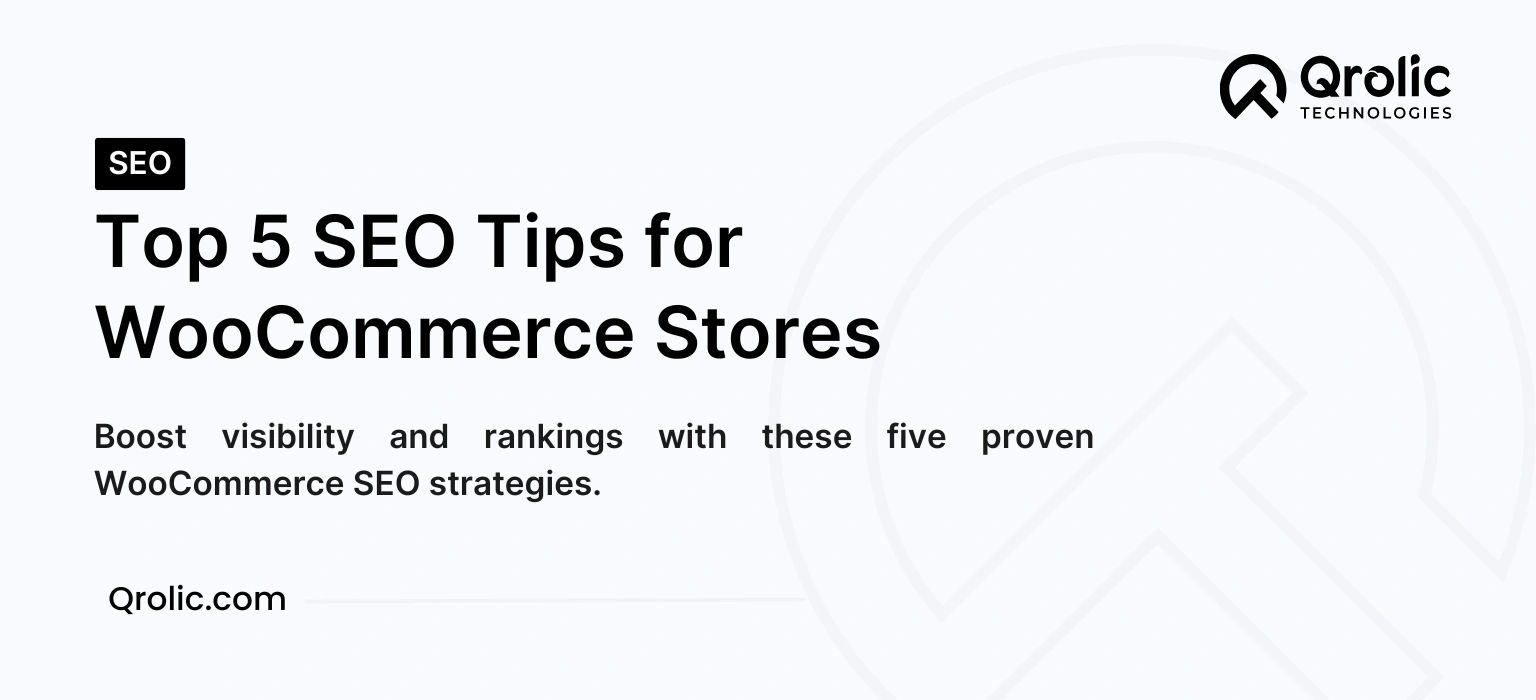Website performance is critical for user experience, search engine rankings, and conversion rates. One of the easiest and most effective ways to boost your WordPress website’s speed is by using caching plugins. These tools store static versions of your site, reducing load times and server strain.
In this comprehensive guide, we’ll explore the best caching plugins for WordPress, their features, and how to choose the right one for your website.
Quick Summary:
- Caching significantly speeds up your WordPress site.
- Top plugins like WP Rocket and LiteSpeed Cache are recommended.
- Choose a plugin based on your site type and budget.
- Configure settings, minify files, and use a CDN.
Table of Contents
- 1. Why is Caching Important for WordPress Performance?
- Key Benefits of Caching
- 2. Best Caching Plugins for WordPress in 2025
- 1. WP Rocket
- 2. W3 Total Cache
- 3. LiteSpeed Cache
- 4. Cache Enabler
- 5. WP Super Cache
- 3. How to Choose the Right Caching Plugin
- 1. Website Type
- 2. Ease of Use
- 3. Compatibility
- 4. Budget
- 4. Setting Up a Caching Plugin: Best Practices
- Step 1: Install and Activate the Plugin
- Step 2: Configure Basic Settings
- Step 3: Minify CSS, HTML, and JavaScript
- Step 4: Use a CDN
- Step 5: Test Your Website
- 5. Qrolic Technologies: Your Partner for WordPress Optimization
- 6. Conclusion
1. Why is Caching Important for WordPress Performance?
Caching temporarily stores website data in a user’s browser or a server, so it doesn’t need to be retrieved every time a page is loaded. This results in faster page load times and improved performance.
Key Benefits of Caching
- Faster Page Load Times: Reduces the time it takes for pages to load by serving pre-generated content.
- Lower Server Load: Caching decreases the number of database queries and server requests.
- Improved SEO: Google considers site speed a ranking factor, making caching crucial for SEO.
- Enhanced User Experience: Faster websites keep visitors engaged and reduce bounce rates.
2. Best Caching Plugins for WordPress in 2025
Here’s a curated list of the top caching plugins that can take your WordPress website performance to the next level:
1. WP Rocket
Features:
- User-friendly interface and quick setup.
- Page caching, database optimization, and GZIP compression.
- Lazy loading for images and videos.
- Compatible with popular eCommerce plugins like WooCommerce.
Why It’s Recommended:
WP Rocket is a premium plugin that’s beginner-friendly yet packed with advanced features, making it ideal for all types of websites.
2. W3 Total Cache
Features:
- Comprehensive caching options, including page, browser, and database caching.
- Minification of CSS, HTML, and JavaScript.
- Content Delivery Network (CDN) support.
Why It’s Recommended:
W3 Total Cache is highly customizable, making it suitable for advanced users who want full control over their caching settings.
3. LiteSpeed Cache
Features:
- Built-in server-level caching for LiteSpeed servers.
- Image optimization and lazy loading.
- Advanced cache options like object and database caching.
- Free and highly efficient.
Why It’s Recommended:
If your hosting provider supports LiteSpeed servers, this plugin offers unparalleled performance and features at no cost.
4. Cache Enabler
Features:
- Simple and lightweight.
- Generates static HTML files for faster loading.
- Works seamlessly with other optimization plugins like Autoptimize.
Why It’s Recommended:
Cache Enabler is a no-frills caching plugin perfect for smaller websites that need basic caching functionality.
5. WP Super Cache
Features:
- Generates static HTML files to reduce server load.
- Advanced caching options for tech-savvy users.
- Free and maintained by Automattic (WordPress.com’s parent company).
Why It’s Recommended:
WP Super Cache is reliable, easy to set up, and backed by WordPress experts.
3. How to Choose the Right Caching Plugin
With so many caching plugins available, selecting the right one for your website can be overwhelming. Consider the following factors:
1. Website Type
- For eCommerce sites: Use plugins like WP Rocket or LiteSpeed Cache, which are optimized for dynamic content.
- For blogs or smaller websites: Plugins like Cache Enabler or WP Super Cache are sufficient.
2. Ease of Use
If you’re new to WordPress, opt for a user-friendly plugin like WP Rocket.
3. Compatibility
Ensure the plugin is compatible with your theme, hosting provider, and other installed plugins.
4. Budget
While premium plugins like WP Rocket offer more features, free options like LiteSpeed Cache and WP Super Cache can deliver excellent performance.
4. Setting Up a Caching Plugin: Best Practices
Step 1: Install and Activate the Plugin
- Go to your WordPress dashboard, navigate to Plugins > Add New, and search for your chosen plugin.
- Install and activate the plugin.
Step 2: Configure Basic Settings
- Enable page caching to create static versions of your web pages.
- Set up browser caching to store resources like images and scripts locally in users’ browsers.
Step 3: Minify CSS, HTML, and JavaScript
Minification reduces file sizes by removing unnecessary characters, speeding up page loads.
Step 4: Use a CDN
Integrate a Content Delivery Network (CDN) to serve static files from servers closer to your users, reducing latency.
Step 5: Test Your Website
- Use tools like GTmetrix, Google PageSpeed Insights, or Pingdom to measure your website’s performance before and after enabling caching.
- Ensure there are no issues with page rendering or functionality.
5. Qrolic Technologies: Your Partner for WordPress Optimization
At Qrolic Technologies, we specialize in WordPress performance optimization. Whether you’re looking to implement the best caching solutions, improve website speed, or enhance user experience, our team has the expertise to help you achieve your goals.
Our Services Include:
- Plugin installation and configuration.
- Website speed audits.
- Advanced caching setups for high-traffic websites.
With Qrolic Technologies, your WordPress site will not only perform better but also rank higher on search engines.
6. Conclusion
Caching is a vital aspect of website performance optimization, especially for WordPress sites. Whether you’re running a personal blog, an eCommerce store, or a corporate website, choosing the right caching plugin can significantly improve your site’s speed, user experience, and SEO rankings.
Evaluate your website’s needs, test different plugins, and follow best practices to get the most out of caching. With tools like WP Rocket, LiteSpeed Cache, and W3 Total Cache, achieving lightning-fast performance is easier than ever.