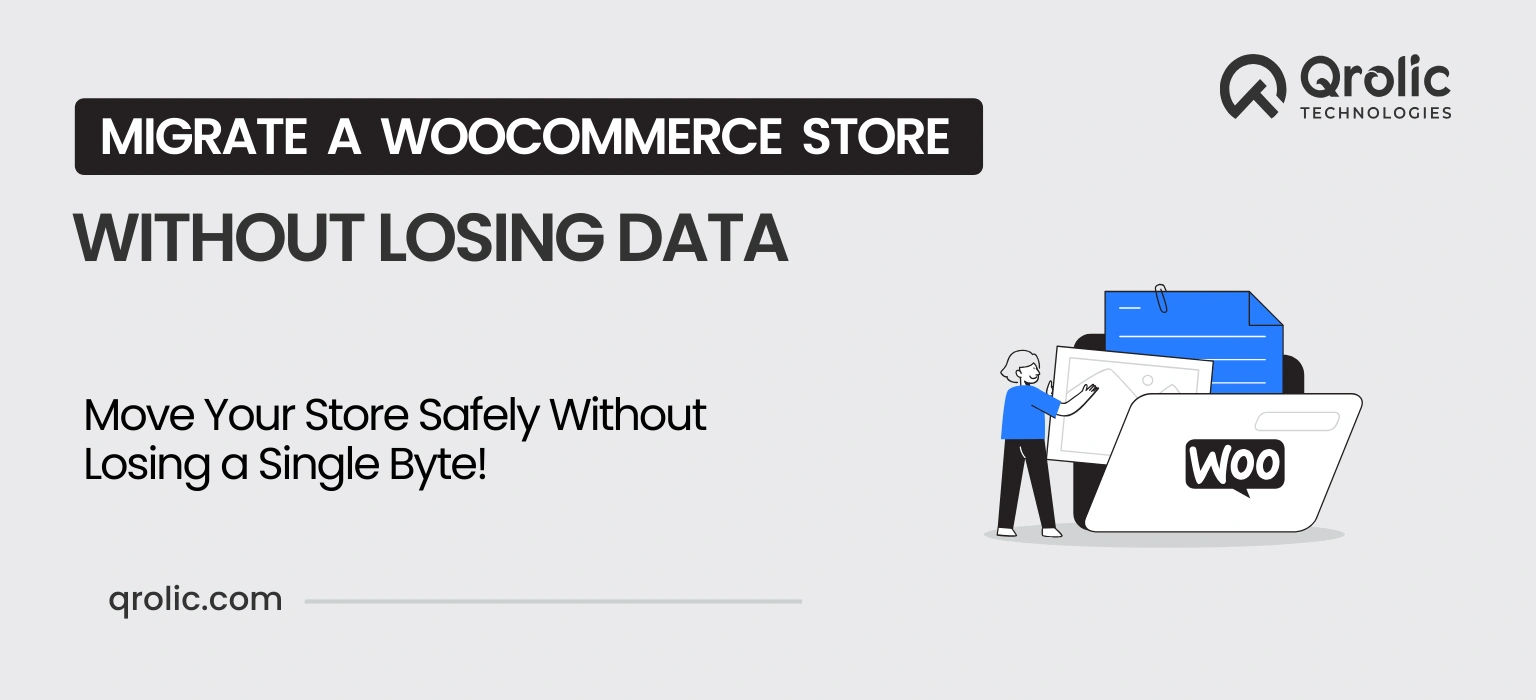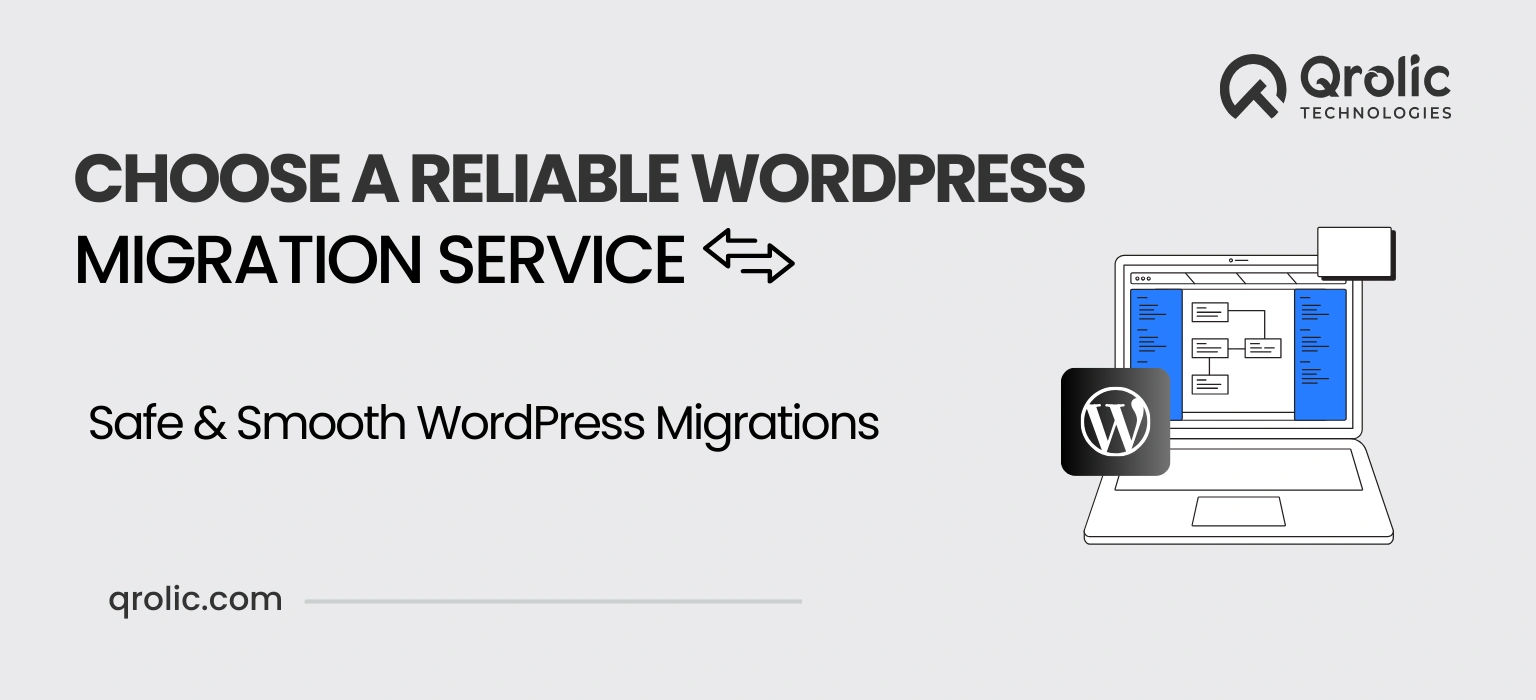Migrating a WooCommerce store is a complex process that involves transferring products, customers, orders, and settings to a new platform or host while ensuring no data is lost. Whether you’re upgrading to a better hosting environment or switching to a new website framework, proper planning and execution are key to a successful migration.
This article provides a step-by-step guide on how to migrate a WooCommerce store without losing data and offers best practices to make the process seamless and secure.
Quick Summary:
- Always back up your store first.
- Follow a clear step-by-step migration guide.
- Test everything on a staging site.
- Consider expert help for seamless transfer.
Table of Contents
- Why WooCommerce Store Migration Matters
- Challenges of WooCommerce Store Migration
- Pre-Migration Preparation
- 1. Backup Your Store
- 2. Assess Hosting Requirements
- 3. Audit Your Store Data
- Step-by-Step Guide to WooCommerce Migration
- Step 1: Select the Right Migration Method
- Step 2: Export Data from Your Existing Store
- Step 3: Set Up the New Environment
- Step 4: Import Data to the New Store
- Step 5: Test the New Store
- Step 6: Resolve Potential Issues
- Step 7: Finalize and Launch
- Best Practices for WooCommerce Store Migration
- Tools and Plugins for Easy WooCommerce Migration
- Why Choose Qrolic Technologies for WooCommerce Store Migration
- Conclusion
Why WooCommerce Store Migration Matters
As your business grows, the demands on your eCommerce platform increase. Migrating your WooCommerce store can offer benefits like improved performance, enhanced security, and scalability. A well-executed migration enables:
- Improved user experience through faster load times and responsive design.
- Access to better hosting with greater bandwidth and uptime guarantees.
- Upgraded functionality with the latest WooCommerce features and integrations.
- Seamless scaling to handle increased traffic and transactions.
Challenges of WooCommerce Store Migration
Migration can pose risks such as data loss, downtime, and compatibility issues. Common challenges include:
- Data Loss: Failing to properly transfer sensitive customer and product data.
- Downtime: Interruptions that affect customer access and sales.
- Broken Features: Plugins or themes not functioning in the new environment.
- SEO Risks: Losing search engine rankings due to incorrect URL structures or metadata migration.
- Technical Errors: Conflicts between old and new environments leading to bugs.
By following a strategic process, you can overcome these challenges and ensure a smooth transition.
Pre-Migration Preparation
1. Backup Your Store
Before making any changes, create a full backup of your WooCommerce store, including:
- Database (customers, orders, products).
- Files (themes, plugins, images, configuration files).
- SEO settings and metadata.
Tools for Backup:
- UpdraftPlus
- BackupBuddy
- BlogVault
2. Assess Hosting Requirements
Evaluate whether your current hosting meets the new store’s demands. Consider switching to a WooCommerce-optimized hosting provider if needed.
3. Audit Your Store Data
Review your data to ensure only relevant and accurate information is migrated. Remove outdated or duplicate entries.
Step-by-Step Guide to WooCommerce Migration
Step 1: Select the Right Migration Method
Choose a migration method based on your technical expertise and store size:
- Manual Migration: Best for small stores.
- Automated Migration Tools: Ideal for larger stores with plugins like Cart2Cart.
- Expert Assistance: Hire professionals for complex migrations.
Step 2: Export Data from Your Existing Store
Export products, orders, customers, and other data via WooCommerce tools or third-party plugins. Save these exports in a secure location.
Step 3: Set Up the New Environment
Prepare the new hosting server by:
- Installing WordPress and WooCommerce.
- Ensuring PHP, MySQL, and server configurations meet WooCommerce requirements.
- Configuring a staging environment for testing.
Step 4: Import Data to the New Store
Use WooCommerce’s built-in import tools or plugins to transfer data to the new store. Verify the integrity of imported data after the process.
Step 5: Test the New Store
Test the migrated store for:
- Functionality: Ensure products, payments, and plugins work correctly.
- Performance: Check loading speeds and responsiveness.
- SEO: Verify that metadata, URL structures, and 301 redirects are intact.
Step 6: Resolve Potential Issues
Identify and fix any errors, including plugin conflicts, broken links, or layout discrepancies.
Step 7: Finalize and Launch
Point your domain to the new store, ensuring DNS settings are updated. Inform your customers about the migration to avoid confusion.
Best Practices for WooCommerce Store Migration
- Use a Staging Environment: Test your migration in a staging environment to avoid impacting your live site.
- Plan for Downtime: Schedule the migration during off-peak hours to minimize disruptions.
- Document Changes: Maintain a record of all changes for future reference.
- Update Plugins and Themes: Ensure compatibility by using the latest versions.
- Monitor After Launch: Keep an eye on performance metrics and customer feedback post-migration.
Tools and Plugins for Easy WooCommerce Migration
- Cart2Cart: Simplifies data migration between platforms.
- All-in-One WP Migration: Excellent for transferring WordPress and WooCommerce sites.
- Migrate Guru: Handles large migrations efficiently.
- WP Staging: Creates a clone of your site for testing migrations.
Why Choose Qrolic Technologies for WooCommerce Store Migration
At Qrolic Technologies, we specialize in seamless WooCommerce migrations tailored to your business needs. Here’s why businesses trust us:
- Expertise in Complex Migrations: We handle all aspects of migration, from data integrity to plugin compatibility.
- Zero Downtime Guarantee: Your store remains operational throughout the process.
- Custom Solutions: Tailored migration strategies to suit your unique requirements.
- Ongoing Support: Post-migration assistance to ensure optimal performance.
Ready to migrate your WooCommerce store? Contact Qrolic Technologies for a hassle-free experience.
Conclusion
Migrating a WooCommerce store without losing data is achievable with the right approach, tools, and expertise. By following the steps and best practices outlined in this guide, you can transition your store smoothly while retaining its functionality, performance, and SEO integrity.
Whether you’re scaling your business or optimizing for better performance, migration is an opportunity to elevate your WooCommerce store. For a seamless and worry-free experience, consider partnering with professionals like Qrolic Technologies.
Ready to start your WooCommerce migration? Contact us today!