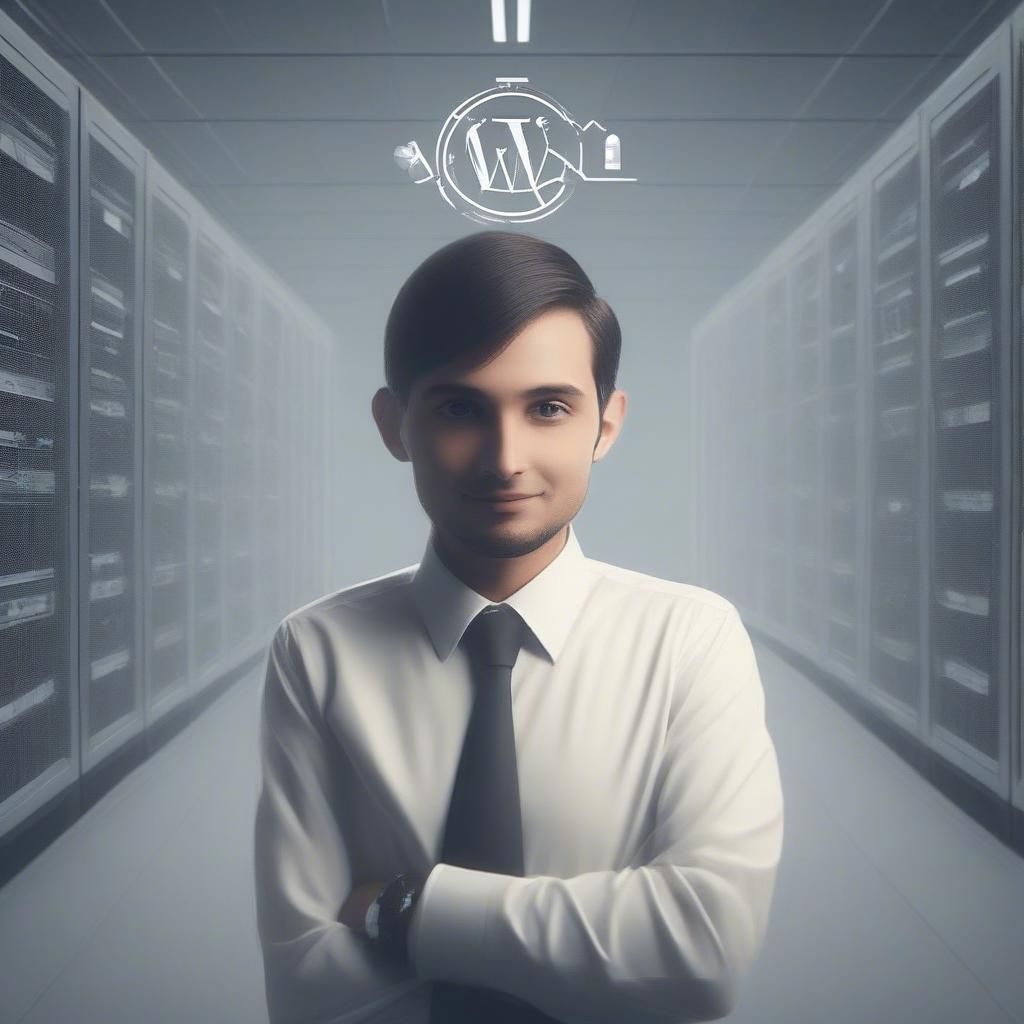While talking about CMSs, Drupal is considered by many people. It is scalable, and secure but its technicality is a major concern. Drupal isn’t as easy as it could be. If that’s your experience, migrating from Drupal to WordPress could be the answer.
The good news? There’s a simpler solution! Migrating your website from Drupal to WordPress offers a compelling path forward. WordPress, known for its user-friendly interface and vast plugin library, empowers you to manage and customize your website with ease. This shift can free up your time and resources, allowing you to focus on creating engaging content and attracting a wider audience.
Let’s understand how to migrate from Drupal to WordPress.
Quick Summary:
- Install the FG Drupal to WordPress plugin.
- Import content using Drupal’s web and database details.
- Fix internal links by setting WordPress permalinks.
- Choose a new theme for your WordPress site.
Table of Contents
Steps to migrate website from Drupal to WordPress :
1. Set up the FG Drupal to WordPress plugin.
2. Process of migrating from Drupal to WordPress.
3. Modify internal Links.
4. Choose the theme for the WordPress site.
1. Set up the FG Drupal to WordPress plugin.
- Let’s set up the FG Drupal to WordPress plugin, as it helps you to connect Drupal to WordPress & migrate the content (including posts, pages, categories, tags, images and metadata).
- Now let’s install the plugin, WordPress dashboard → plugin → Add New Plugin → Search FG Drupal to WordPress. Install the plugin and activate it.
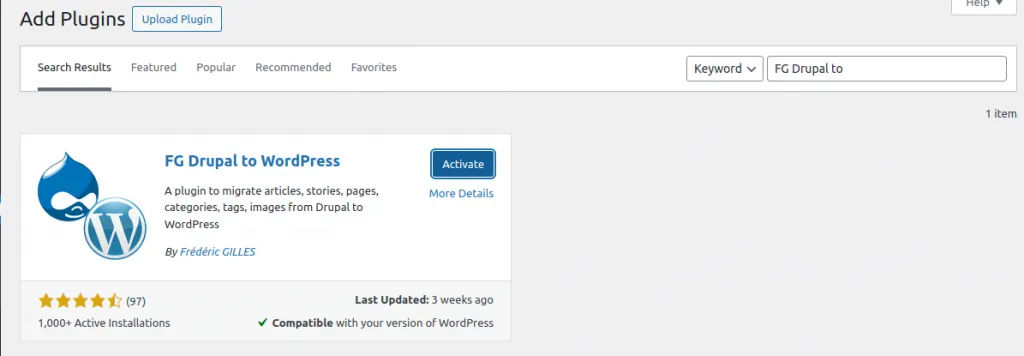
2. Process of migrating from Drupal to WordPress.
- Go to the installed plugin and find FG Drupal To WordPress plugin, click on the ‘Import’ button.

- Now you’ll be able to migrate the page.
- If you’re using a new WordPress site, you shouldn’t need to wipe its content before launching the migration. If you remove all WordPress content, check that checkbox and click the empty WordPress content button that clears all post and test pages of your site.
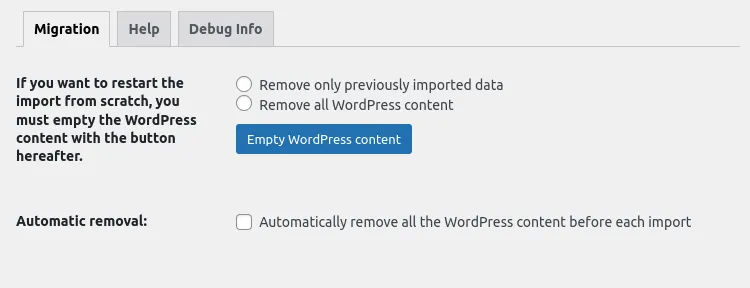
- Now we will add the Drupal web parameter, for we will use the ‘default’ option ‘HTTP’ in this, add the Drupal web URL in the URL field.
- After adding the URL, click on the ‘test the media connection’ button, this will check the connection.
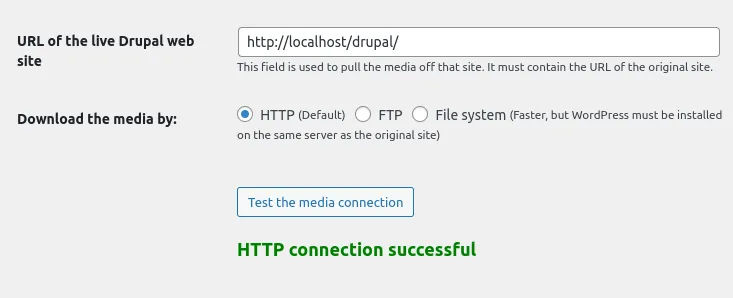
- Add Drupal database parameters.
- In this step, you’ll need to add your Drupal database parameters. The plugin will provide you with options for each field. Fill in the following fields with your corresponding information: Hostname, Drupal Database Name, Username, Password, Drupal Table Prefix (Leave blank if you didn’t specify a table prefix during Drupal setup)
- After adding the fields, click on the ‘test database connection button’ to check the connection.
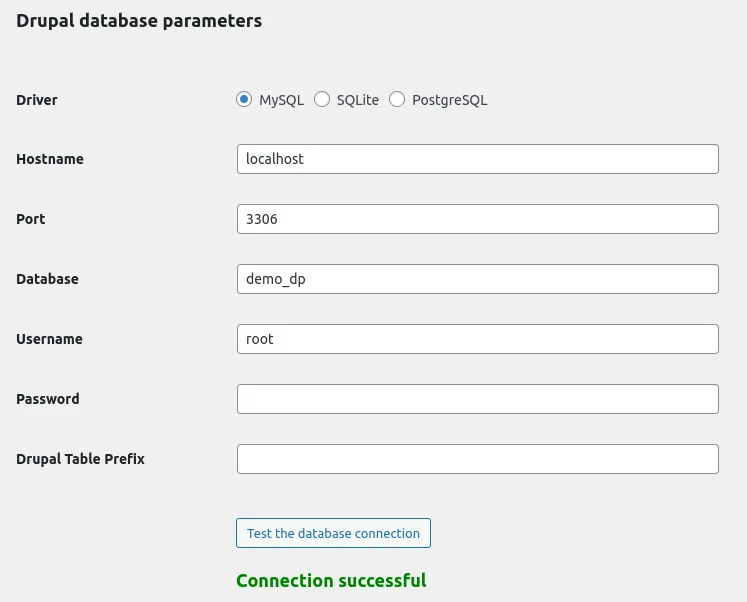
- If the connection is successful give a green colour message and if there are any errors please scroll down and check the log.
- Now scroll down, in the behaviour section.

- In this section we have an import setting so select the option as per your requirement.
- Media section, in this, you can add media.
- After this save the setting and click to start/resume the import button.
- If the import completes successfully so give the message import completed.
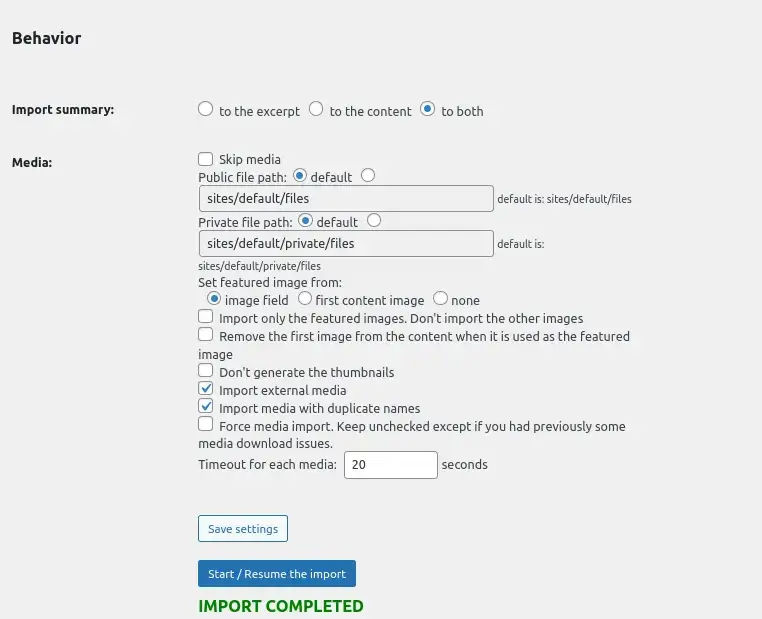
Now you can get and check all the Drupal content in your WordPress site.
3. Modify internal links.
- At this stage, internal links within your website’s pages or posts might not function properly after migration. To address this, navigate to the “After Migration” section following the “Behavior” section. Within the “After Migration” section, click the “Modify Internal Links” button.
- Once clicked, proceed to the permalink settings and choose “Post Name” as the structure. Finally, save the settings to ensure your internal links function correctly.
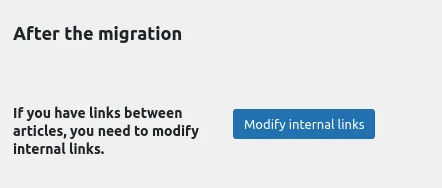
- Now verify all WordPress content.
4. Choose the theme for the WordPress site.
- Now all the content of your Drupal site is uploaded on the WordPress site. Initially, the layout and theme will be the default WordPress theme and layout, you can customize it as per your requirements. For the initial stage, you can download & activate the WordPress starter theme.
The final thoughts:
Migrating from Drupal to WordPress can be as good as giving your website a makeover. WordPress’s intuitive interface and vast plugin library, block theme layout empower you to effortlessly manage content, customize your design, and focus on what truly matters – growing your online presence. Don’t let technical hurdles hold you back!