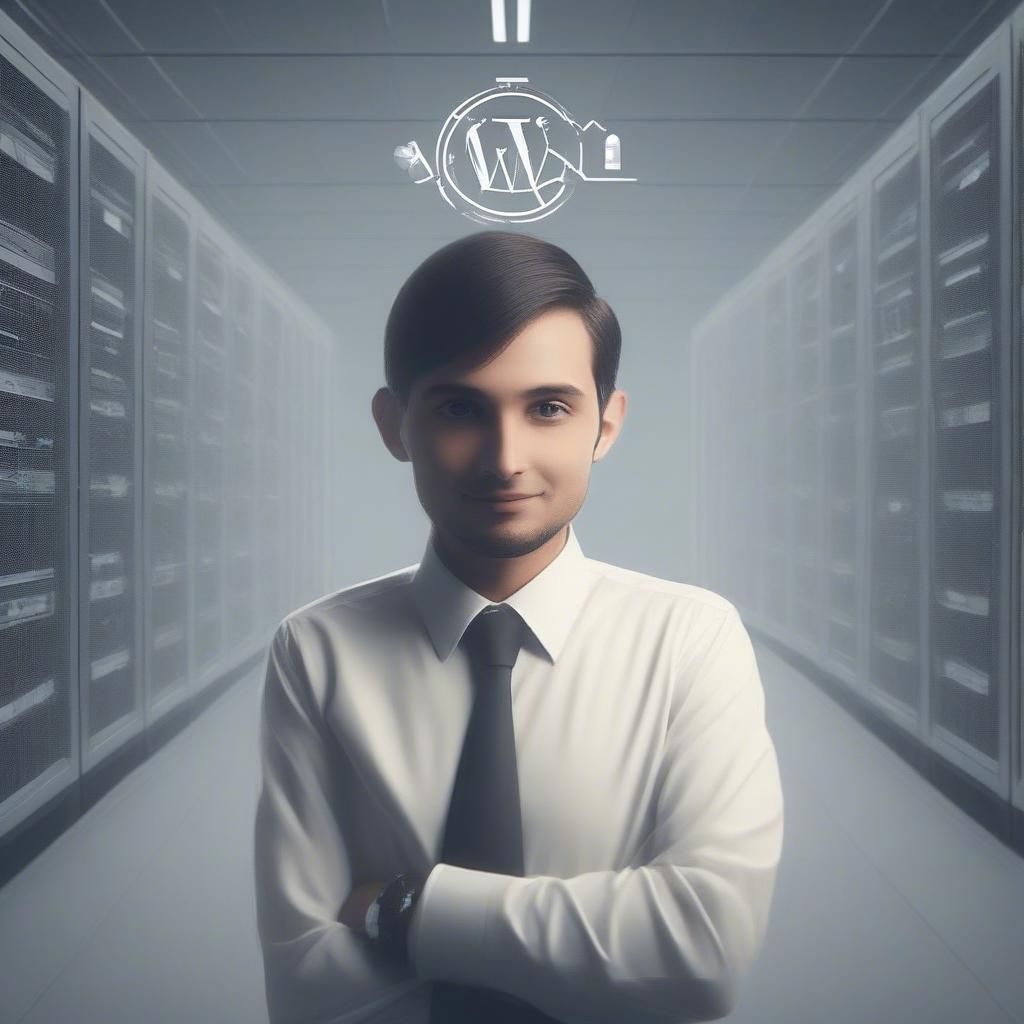How long do you think users are willing to wait for your wordpress website to load? If your site is slow or unresponsive, you might be losing visitors and customers. In this article, we’ll explain some of the common causes of a slow WordPress site and how to fix them.
WordPress, a free and open-source content management system (CMS), empowers users to create and manage websites. Since website speed is crucial for user experience and SEO ranking (with Google favoring fast websites), optimizing your WordPress site is essential. A fast website can even boost conversion rates, which refers to the percentage of users who complete your desired actions.
Several instances indicate your site is slow. Some of these instances include:
- Longer load times – this is when you notice that your site is taking longer than normal to display the content.
- Declined conversion rate – this means that most users exit your website before completing their intended action.
- Increased bounce rates – this implies that users leave your website quickly since it takes time to load
Quick Summary:
- Pick good hosting and update PHP often.
- Use lightweight themes and essential plugins.
- Optimize all images, cache content, and compress files.
- Regularly clean your database and website code.
Table of Contents
- The Ultimate Guide to Slow Website Causes and How to Fix Them.
- Bad Hosting
- Signs of Bad Hosting:
- Solutions:
- Plugin Issues:
- Problems:
- Solutions:
- Heavy Themes and No Updates:
- Problem:
- Solutions:
- Server-Side Optimizations Not Done:
- Problem:
- Solutions:
- Using an Old Version of PHP:
- Problem:
- Solutions:
- Additional Information:
- Caching:
- Types of Caching:
- Benefits of Caching:
- Implementing Caching:
- Compression:
- Problem:
- Solution:
- Large and Unoptimized Images:
- Problem:
- Solution:
- Unused CSS and JavaScript Code:
- Problem:
- Solution:
- Unnecessary HTTP Requests:
- Problem:
- Solution:
- Absence of Content Delivery Network (CDN):
- Problem:
- Solution:
- Unoptimized Database:
- Problem:
- Solution:
- Conclusion
The Ultimate Guide to Slow Website Causes and How to Fix Them.
Bad Hosting
Signs of Bad Hosting:
1. Slow loading times: This is the most common indicator of bad hosting. Pages take several seconds or longer to load, frustrating users and hurting your SEO.
2. Frequent downtime: Your website is unavailable for extended periods, leading to lost traffic and potential revenue.
3. Resource limitations: Limited bandwidth, storage space, or CPU power can cause performance issues, especially during traffic spikes.
Solutions:
1. Choose a reputable hosting provider: Look for one with a proven track record, positive reviews, and strong customer support.
2. Select the right hosting plan: Consider your website’s traffic, resource needs, and scalability requirements.
3. Upgrade your plan if needed: Don’t be afraid to scale up your hosting if your website grows.
4. Monitor your website performance: Use tools like Google PageSpeed Insights and GTmetrix to identify and fix performance issues.
5. Consider managed hosting: This option provides expert maintenance and support for a higher price.
Plugin Issues:
Problems:
1. Outdated plugins: Plugins that haven’t been updated in a long time can introduce compatibility issues, security vulnerabilities, and performance problems.
2. Conflicting plugins: Multiple plugins with overlapping functionalities can clash, causing errors and slowdowns.
3. Resource-heavy plugins: Plugins with complex functionalities can consume server resources, impacting performance.
Solutions:
1. Regularly update plugins: Keep all your plugins up-to-date with the latest versions.
2. Use only necessary plugins: Only install and activate plugins you truly need and use.
3. Check for plugin conflicts: Use tools like Query Monitor to identify conflicting plugins.
4. Choose lightweight plugins: Opt for plugins with minimal impact on performance.
5. Delete unused plugins: Remove plugins you no longer need to reduce clutter and potential conflicts.
Heavy Themes and No Updates:
Problem:
Many beautiful and feature-rich WordPress themes come loaded with functionalities and design elements. While visually appealing, these features can weigh down your website, leading to:
1. Increased page load times: Heavy themes tend to have larger file sizes, including complex codes, scripts, and stylesheets. Downloading these elements takes longer, slowing down the overall loading speed.
2. Higher resource consumption: Complex themes demand more server resources like CPU, memory, and bandwidth to process information and render pages. This can lead to performance issues, especially on shared hosting plans.
3. Compatibility issues: As themes evolve, they may not always keep pace with WordPress core updates or other plugins. This can lead to conflicts, broken functionalities, and security vulnerabilities.
Solutions:
1. Choose a lightweight theme: Prioritize themes designed with performance in mind and offer only necessary features. Many popular lightweight themes are available, like Astra, GeneratePress, and OceanWP.
2. Regularly update your theme: Developers release updates to fix bugs, improve performance, and address security vulnerabilities. Keeping your theme updated ensures optimal functionality and safety.
3. Disable unused theme features: Many themes offer extensive customization options. Deactivate features you don’t use to reduce code footprint and improve performance.
4. Consider a child theme: If you heavily customize your theme, create a child theme to avoid losing customizations during updates. A child theme inherits the features of your parent theme but allows independent modifications.
Pro Tip: The appearance of the website is the first thing web visitors will note, make sure it creates an ever-lasting impression! That’s the trick to steal the show and hold the attention for a longer time. If you are a newbie struggling to download themes and customize it, here’s a quick guide!
Server-Side Optimizations Not Done:
Problem:
Your web hosting provider plays a crucial role in Website Speed. While you take care of on-site optimization, server-side settings also need fine-tuning. If your hosting provider hasn’t optimized their servers, you may encounter issues like:
1. Unoptimized caching: Caching stores frequently accessed data for faster retrieval. Improper server-side caching can hinder content delivery efficiency.
2. Limited server resources: Shared hosting plans with many users sharing resources can lead to performance bottlenecks during traffic spikes.
Solutions:
1. Choose a performance-oriented hosting provider: Look for providers offering optimized servers, SSD storage, and caching mechanisms. Managed WordPress hosting often includes server-side optimizations.
2. Contact your hosting provider: Raise concerns about server-side optimizations and inquire about their optimization procedures. Some providers offer additional optimization services for a fee.
3. Upgrade your hosting plan: If your current plan can’t handle your website’s traffic or resource needs, consider upgrading to a higher tier plan with more resources.
Using an Old Version of PHP:
Problem:
Outdated PHP versions pose several risks to your website, including:
1. Performance bottleneck: Newer PHP versions are constantly optimized for speed and efficiency. Using an old version means missing out on these performance improvements, leading to slower loading times.
2. Security vulnerabilities: Unpatched vulnerabilities in older PHP versions can be exploited by hackers to gain access to your website or user data. This creates security risks and potential breaches.
3. Compatibility issues: Plugins and themes are often developed and tested for the latest PHP versions. Using an older version might lead to compatibility issues, causing errors and malfunctions.
Solutions:
1. Upgrade to the latest stable PHP version: This is the most critical step. Check your hosting provider’s documentation or control panel for available PHP versions and upgrade accordingly.
2. Test your website after upgrade: Once upgraded, thoroughly test your website’s functionality, plugins, and themes to ensure compatibility. Update plugins and themes if necessary.
3. Stay updated with future releases: Make updating PHP a regular practice. New versions are released every few months, addressing security vulnerabilities and introducing performance improvements.
Additional Information:
1. Some hosting providers may offer limited PHP version support. If upgrading to the latest version isn’t an option, choose the most recent version available on your plan.
2. Consider managed WordPress hosting, which often includes automatic PHP updates and compatibility checks.
Caching:
Caching stores frequently accessed data in a temporary location for faster retrieval. This reduces the need to retrieve data from the main source (your database) every time a user visits your website. Caching significantly improves website speed and performance.
Types of Caching:
1. Browser caching: Stores static files like images, CSS, and JavaScript locally on the user’s browser. This eliminates the need to download them again on subsequent visits.
2. Server-side caching: Caches entire pages or portions of pages on the web server. This reduces the load on your database and speeds up content delivery.
3. Object caching: Stores individual elements like database queries or objects for faster retrieval and reuse.
Benefits of Caching:
1. Reduced server load: Less database interaction means less strain on your server, improving stability and handling higher traffic volumes.
2. Faster loading times: Cached content is delivered instantly, improving user experience and engagement.
3. Improved SEO: Search engines favor fast-loading websites, potentially boosting your search ranking.
Implementing Caching:
1. Utilize caching plugins: Numerous popular WordPress caching plugins are available, like WP Super Cache, W3 Total Cache, and LiteSpeed Cache. These plugins offer easy configuration and manage various caching mechanisms.
2. Configure server-side caching: If you have technical expertise, you can configure server-side caching directly on your web server using tools like Varnish or NGINX.
Compression:
Problem:
Large file sizes slow down website loading times. This applies to various elements like HTML, CSS, JavaScript, and especially images. Uncompressed files can significantly impact your website’s performance, leading to:
1. Increased data transfer: Larger files take longer to download, creating a bottleneck for users with slower internet connections.
2. Higher server load: Processing and serving uncompressed files consumes more server resources, impacting overall website performance.
Solution:
Compression: This technique reduces file size without affecting their content or quality. Common methods include:
1. Gzip compression: This widely supported method compresses HTML, CSS, and JavaScript files. Most web servers have Gzip compression enabled by default.
Large and Unoptimized Images:
Problem:
Images are often the largest contributors to website size, impacting loading times significantly. Using large, unoptimized images leads to:
1. Slow loading times: Large image files take longer to download, creating a frustrating experience for users.
2. Increased bandwidth usage: Large images consume more bandwidth, potentially exceeding your plan limits and incurring additional costs.
3. Poor mobile experience: Mobile users with limited data plans might be discouraged from accessing image-heavy websites.
Solution:
Image optimization: Optimize your images before uploading them to your website. Several techniques can achieve this:
1. Resize images: Use the appropriate dimensions for your website layout, avoiding unnecessarily large images.
2.Compress images: Utilize tools or plugins to compress image files while maintaining acceptable quality. Choose an appropriate compression level based on your needs.
3. Convert formats: Consider converting images to more web-friendly formats like WebP, which offer smaller file sizes without significant quality loss.
4. Lazy loading: Implement lazy loading to delay loading images below the fold until they are scrolled into view, improving initial page load speed.
Remember: Striking a balance between image quality and size is crucial. Optimize your images without compromising visual appeal to ensure a fast and visually engaging user experience.
Unused CSS and JavaScript Code:
Problem:
Websites often include CSS and JavaScript code for features or functionalities that are no longer used. This unnecessary code adds weight to your website, slowing down loading times:
1. Increased file size: Unused code contributes to larger CSS and JavaScript files, demanding more bandwidth and taking longer to download.
2. Unnecessary browser processing: Browsers need to process all included code, even if unused, impacting performance.
Solution:
Code cleanup:
Regularly audit and remove unused CSS and JavaScript code from your website. This can be done manually or with the help of plugins that scan your website and identify unused code.
Additional Tips:
1. Load critical CSS first: Prioritize loading the essential CSS required for initial page rendering. Techniques like critical CSS extraction can help achieve this.
2. Use code spliting: Break down large JS files into smaller ones that load only when needed, improving perceived performance.
3. Disable unused plugins: Deactivate and delete plugins that are no longer in use to eliminate their associated CSS and JavaScript code.
Unnecessary HTTP Requests:
Problem:
Every time a browser loads a webpage, it sends multiple requests to the server for different elements like images, CSS, JavaScript files, etc. An excessive number of HTTP requests can significantly slow down your website due to:
1. Increased server load: Each request requires server processing, leading to bottlenecks and performance issues, especially on shared hosting plans.
2. Longer download times: More requests means more data to download, increasing loading times for users, especially those with slower internet connections.
3. Poor mobile experience: Mobile devices with limited processing power and data plans can struggle with websites requiring many requests.
Solution:
Reduce HTTP requests: Implement strategies to minimize the number of requests your website makes:
1. Combine files: Merge multiple small CSS and JavaScript files into fewer, larger ones to reduce requests.
2. Sprite images: Combine several small images into a single image sprite and use CSS to display specific portions, reducing image requests.
3. Use font icons: Replace small icons with font icons, requiring only one request for the font file instead of individual image requests.
4. Minify and combine assets: Reduce the size of CSS, JavaScript, and image files through minification and combine them when possible.
5. Lazy loading: Delay loading non-essential resources like images below the fold until they are scrolled into view, reducing initial requests.
Remember: Prioritize reducing unnecessary HTTP requests for a faster and more efficient website, especially for mobile users.
Absence of Content Delivery Network (CDN):
Problem:
Your website’s server location impacts loading times for users worldwide. If your server is far from a user, the data needs to travel a longer distance, leading to slow loading times. A CDN addresses this by:
1. Distributing content: A CDN stores copies of your website’s static content on servers located in various geographic locations closer to users.
2. Faster delivery: Users access content from the nearest CDN server, significantly reducing data travel time and improving loading speed.
3. Reduced server load: The CDN handles a portion of the traffic, reducing the load on your origin server and improving its performance.
Solution:
Implement a CDN: Choose a reputable CDN provider and configure it to deliver your static content like images, CSS, and JavaScript files.
Remember: A CDN is a powerful tool for improving website performance and global accessibility. Consider implementing one if you haven’t already.
Unoptimized Database:
Problem:
Your website’s database stores all its content, including pages, posts, comments, and user data. An unoptimized database can lead to slow loading times due to:
1. Query inefficiencies: Poorly written or complex database queries can take longer to execute, slowing down page loading.
2. Bloated data: Unused data, revisions, and spam comments can clutter your database, increasing its size and impacting query performance.
Solution:
Optimize your database: Implement strategies to improve database performance:
1. Optimize queries: Analyze and rewrite complex queries for better efficiency. Consider using caching plugins for frequently used queries.
2. Clean up data: Regularly delete unnecessary data like spam comments, old revisions, and drafts to reduce database size.
3. Optimize database tables: Analyze table structures and indexes to ensure optimal performance.
Remember: Regular database maintenance and optimization are crucial for ensuring your website performs at its best. Don’t neglect your database health!
As a website owner or manager, you should be aware of the factors that cause your website to be slow and how to fix them. A slow website can affect your traffic, conversions, and reputation. Users love websites that are highly responsive and load quickly. They don’t want to waste time waiting for your pages to load or deal with glitches and errors. It is all about the user experience, which should be your top priority. By improving your website speed, you can enhance your user experience and boost your site’s performance.
The tech world sometimes makes you scratch your head with the issues that are too obvious and too time-consuming to solve, like, a slow website or migrating a website from one platform to another, but we have solutions for all the questions you ask – if you are on verge of migrating website to WordPress, we’ve got you covered.
Conclusion
To conclude, there is no single factor that can slow down a WordPress Site. Rather, it is a combination of various aspects that affect how your site operates and what features it offers. WordPress is a highly flexible platform that allows you to customize and optimize your site according to your needs and preferences. However, this also means that you need to conduct regular performance tests, maintenance, and updates to ensure that your site runs smoothly and efficiently. Remember that the user experience and their satisfaction are your main priorities. By improving your site speed, you can provide a better service to your visitors and customers, and increase your chances of success.